Web overview, Logging in to the web interface – H3C Technologies H3C MSR 50 User Manual
Page 22
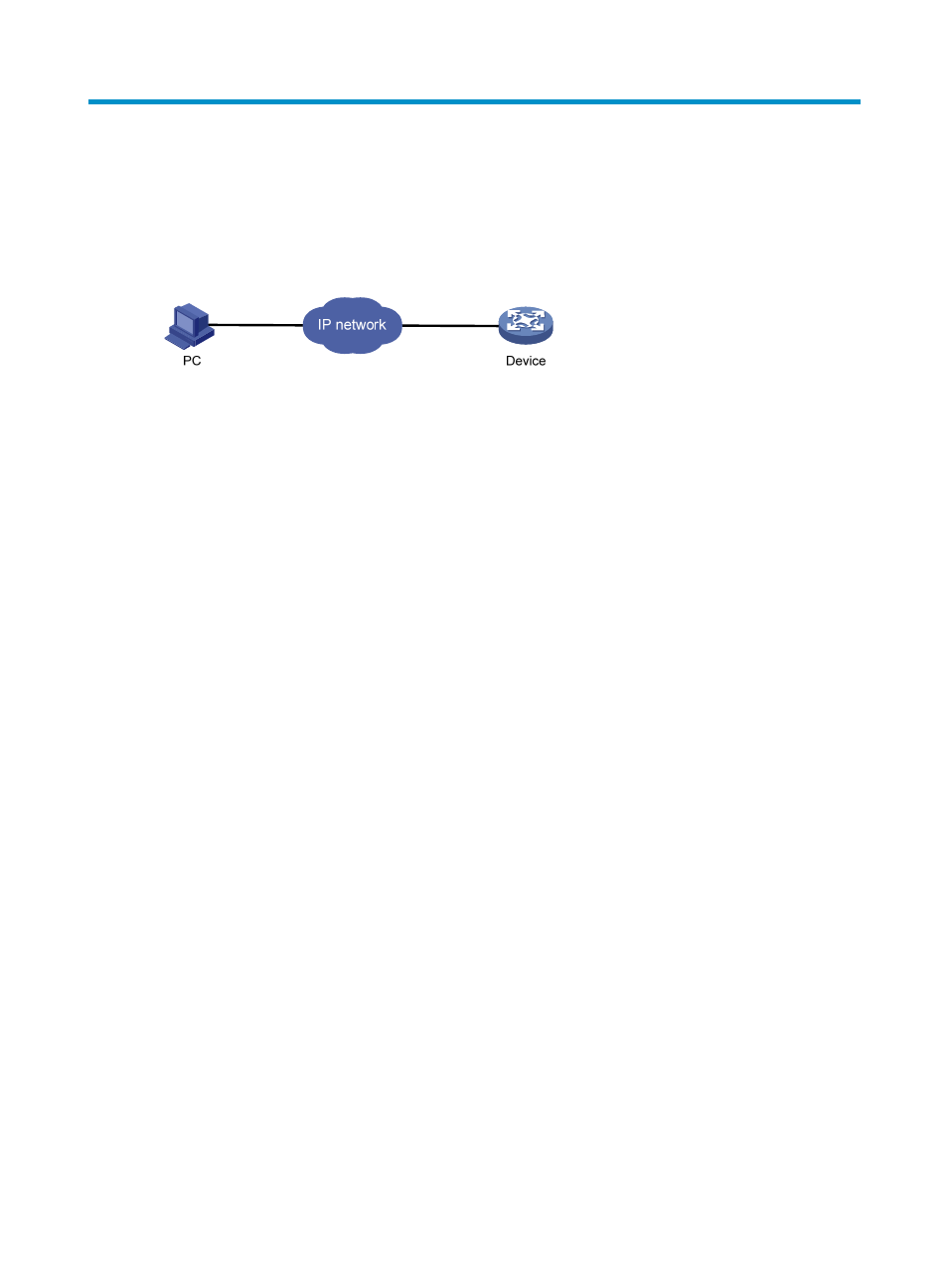
1
Web overview
The device provides Web-based configuration interfaces for visual device management and
maintenance.
Figure 1 Web-based network management operating environment
Logging in to the Web interface
Follow these guidelines when you log in to the Web interface:
•
is the one where you configure the device, but not necessarily the Web-based
network management terminal. The Web-based network management terminal is a PC (or another
terminal) used to log in to the Web interface and is required to be reachable to the device.
•
If you click the verification code displayed on the Web login page, you can get a new verification
code.
•
Up to 24 users can concurrently log in to the device through the Web interface.
•
You can also log in to the Web interface through HTTPS, but you must enable HTTPS on the device,
and the address you input in the address bar must start with https://. For more information, see
"Configuring service management."
•
If you have configured the auto authentication mode for an HTTPS login user by using the web
https-authorization mode command, the user is automatically authenticated by the PKI certificate,
without inputting any username and password. For more information, see Fundamentals
Configuration Guide.
You can use the following default settings to log in to the Web interface through HTTP:
•
Username—admin.
•
Password—admin.
•
IP address of the device—192.168.1.1.
To log in to the Web interface of the device from a PC:
1.
Connect the Ethernet interface Ethernet 0/0 of the device to the PC using a crossover Ethernet
cable.
2.
Configure an IP address for the PC and make sure the PC and device can reach each other.
For example, assign the PC an IP address (for example, 192.168.1.2) within the network segment
192.168.1.0/24 (except for 192.168.1.1).
3.
Open the browser, and input the login information.
a.
Type the IP address http://192.168.1.1 in the address bar and press Enter.
The login page of the Web interface (see
