Configuring a user-ip binding, Configuring a user-ip, Binding – H3C Technologies H3C MSR 50 User Manual
Page 436
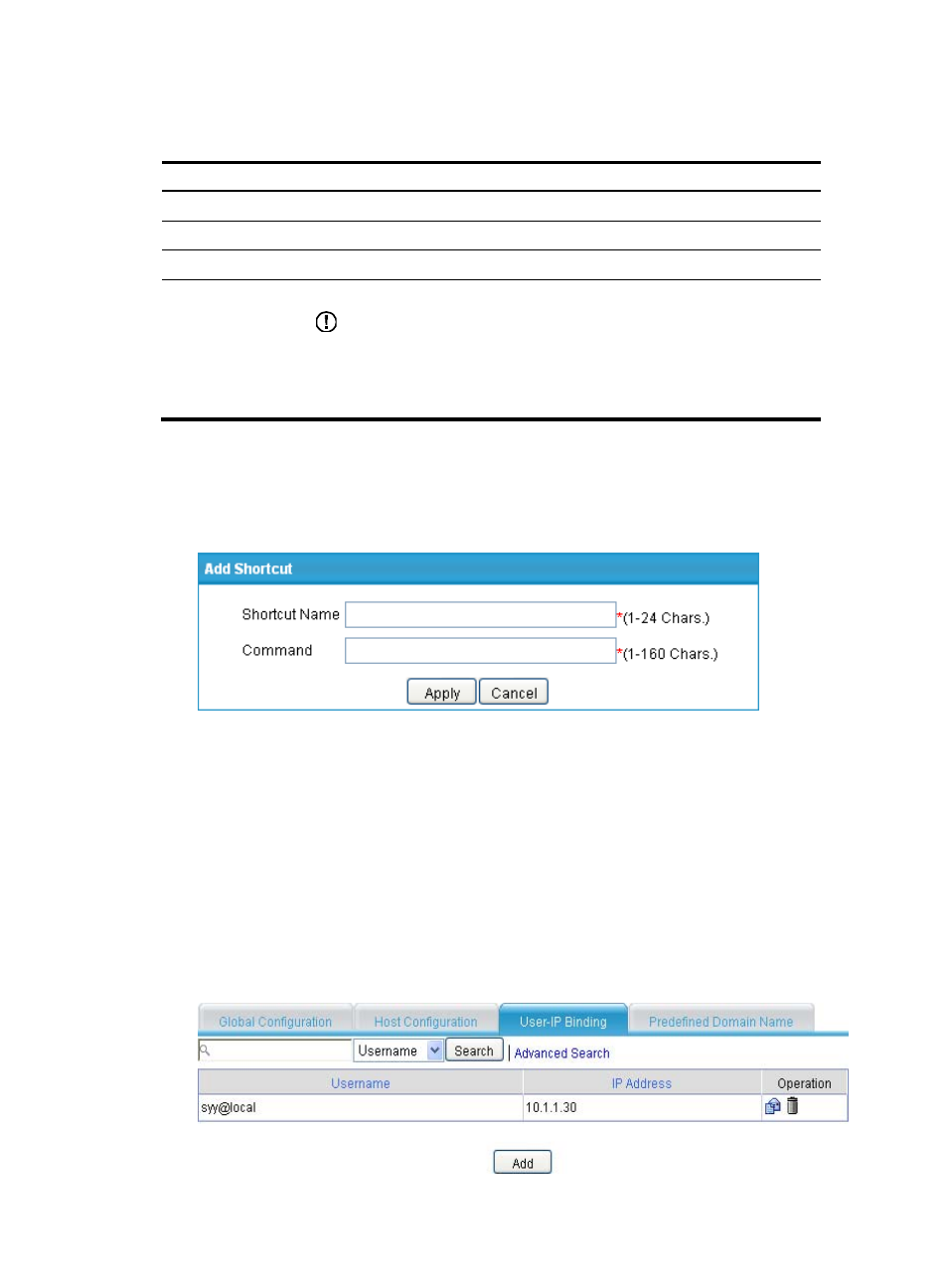
51
6.
Add a network service that the host resource provides for users, as described in
Table 175 Configuration items
Item Description
Destination IP
Enter the destination address of the network service.
Subnet Mask
Enter the subnet mask of the network service.
Protocol
Specify the protocol type of the network service, which can be IP, TCP, or UDP.
Description
Enter a description for the network service.
IMPORTANT:
If you have configured the system to show network services by description, H3C
recommends that you include the network services' network information (subnet
IP/mask) in the description so that users can view desired information after they log
in to the SSL VPN system.
7.
Click Apply to add the network service to the network service list.
8.
Repeat steps 5 to 7 to add multiple network resources.
9.
Click the Add button under the shortcuts list to enter the page for adding a network service shortcut.
Figure 421 Adding a network service shortcut
10.
Enter a name for the shortcut and specify the Windows command of the shortcut.
11.
Click Apply to add the shortcut to the shortcut list.
12.
Repeat steps 9 to 11 to add multiple shortcuts.
13.
Click Apply at the bottom of the Add Host Resource page.
Configuring a user-IP binding
1.
Select VPN > SSL VPN > Resource Management > IP Network from the navigation tree.
2.
Click the User-IP Binding tab to view existing user-IP bindings.
Figure 422 User-IP bindings
