Verifying the configurations – H3C Technologies H3C MSR 50 User Manual
Page 354
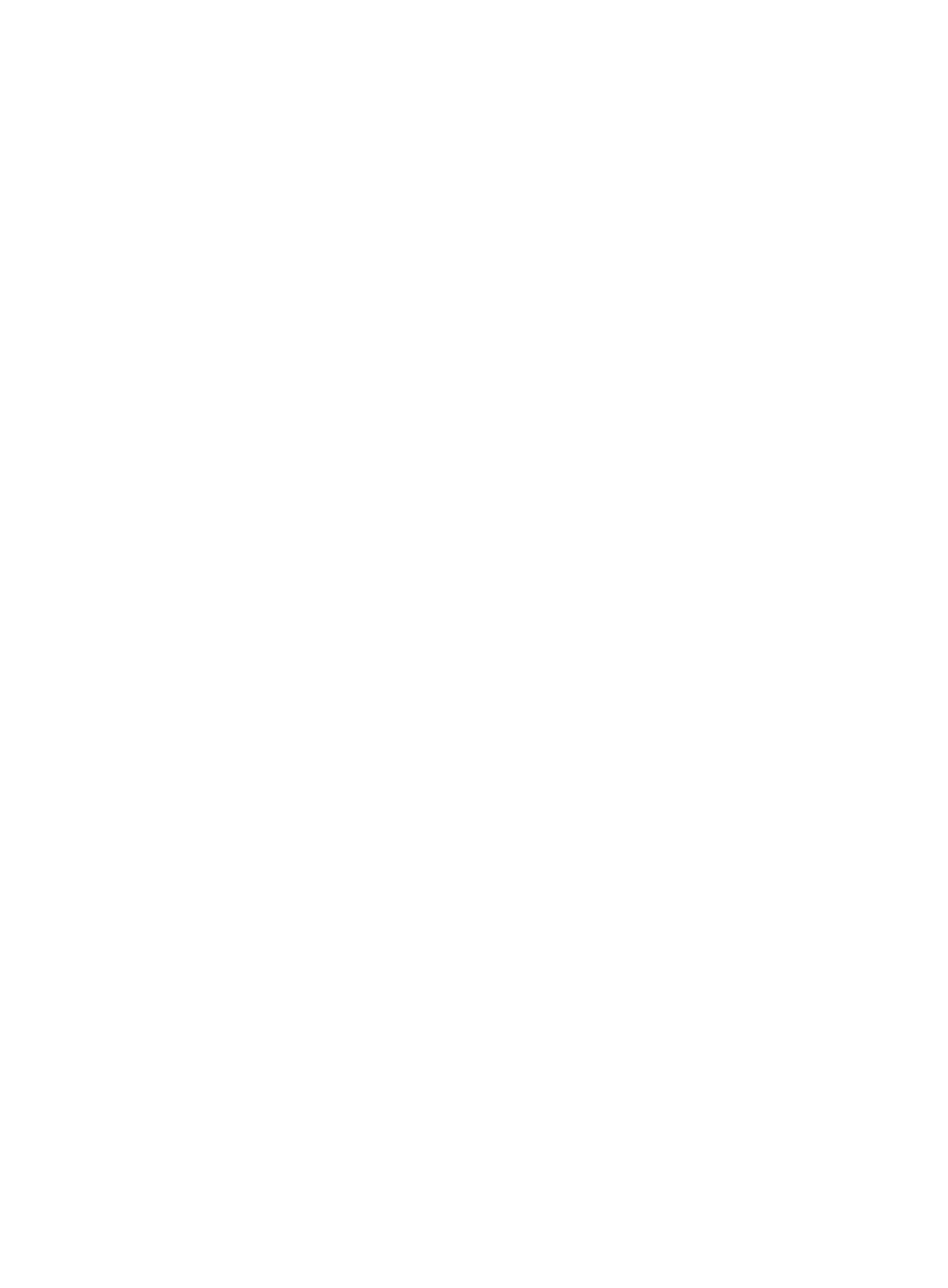
333
g.
Click Apply to submit the settings.
5.
Configure Router D:
# Create an MST region named example, map VLAN 10, VLAN 30, and VLAN 40 to MSTI 1,
MSTI 3, and MSTI 4, respectively, and configure the revision level of the MST region as 0.
Configure the MST region in the same way the MST region is configured on Router A.
# Enable MSTP globally:
a.
From the navigation tree, select Advanced > MSTP > Global.
b.
On the page that appears, select Enable from the Enable STP Globally list.
c.
Select MSTP from the Mode list.
d.
Click Apply to submit the settings.
Verifying the configurations
You can use the display stp brief command to display brief spanning tree information on each device
after the network converges.
# Display brief spanning tree information on Router A.
[RouterA] display stp brief
MSTID Port Role STP State Protection
0 Ethernet0/1 ALTE DISCARDING NONE
0 Ethernet0/2 DESI FORWARDING NONE
0 Ethernet0/3 ROOT FORWARDING NONE
1 Ethernet0/1 DESI FORWARDING NONE
1 Ethernet0/3 DESI FORWARDING NONE
3 Ethernet0/2 DESI FORWARDING NONE
3 Ethernet0/3 ROOT FORWARDING NONE
# Display brief spanning tree information on Router B.
[RouterB] display stp brief
MSTID Port Role STP State Protection
0 Ethernet0/1 DESI FORWARDING NONE
0 Ethernet0/2 DESI FORWARDING NONE
0 Ethernet0/3 DESI FORWARDING NONE
1 Ethernet0/2 DESI FORWARDING NONE
1 Ethernet0/3 ROOT FORWARDING NONE
3 Ethernet0/1 DESI FORWARDING NONE
3 Ethernet0/3 DESI FORWARDING NONE
# Display brief spanning tree information on Router C.
[RouterC] display stp brief
MSTID Port Role STP State Protection
0 Ethernet0/1 DESI FORWARDING NONE
0 Ethernet0/2 ROOT FORWARDING NONE
0 Ethernet0/3 DESI FORWARDING NONE
1 Ethernet0/1 ROOT FORWARDING NONE
1 Ethernet0/2 ALTE DISCARDING NONE
4 Ethernet0/3 DESI FORWARDING NONE
# Display brief spanning tree information on Router D.
[RouterD] display stp brief
MSTID Port Role STP State Protection
