Configuring an sa interface – H3C Technologies H3C MSR 50 User Manual
Page 67
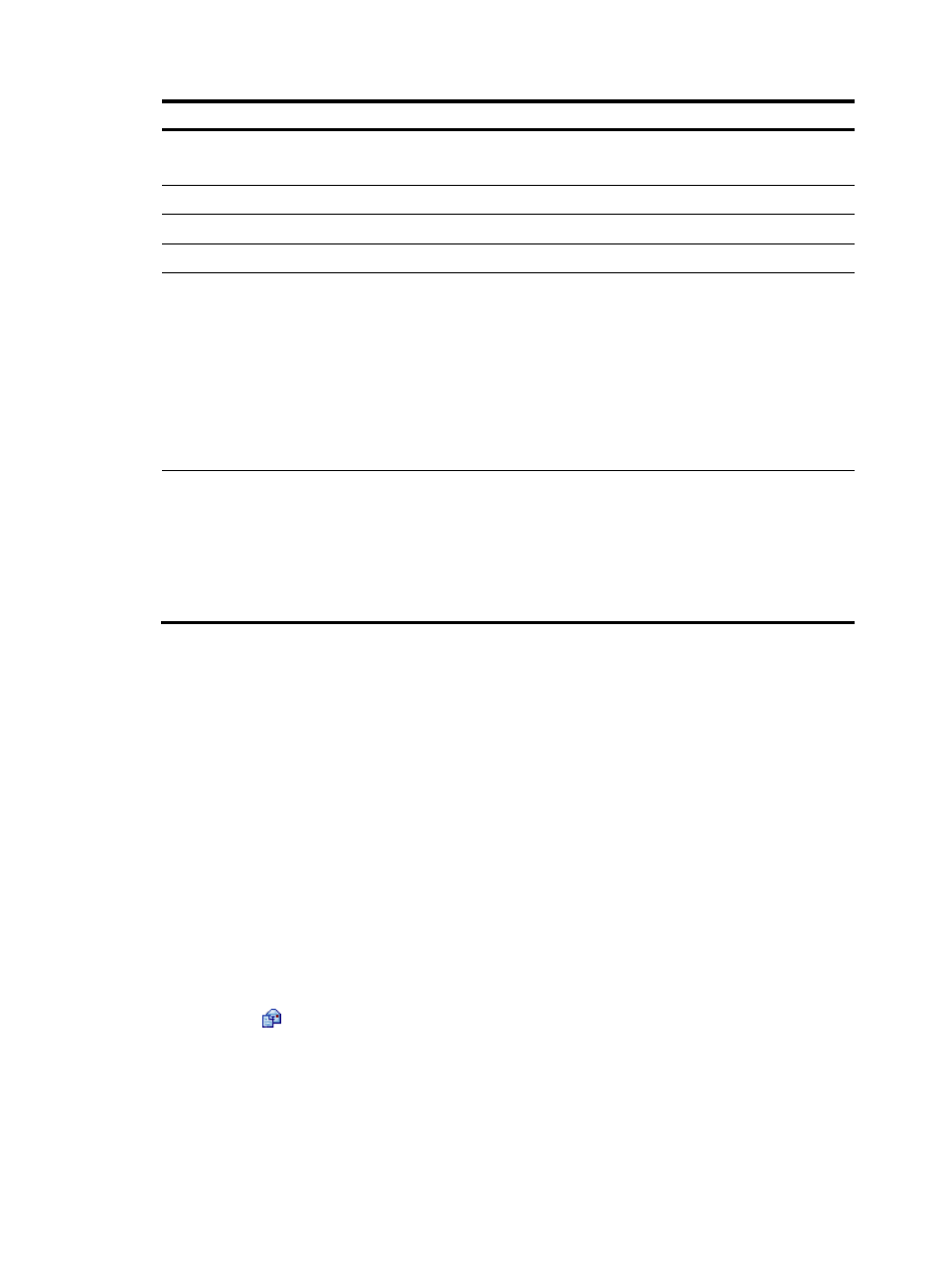
46
Item Description
Password
Displays whether a password is configured for authentication.
If the field displays null, no password is configured for authentication.
New Password
Set or modify the password for authentication.
TCP-MSS
Configure the TCP MSS on the interface.
MTU
Configure the MTU on the interface.
Idle timeout
Set the idle timeout time for a connection:
•
Online for all time—The connection is maintained until being disconnected
manually or upon an anomaly.
•
Online according to the Idle Timeout value—The connection is disconnected
automatically if no traffic is transmitted or received on the link for a period of
time. The connection will be re-set up when an access to the Internet request is
received.
If you select Online according to the Idle Timeout value, you must set the Idle timeout
value.
MAC Address
Set the MAC address of the Ethernet interface by using one of these available
options:
•
Use the MAC address of the device—Use the default MAC address of the
Ethernet interface, which is displayed in the following brackets.
•
Use the customized MAC address—Manually set the MAC address of the
Ethernet interface. When you select this option, you must enter a MAC address in
the field below.
Configuring an SA interface
The synchronous/asynchronous serial (SA) interface supports PPP connection mode.
PPP is a link layer protocol that carries packets over point-to-point links. It has been widely used because
it can provide user authentication and allows for easy extension while supporting
synchronous/asynchronous communication.
PPP contains a set of protocols, including a LCP, a NCP, and authentication protocols such as PAP and
CHAP. Among these protocols:
•
The LCP is responsible for establishing, tearing down, and monitoring data links.
•
The NCP is used for negotiating the packet format and type of data links.
•
PAP and CHAP are for network security.
To configure an SA interface:
1.
Select Interface Setup > WAN Interface Setup from the navigation tree.
2.
Click the
icon for the SA interface.
3.
Configure the SA interface, as described in
.
