Configuring white list, Configuring user isolation – H3C Technologies H3C MSR 50 User Manual
Page 142
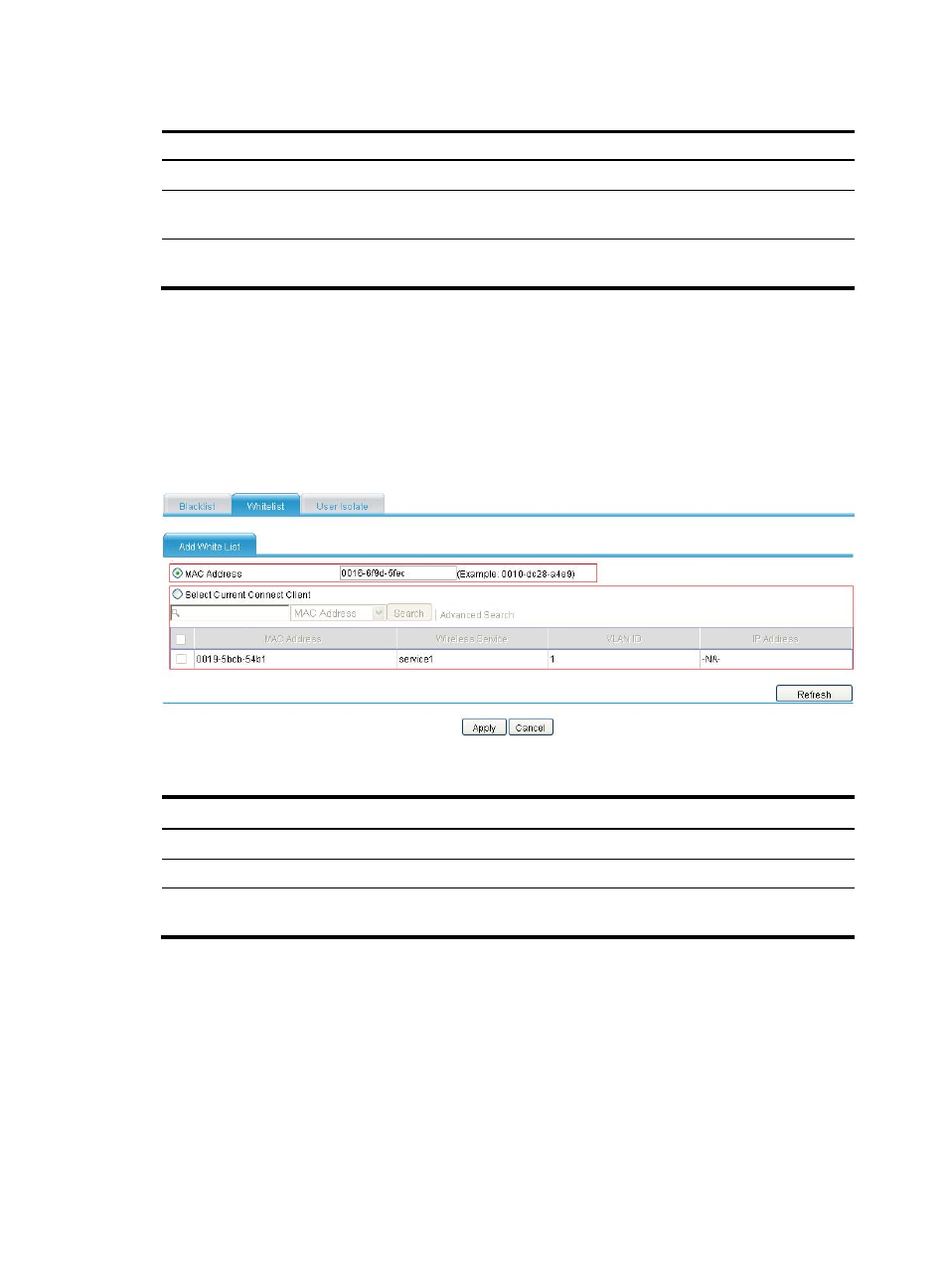
121
Table 65 Configuration items
Item Description
You can configure a static blacklist in the following two ways:
MAC Address
Select the MAC Address option, and then add a MAC address to the static black
list.
Select Current Connect
Client
If you select the option, the table below lists the current existing clients. Select the
options of the clients to add their MAC addresses to the static blacklist.
Configuring white list
1.
Select Interface Setup > Wireless > Security from the navigation tree.
2.
Click the Whitelist tab.
3.
Click Add.
Figure 116 Configuring white list
Table 66 Configuration items
Item
Description
You can configure a white list in the following two ways:
MAC Address
Select the MAC Address option and then add a MAC address to the white list.
Select Current Connect
Client
If you select the option, the table below lists the current existing clients. Select the
boxes of the clients to add their MAC addresses to the white list.
Configuring user isolation
If a device has the user isolation feature enabled, clients associated with it are isolated at Layer 2.
As shown in
, after user isolation is enabled on the device, all the clients cannot ping each
other or learn each other's MAC or IP addresses, because they cannot exchange Layer 2 packets.
