Configuring the radius server (imcv3) – H3C Technologies H3C MSR 50 User Manual
Page 121
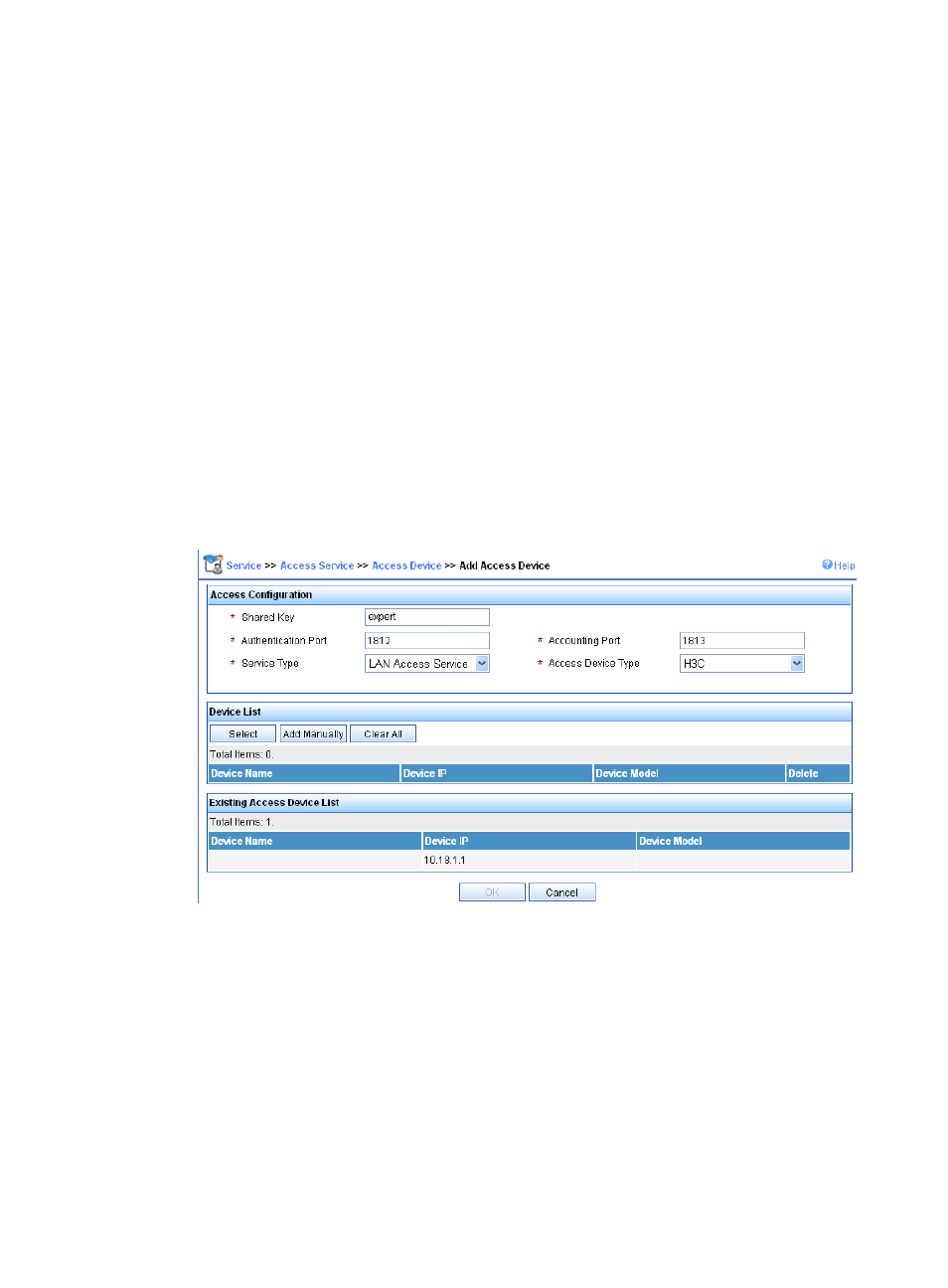
100
b.
On the page that appears, select the dot1x option, and click Enable.
4.
(Optional.) Enable 802.11g radio. By default, the 802.11g radio is enabled.
Select Interface Setup > Wireless > Radio from the navigation tree to enter the Radio page. Make
sure 802.11g is enabled.
Configuring the RADIUS server (IMCv3)
The following takes the IMC (IMC PLAT 3.20-R2602 and IMC UAM 3.60-E6102) as an example to
illustrate the basic configuration of the RADIUS server.
To configure the RADIUS server:
1.
Add an access device:
a.
Click the Service tab.
b.
Select Access Service > Access Device from the navigation tree.
c.
Click Add.
d.
On the page that appears, enter expert as the Shared Key, add ports 1812, and 1813 for
Authentication Port and Accounting Port, select LAN Access Service for Service Type, select
H3C for Access Device Type, select or manually add the access device with the IP address
10.18.1.1, and click OK.
Figure 87 Adding access device
2.
Add a service:
a.
Click the Service tab.
b.
Select Access Service > Service Configuration from the navigation tree.
c.
Click Add.
d.
On the page that appears, set the service name to dot1x, set the Certificate Type to EAP-PEAP
AuthN and the Certificate Sub Type to MS-CHAPV2 AuthN, and click OK.
