Configuring an email service resource – H3C Technologies H3C MSR 50 User Manual
Page 429
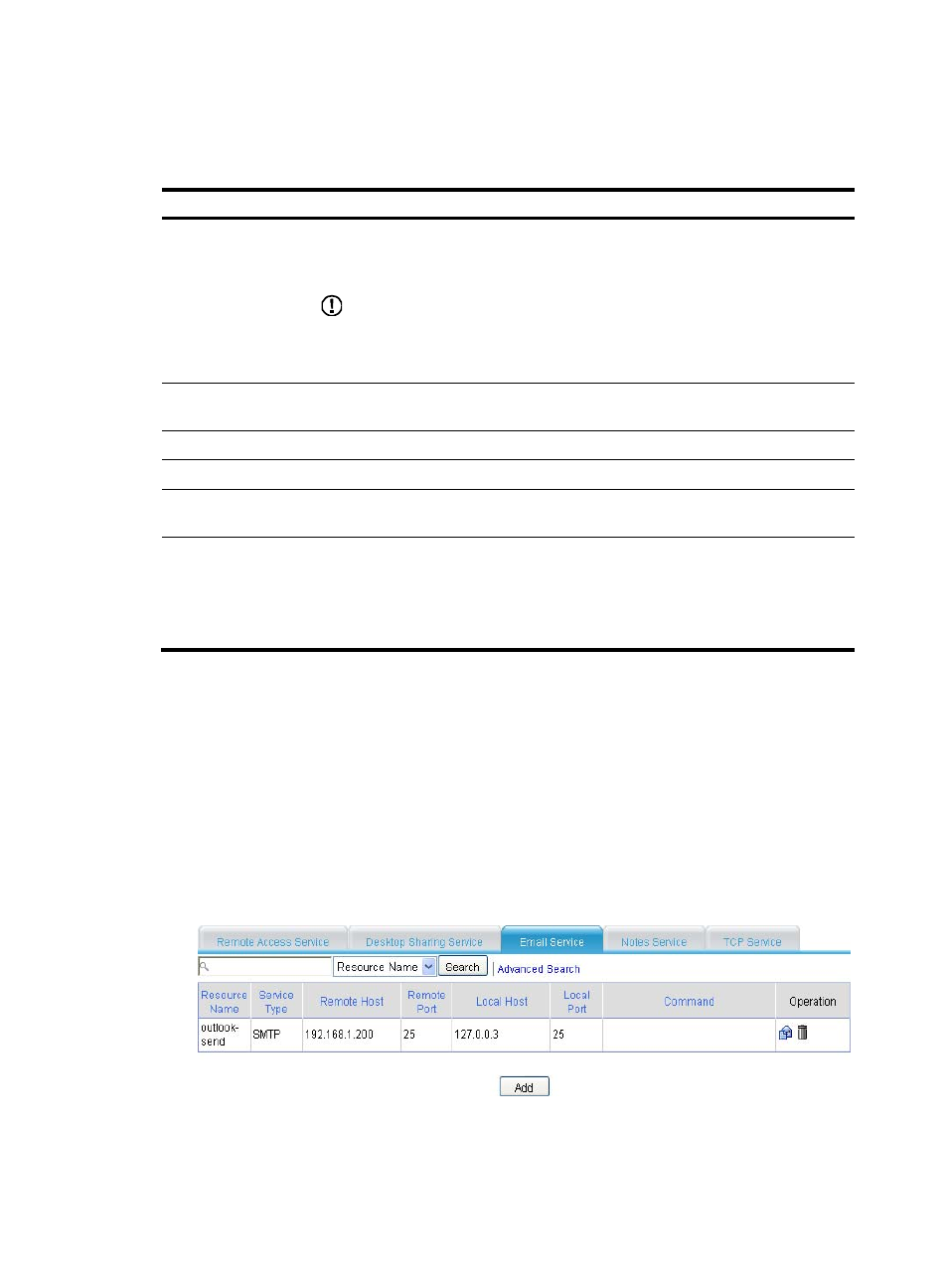
44
4.
Configure the desktop sharing service as described in
.
5.
Click Apply.
Table 170 Configuration items
Item Description
Resource Name
Enter a name for the desktop sharing service resource.
The resource name must be unique in the SSL VPN system. Resources are uniquely
identified by their names.
IMPORTANT:
If you do not configure the command for Command, H3C recommends including the
resource type, local address, and local port in the resource name so that users can view
the desired information after they log in to the SSL VPN system.
Remote Host
Specify the host name or IP address of the remote host that provides the desktop
sharing service.
Remote Port
Specify the port number that the remote host uses for the desktop sharing service.
Local Host
Specify a loopback address or a character string that represents a loopback address.
Local Port
Specify the port number that the local host uses for the remote access service. H3C
recommends using a port number greater than 1024 that is rarely used.
Command
Configure the Windows command for the resource.
For example, you can configure the command for a Windows desktop sharing service
in the format mstsc /v <local address> <local port>, such as mstsc /v 127.0.0.2
20000. If you specified the default port number of the desktop sharing service as the
local port number, you can omit the local port in the command.
Configuring an email service resource
The email service is widely used to exchange texts and graphics over the network. Generally, emails are
transmitted in plain text on the network. Users can encrypt emails to protect the content of emails, but this
method cannot ensure transmission security. SSL VPN can ensure the transmission security of emails.
For an email service, you must configure at least two resources: a receiving server and a sending server.
1.
Select VPN > SSL VPN > Resource Management > TCP Application from the navigation tree.
2.
Click the Email Service tab to view existing email services.
Figure 411 Email services
3.
Click Add to enter the page for adding an email service.
