H3C Technologies H3C MSR 50 User Manual
Page 461
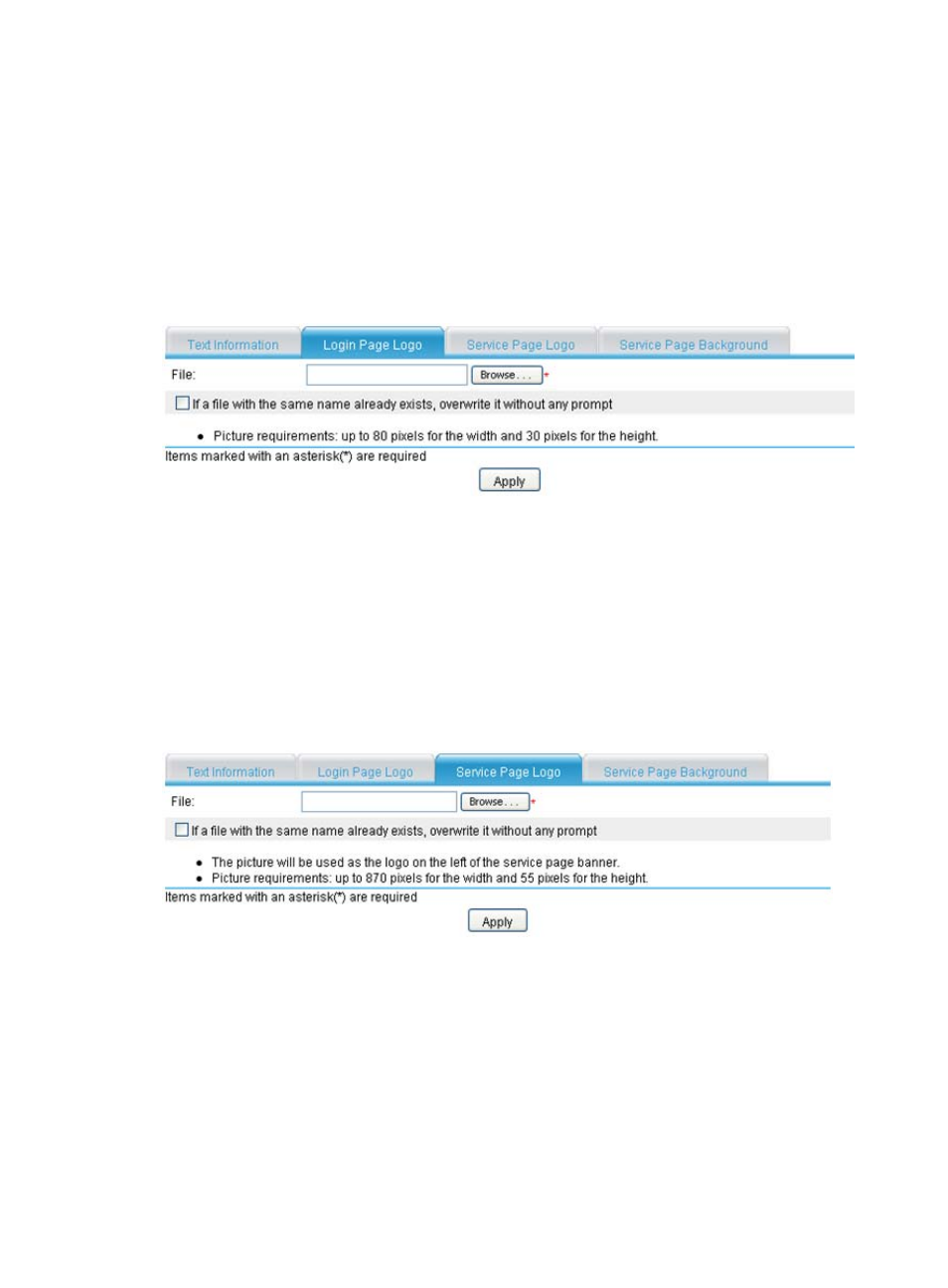
76
Configuring the login page logo
1.
Select VPN > SSL VPN > Page Customization > Partial Customization from the navigation tree.
2.
Click the Login Page Logo tab to enter the page shown in
3.
Click Browse to select a local picture file.
4.
Set whether to directly overwrite the file with the same name on the device.
5.
Click Apply to upload the picture file to the SSL VPN system and use it as the logo picture on the
login page.
Figure 449 Specifying a login page logo picture
Configuring the service page logo
1.
Select VPN > SSL VPN > Page Customization > Partial Customization from the navigation tree.
2.
Click the Service Page Logo tab to enter the page shown in
3.
Click Browse to select a local picture file.
4.
Set whether to directly overwrite the file with the same name on the device.
5.
Click Apply to upload the picture file to the SSL VPN system and use it as the logo picture on the
service page.
Figure 450 Specifying a service page logo picture
Configuring the service page background
1.
Select VPN > SSL VPN > Page Customization > Partial Customization from the navigation tree.
2.
Click the Service Page Background tab to enter the page shown in
.
3.
Click Browse to select a local picture file.
4.
Set whether to directly overwrite the file with the same name on the device.
5.
Click Apply to upload the picture file to the SSL VPN system and use it as the service page
background picture.
