Table 25, Table 26 – H3C Technologies H3C MSR 50 User Manual
Page 66
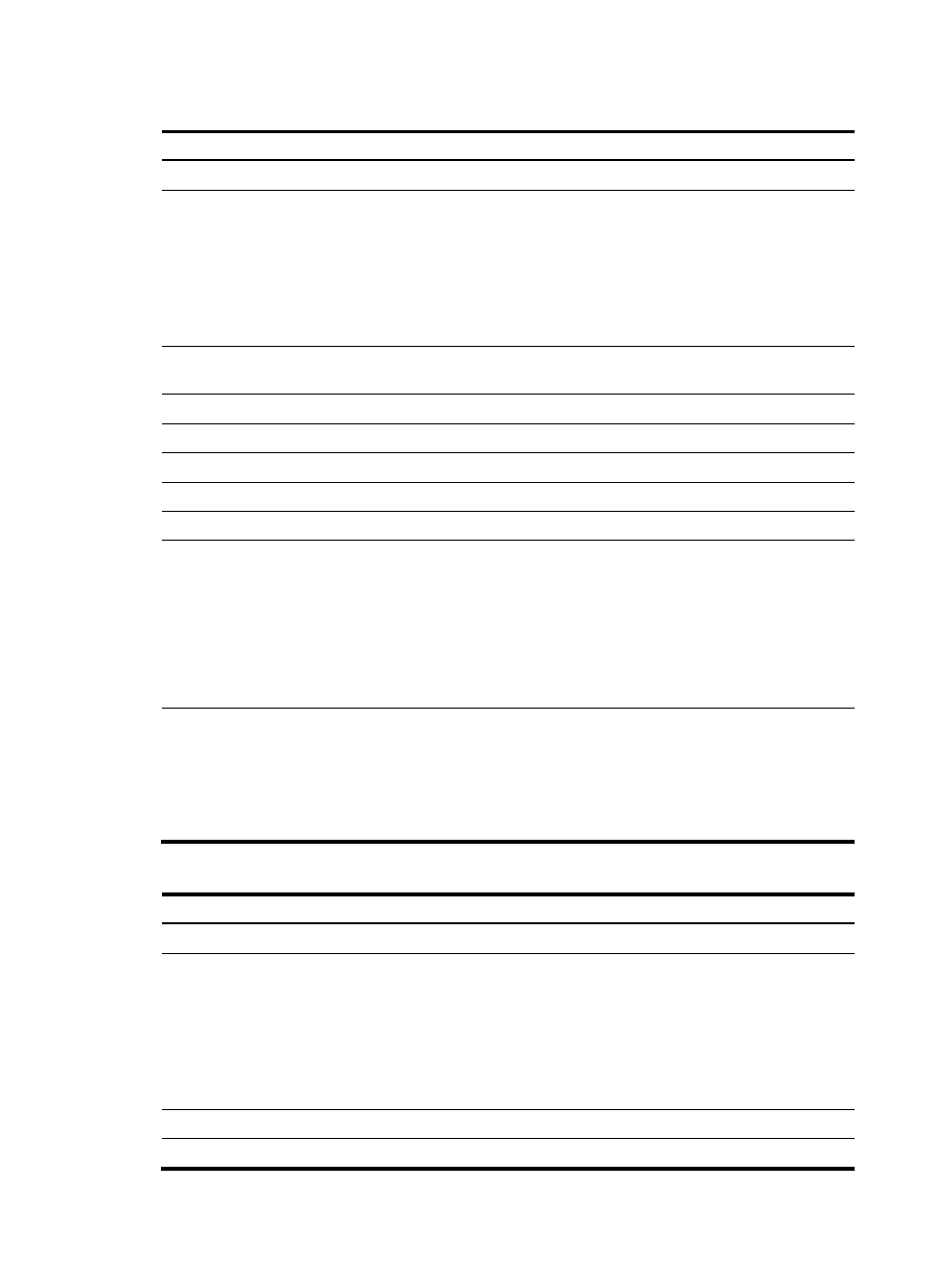
45
Table 25 Configuration items (manual mode)
Item Description
WAN Interface
Displays the name of the Ethernet interface to be configured.
Interface Status
Display and set the interface status:
•
Connected—Indicating that the current interface is up and connected, click
Disable to shut down the interface.
•
Not connected—Indicating that the current interface is up but not connected,
click Disable to shut down the interface.
•
Administratively Down—Indicating that the current interface is shut down by a
network administrator, click Enable to bring up the interface.
Connect Mode: Manual
Select Manual as the connection mode. In this mode, you must manually assign an
IP address and subnet mask to the interface.
TCP-MSS
Configure the TCP MSS on the interface.
MTU
Configure the MTU on the interface.
IP Address
Configure an IP address for the interface.
IP Mask
Configure the subnet mask for the interface.
Gateway IP Address
Configure the next hop for the static route.
DNS1
DNS2
Assign an IP address to the DNS servers. DNS1 has a higher precedence than
DNS2.
To configure a global DNS server, select Advanced > DNS Setup > DNS
Configuration from the navigation tree. The global DNS server has a higher
precedence than all the DNS servers configured on the interfaces. That is, an
interface first sends a query request to the global DNS server. If failing to receive a
response, it sends query requests to the DNS servers configured on the interfaces
one by one.
MAC Address
Set the MAC address of the Ethernet interface using one of these available options:
•
Use the MAC address of the device—Use the default MAC address of the
Ethernet interface, which is displayed in the following brackets.
•
Use the customized MAC address—Manually set the MAC address of the
Ethernet interface. When you select this option, you must enter a MAC address in
the field below.
Table 26 Configuration items (PPPoE mode)
Item Description
WAN Interface
Displays the name of the Ethernet interface to be configured.
Interface Status
Display and set the interface status:
•
Connected—Indicating that the current interface is up and connected, click
Disable to shut down the interface.
•
Not connected—Indicating that the current interface is up but not connected,
click Disable to shut down the interface.
•
Administratively Down—Indicating that the current interface is shut down by a
network administrator, click Enable to bring up the interface.
Connect Mode: PPPoE
Select PPPoE as the connection mode.
User Name
Configure the username for authentication.
