H3C Technologies H3C MSR 50 User Manual
Page 212
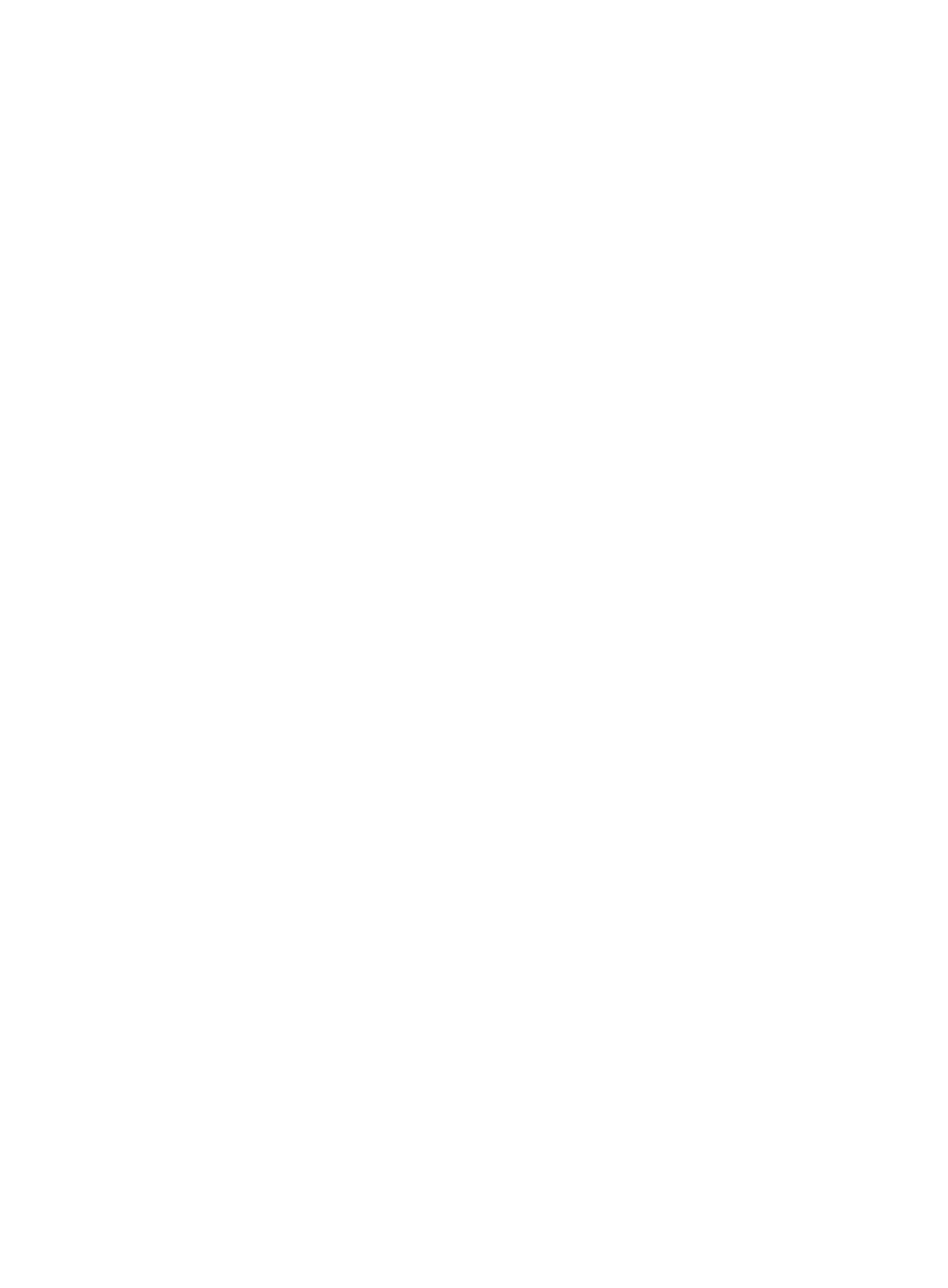
191
3.
Configure two static routes on Router B:
a.
Select Advanced > Route Setup from the navigation tree of Router B.
b.
Click the Create tab.
c.
Enter 1.1.2.0 for Destination IP Address, 24 for Mask, and 1.1.4.1 for Next Hop.
d.
Click Apply.
e.
Enter 1.1.3.0 for Destination IP Address, 24 for Mask, and 1.1.5.6 for Next Hop.
f.
Click Apply.
The newly created static route is listed at the lower part of the page.
4.
Configure a default route on Router C:
a.
Select Advanced > Route Setup from the navigation tree or Router C.
b.
Click the Create tab.
c.
Enter 0.0.0.0 for Destination IP Address, 0 for Mask, and 0 for Mask.
d.
Click Apply.
The newly created static route is listed at the lower part of the page.
5.
Configure the IP addresses of the hosts and configure the default gateways of Host A, Host B, and
Host C as 1.1.2.3, 1.1.6.1, and 1.1.3.1. (Details not shown.)
6.
Verify the configuration:
# Display the active route table.
From the navigation tree of Router A, Router B, and Router C, select Advanced > Route Setup to
display the Summary tab. Verify that the newly created static routes are displayed in the active
route table.
# Ping Host A from Host B (assuming both hosts run Windows XP).
C:\Documents and Settings\Administrator>ping 1.1.2.2
Pinging 1.1.2.2 with 32 bytes of data:
Reply from 1.1.2.2: bytes=32 time=1ms TTL=128
Reply from 1.1.2.2: bytes=32 time=1ms TTL=128
Reply from 1.1.2.2: bytes=32 time=1ms TTL=128
Reply from 1.1.2.2: bytes=32 time=1ms TTL=128
Ping statistics for 1.1.2.2:
Packets: Sent = 4, Received = 4, Lost = 0 (0% loss),
Approximate round trip times in milli-seconds:
Minimum = 1ms, Maximum = 1ms, Average = 1ms
# Use the tracert command on Host B to check the reachability to Host A.
C:\Documents and Settings\Administrator>tracert 1.1.2.2
Tracing route to 1.1.2.2 over a maximum of 30 hops
1 <1 ms <1 ms <1 ms 1.1.6.1
2 <1 ms <1 ms <1 ms 1.1.4.1
3 1 ms <1 ms <1 ms 1.1.2.2
