Checking for disk-drive problems, Finding a disk drive in the subsystem, Testing the read capability of a disk drive – HP Array Controller HSG V8.7 Software User Manual
Page 191: Checking for disk-drive problems –36, Finding a disk drive in the subsystem –36, Testing the read capability of a disk drive –36
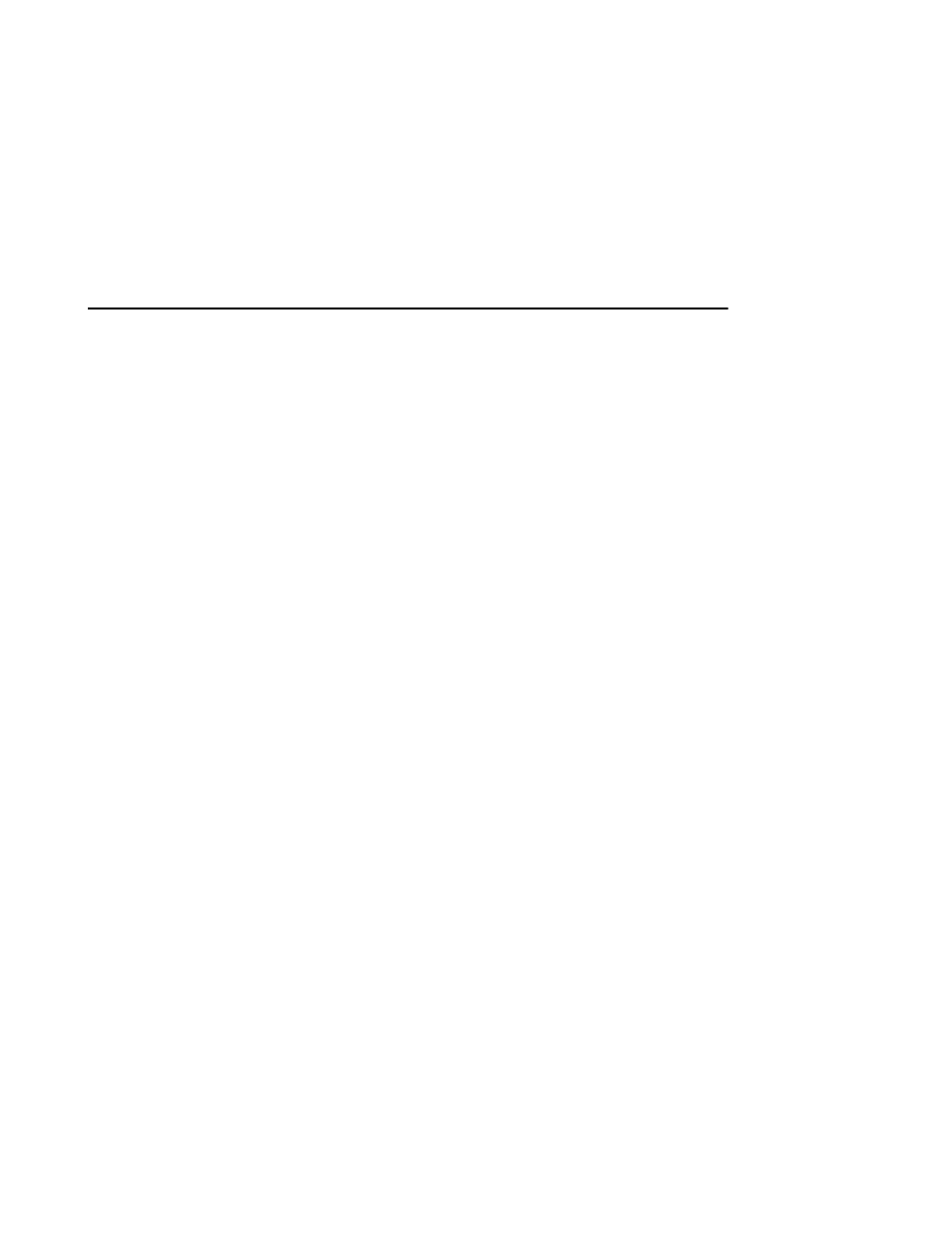
Troubleshooting
4–37
Checking for Disk-Drive Problems
Use the disk inline exerciser (DILX) to check the data-transfer
capability of disk drives. DILX generates intense read/write loads to the
disk drive while monitoring the drive’s performance and status. You
may run DILX on as many disk drives as you’d like, but because this
utility creates substantial I/O loads on the controller, DIGITAL
recommends that you stop host-based I/O during the test. You may also
use DILX to exercise the read capability of CD-ROM drives.
Finding a Disk Drive in the Subsystem
Use the following steps to find a disk drive or device in the subsystem:
1. Connect a terminal to the controller”s maintenance port.
2. Show the devices that are configured on the controller with the
following command:
SHOW DEVICES
3. Find the device in the enclosure with the following command:
LOCATE
device-name
This command causes the device’s LED to blink continuously.
4. Enter the following command to turn off the LED:
LOCATE CANCEL
Testing the Read Capability of a Disk Drive
Use the following steps to test the read capability of a disk drive:
1. From a host console, dismount the logical unit that contains the disk
drive you want to test.
2. Connect a terminal to the maintenace port of the controller that accesses
the disk drive you want to test.
3. Run DILX with the following command:
RUN DILX
4. Decline the Auto-configure option so that you can specify the disk drive
to test.
5. Accept the default test settings and run the test in read-only mode.
6. Enter the unit number of the disk drive you want to test. For example, to
test D107, enter the number 107.
