Brocade Mobility 7131 Access Point Product Reference Guide (Supporting software release 4.4.0.0 and later) User Manual
Page 98
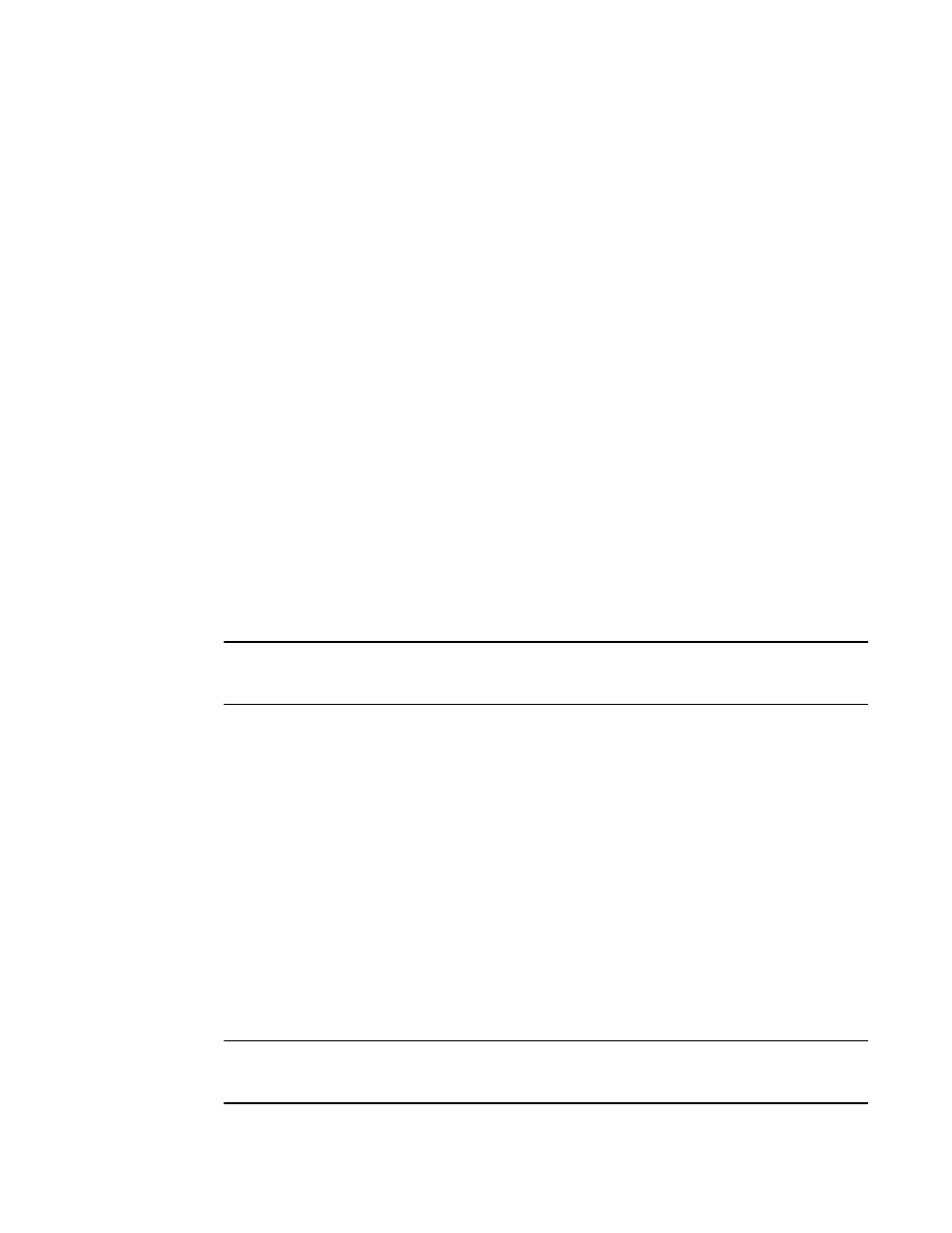
86
Brocade Mobility 7131 Access Point Product Reference Guide
53-1002517-01
4
4. Complete as many of the optional values within the Certificate Request screen as possible.
5. When the form is completed, click the Generate button from within the Certificate Request
screen.
The Certificate Request screen disappears and the ID of the generated certificate request
displays in the drop-down list of certificates within the Self Certificates screen.
NOTE
A Warning screen may display at this phase stating key information could be lost if you proceed with
the certificate request. Click the OK button to continue, as the certificate has not been signed yet.
6. Click the Generate Request button from within the Self Certificates screen. The certificate
content displays within the Self Certificate screen.
7. Click the Copy to clipboard button. Save the certificate content to a secure location.
8. Connect to the Windows 2000 or 2003 server used to sign the certificate.
9. Select the Request a certificate option. Click Next to continue.
10. Select the Advanced request checkbox from within the Choose Request Type screen and click
Next to continue.
11. From within the Advanced Certificate Requests screen, select the Submit a certificate request
using a base 64 encoded PKCS #10 file or a renewal request using a base64 encoded PKCS
file option. Click Next to continue.
12. Paste the content of certificate in the Saved Request field (within the Submit a Saved Request
screen).
NOTE
An administrator must make sure the Web Server option is available as a selectable option for those
without administrative privileges.
Postal Code
Optionally enter the name of the Postal (Zip) Code where the access point (using the
certificate) resides.
Country Code
Optionally enter the access point’s Country Code.
Enter a organizational email address (avoid using a personal address if possible) to
associate the request with the proper requesting organization.
Domain Name
Ensure the Domain name is the name of the CA Server. This value must be set correctly to
ensure the certificate is properly generated.
IP Address
Enter the IP address of this access point (as you are using the access point’s onbard
Radius server).
Signature Algorithm
Use the drop-down menu to select the signature algorithm used for the certificate. Options
include:
•
MD5-RSA - Message Digest 5 algorithm in combination with RSA
encryption.
•
SHA1-RSA - Secure Hash Algorithm 1 in combination with RSA
encryption.
Key Length
Defines the length of the key. Possible values are 512, 1024, and 2048. Brocade Mobility
recommends setting this value to 1024 to ensure optimum functionality.
