Brocade Mobility 7131 Access Point Product Reference Guide (Supporting software release 4.4.0.0 and later) User Manual
Page 122
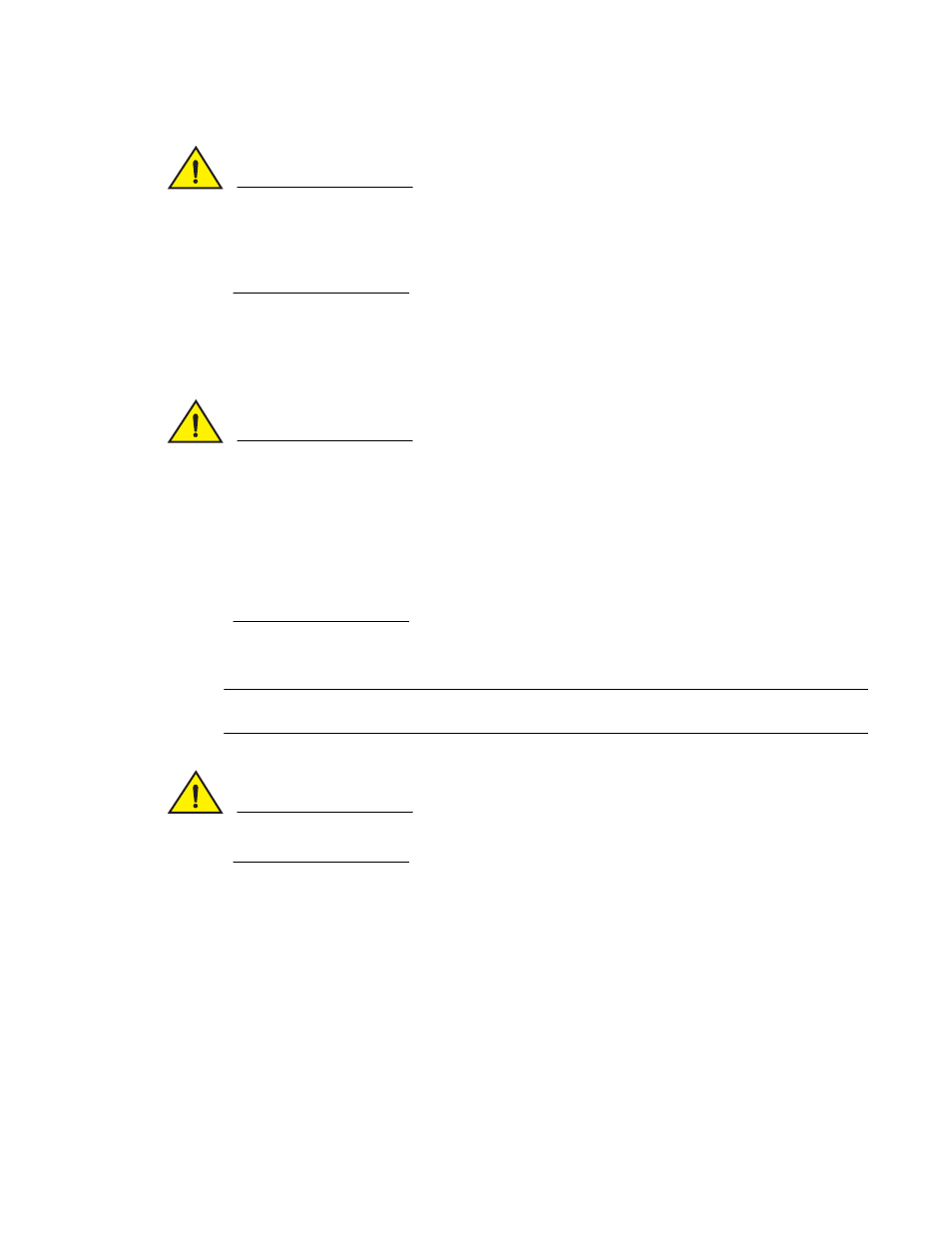
110
Brocade Mobility 7131 Access Point Product Reference Guide
53-1002517-01
4
CAUTION
If downgrading firmware from to a lower version, the access point automatically reverts to default
settings of the lower version, regardless of whether you are downloading the firmware manually
or using the automatic download feature. The automatic feature allows the user to download the
configuration file at the same time, but since the firmware reverts to the default settings of the
lower version, the configuration file is ignored.
For detailed update scenarios involving both a Windows DHCP and a Linux BootP server
configuration, see Configuring Automatic Updates using a DHCP or Linux BootP Server on page
B-495.
CAUTION
Loaded and signed CA certificates will be lost when changing the access point’s firmware version
using either the GUI or CLI. After a certificate has been successfully loaded, export it to a secure
location to ensure its availability after a firmware update.
If restoring the access point’s factory default firmware, you must export the certificate file
BEFORE restoring the access point’s factory default configuration. Import the file back after the
updated firmware is installed. For information on using the access point CLI to import and export
the access point’s configuration, see br7131>admin(system.cmgr)>impcert on page 8-394 and
br7131>admin(system.cmgr)>expcert on page 8-393.
If a firmware update is required, use the Firmware Update screen to specify a filename and define
a file location for updating the firmware.
NOTE
The firmware file must be available from a SFTP, FTP or TFTP site to perform the update.
CAUTION
Make sure a copy of the Mobility 7131 Access Point’s configuration is exported before updating
the firmware.
To conduct a firmware update on the Mobility 7131 Access Point:
1. Export the Mobility 7131 Access Point current configuration settings before updating the
firmware to have the most recent settings available after the firmware is updated.
Refer to Importing/Exporting Configurations on page 4-104 for instructions on exporting
the Mobility 7131 Access Point’s current configuration to have it available after the
firmware is updated.
2. Select System Configuration - > Firmware Update from the Mobility 7131 Access Point menu
tree.
