Viewing wlan statistics – Brocade Mobility 7131 Access Point Product Reference Guide (Supporting software release 4.4.0.0 and later) User Manual
Page 274
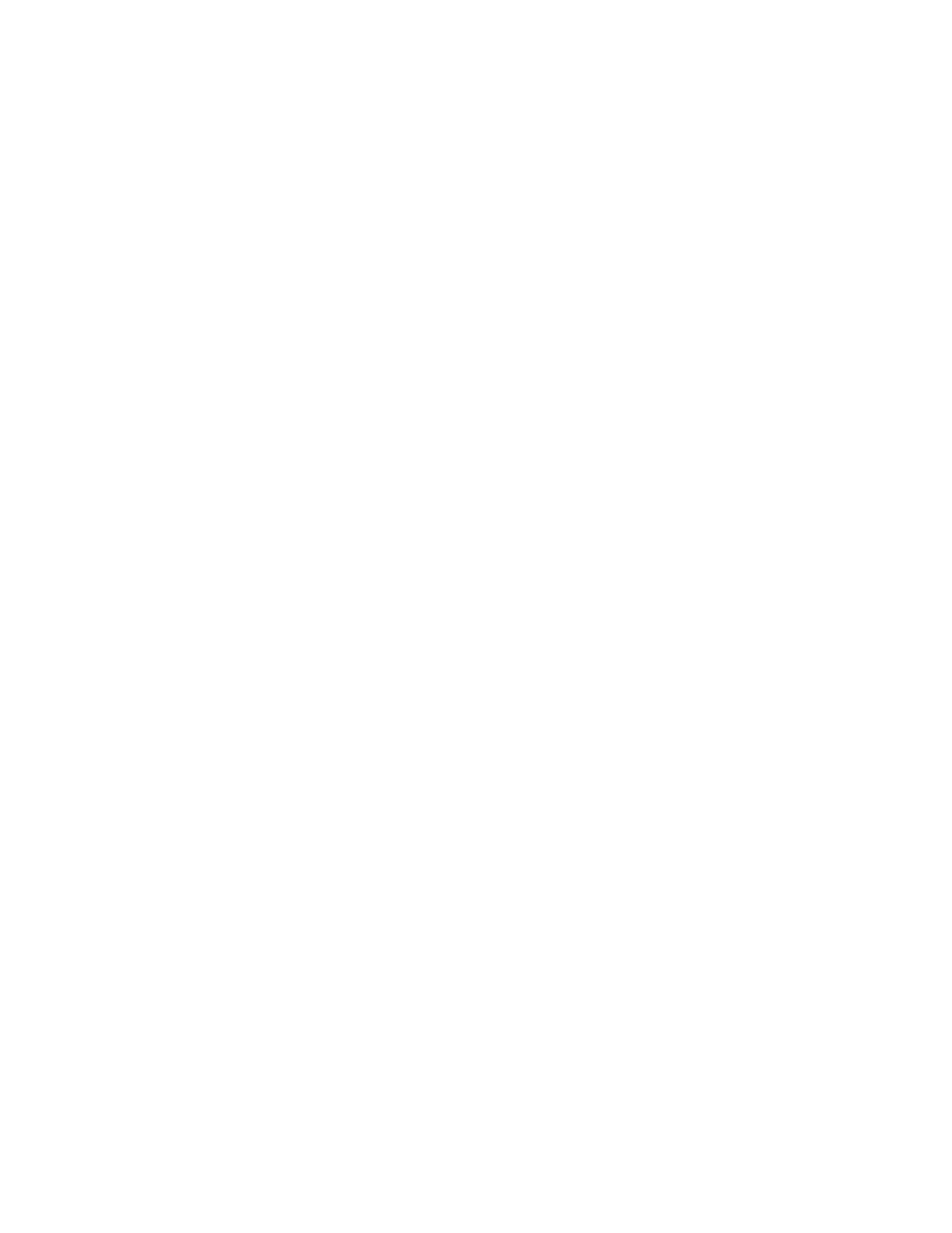
262
Brocade Mobility 7131 Access Point Product Reference Guide
53-1002517-01
7
3. Refer to the Total AP RF Traffic field to view throughput information for the Mobility 7131
Access Point and WLAN.
4. Click the Clear RF Stats button to reset each of the data collection counters to zero in order to
begin new data collections.
5. Click the Logout button to securely exit the access point applet. A prompt displays confirming
the logout before the applet is closed.
Viewing WLAN Statistics
Use the WLAN Stats screen to view detailed statistics for individual WLANs.The WLAN Stats screen
is separated into four fields; Information, Traffic, RF Status, and Errors. The Information field
displays basic information such as number of associated Mobile Units, ESSID and security
information. The Traffic field displays statistics on RF traffic and throughput. The RF Status field
displays information on RF signal averages from the associated MUs. The Error field displays RF
traffic errors based on retries, dropped packets, and undecryptable packets. The WLAN Stats
screen is view-only with no user configurable data fields.
To view statistics for an individual WLAN:
1. Select Status and Statistics -> Wireless Stats -> WLANx Stats (x = target WLAN) from the
Mobility 7131 Access Point menu tree.
% NU
Displays a percentage of the total packets for each active WLAN that are non-unicast.
Non-unicast packets include broadcast and multicast packets.
Retries
Displays the average number of retries per packet. An excessive number could indicate
possible network or hardware problems.
Clear All WLAN Stats
Click this button to reset each of the data collection counters to zero in order to begin new
data collections.
Do not clear the WLAN stats if currently in an important data gathering activity or risk losing
all data calculations to that point.
Total pkts per second
Displays the average number of RF packets sent per second across all active WLANs on
the Mobility 7131 Access Point. The number in black represents packets for the last 30
seconds and the number in blue represents total pkts per second for the last hour.
Total bits per second
Displays the average bits sent per second across all active WLANs on the access point. The
number in black displays this statistic for the last 30 seconds and the number in blue
displays this statistic for the last hour.
Total associated MUs
Displays the current number of MUs associated with the active WLANs on the Mobility
7131 Access Point. If the number is excessive, reduce the maximum number of MUs that
can associate with the Mobility 7131 Access Point, for more information, see
Creating/Editing Individual WLANs on page 5-139.
Clear all RF Stats
Click the
Clear all RF Stats
button to reset statistic counters for each WLAN, and the
Total AP RF totals to 0. Do not clear RF stats if currently in an important data gathering
activity or risk losing all data calculations to that point.
