Brocade Mobility 7131 Access Point Product Reference Guide (Supporting software release 4.4.0.0 and later) User Manual
Page 464
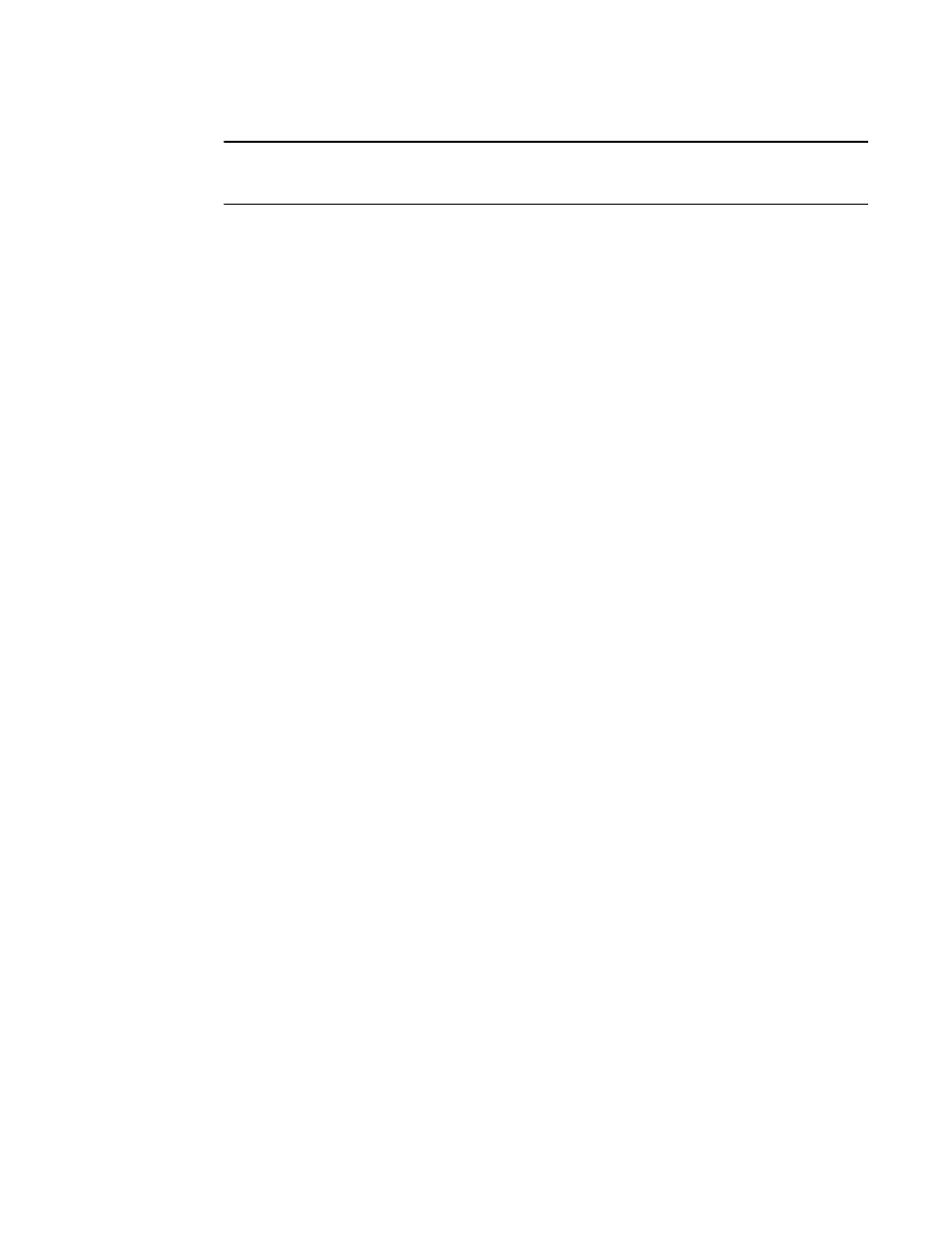
452
Brocade Mobility 7131 Access Point Product Reference Guide
53-1002517-01
9
NOTE
The Kerberos User Name and Kerberos Password fields can be ignored, as Kerberos is not
supported as a viable authentication scheme within a mesh network.
1.
Select the
Disallow MU to MU Communication
checkbox to restrict MUs from interacting
with each other both within this WLAN, as well as other WLANs.
Selecting this option could be a good idea, if restricting device “chatter” improves mesh
network performance. If base bridges and client bridges are added at any given time to extent
the coverage are of a mesh network, the data going back and forth amongst just those radios
could be compromised by network interference. Adding mesh device traffic could jeopardize
network throughput. If however, MU to MU communication is central to the organization (for
example, scanners sharing data entry information) then this checkbox should remain
unselected.
2.
Select the
Use Secure Beacon
checkbox to not transmit the ESSID amongst the access
points and devices within the mesh network. If a hacker tries to find an ESSID via an MU,
the access point’s ESSID does not display since the ESSID is not in the beacon. Brocade
Mobility recommends keeping the option enabled to reduce the likelihood of hacking into
the WLAN.
3.
Select the
Accept Broadcast ESSID
checkbox to associate an MU that has a blank ESSID
(regardless of which ESSID the access point is currently using). Traffic within a mesh
network probably consists of known devices, so you may want to leave the checkbox
unselected and configure each MU with an ESSID. The default is selected. However, for
WLANs used within a mesh network, Brocade Mobility recommends unselecting this option
as it would prevent the AP from answering to blank ESSID probes from other mobile units.
4.
If there are certain requirements for the types of data proliferating the mesh network, select
an existing policy or configure a new QoS policy best suiting the requirements of the mesh
network. To define a new QoS policy, select the
Create
button to the right of the Quality Of
Service Policy drop-down menu.
For detailed information on configuring a QoS policy, see
Setting the WLAN Quality of Service (QoS) Policy on page 5-147.
5.
Click
Apply
to save the changes made to the mesh network configured WLAN.
An access point radio is now ready to be configured for use with this newly created mesh
WLAN.
Configuring the Access Point Radio for Mesh Support
An access point radio intended for use within a mesh network requires configuration attributes
unique from a radio intended for non-mesh support.This section describes how to configure an
access point radio for mesh network support.
To configure the access point radio for mesh networking support:
