Brocade Mobility 7131 Access Point Product Reference Guide (Supporting software release 4.4.0.0 and later) User Manual
Page 81
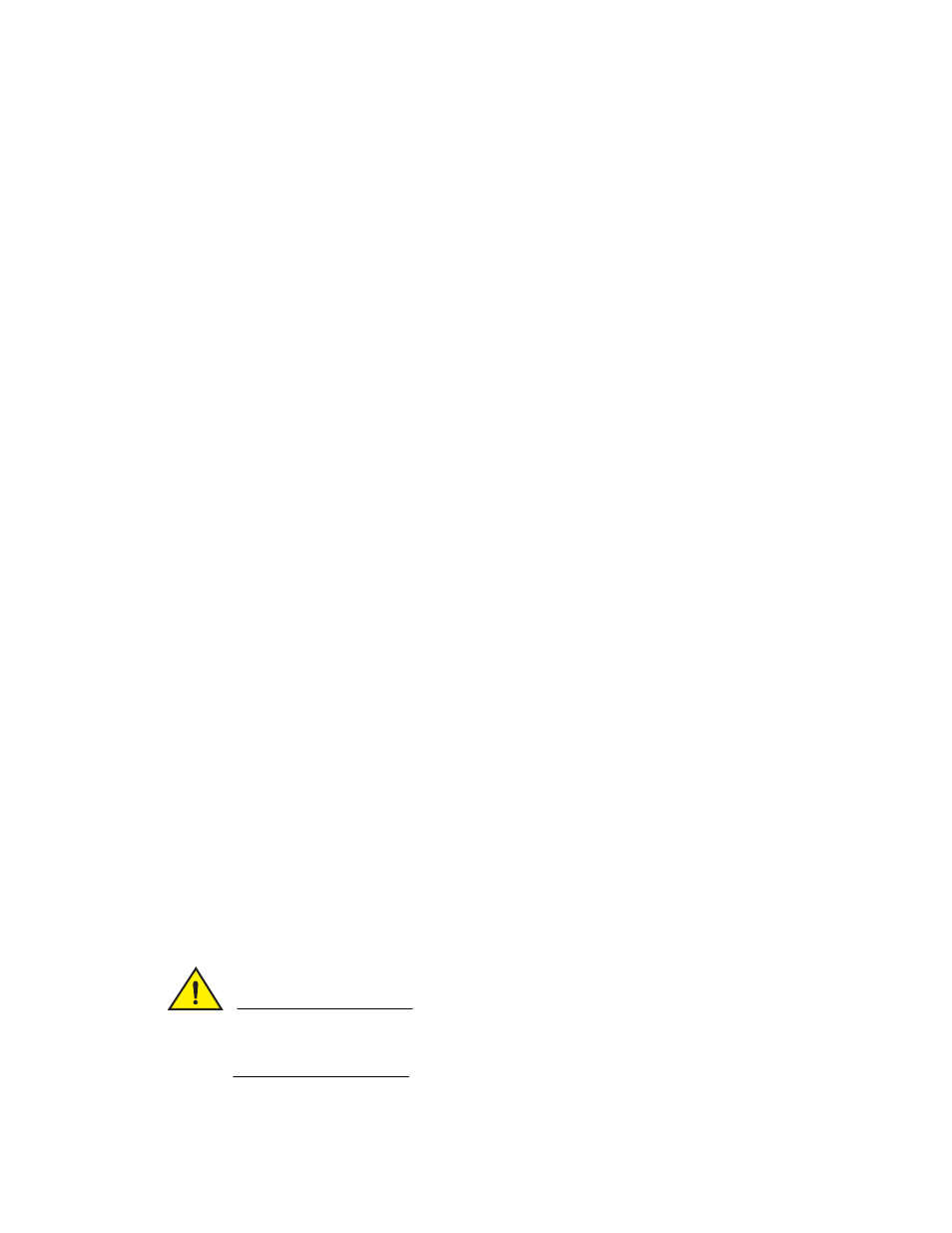
Brocade Mobility 7131 Access Point Product Reference Guide
69
53-1002517-01
4
3. Refer to the Factory Defaults field to restore either a full or partial default configuration.
CAUTION
Restoring the access point’s configuration back to default settings changes the administrative
password back to “admin123.” If restoring the configuration back to default settings, be sure you
change the administrative password accordingly.
Country
The Mobility 7131 Access Point prompts the user for the correct country code after the first
login. A warning message also displays stating that an incorrect country setting will lead to
an illegal use of the access point. Use the pull-down menu to select the country of
operation. Selecting the correct country is extremely important. Each country has its own
regulatory restrictions concerning electromagnetic emissions (channel range) and the
maximum RF signal strength transmitted. To ensure compliance with national and local
laws, be sure to set the
Country
field correctly.
If using the Mobility 7131 Access Point configuration file, CLI or MIB to configure the
Mobility 7131 Access Point’s country code, see Country Codes on page A-491.
Disable LEDs
Select the
Disable LEDs
radio button to stop the access points LEDs from blinking during
startup and normal operation. Selecting this option turns off all of the access point’s light
pipes and none of the access point’s states are displayed by the LEDs. This option is
disabled by default.
AP-71XX Version
The dIsplayed number is the current version of the device firmware. Use this information to
determine if the access point is running the most recent firmware available from Brocade
Mobility. Use the
Firmware Update
screen to keep the AP’s firmware up to date. For more
information, see Updating Device Firmware on page 4-109.
System Uptime
Displays the current uptime of the Mobility 7131 Access Point defined in the System Name
field. System Uptime is the cumulative time since the Mobility 7131 Access Point was last
rebooted or lost power.
Serial Number
Displays the Mobility 7131 Access Point Media Access Control (MAC) address. The Mobility
7131 Access Point MAC address is hard coded at the factory and cannot be modified. The
LAN and WAN port MAC addresses can be located within the LAN and WAN Stats screens.
For information on locating the access point MAC addresses, see Viewing WAN Statistics on
page 7-253 and Viewing LAN Statistics on page 7-256.
AP Mode
Displays the access point’s mode of operation to convey whether the access point is
functioning as a standalone access point (Independent mode) or in Adaptive (thin AP)
mode. If in Adaptive mode, the access point attempts to discover a switch through one or
more of several mechanisms: DNS, DHCP, ICMP, CAPWAP or a statically programmed IP
address. For information on adaptive AP, see, Adaptive AP on page 10-471.
Enable DNS Relay
Select the radio button to enable DNS relay. DNS relay is used to prevent access to the port
used by DNS. If disabled, clients connected to the access point are not able to browse sites
since DNS is disabled. This feature is enabled by default.
Enable SSLv2 Mode
Select the radio button to enable SSL (Secure Socket Layer) version 2 support. SSL
provides session encryption and message authentication. This feature is enabled by
default.
Enable SSHv1 Mode
Select the radio button to enable SSH version 1 support. Secure Shell (SSH) is a protocol
that provides a secure, remote connection to an access point. This feature is enabled by
default.
Enable Weak Cipher
Support
Select the radio button to enable the access point to support SSL ciphers less than 128 bits
in length. This feature is enabled by default.
