Configuring advanced dhcp server settings – Brocade Mobility 7131 Access Point Product Reference Guide (Supporting software release 4.4.0.0 and later) User Manual
Page 136
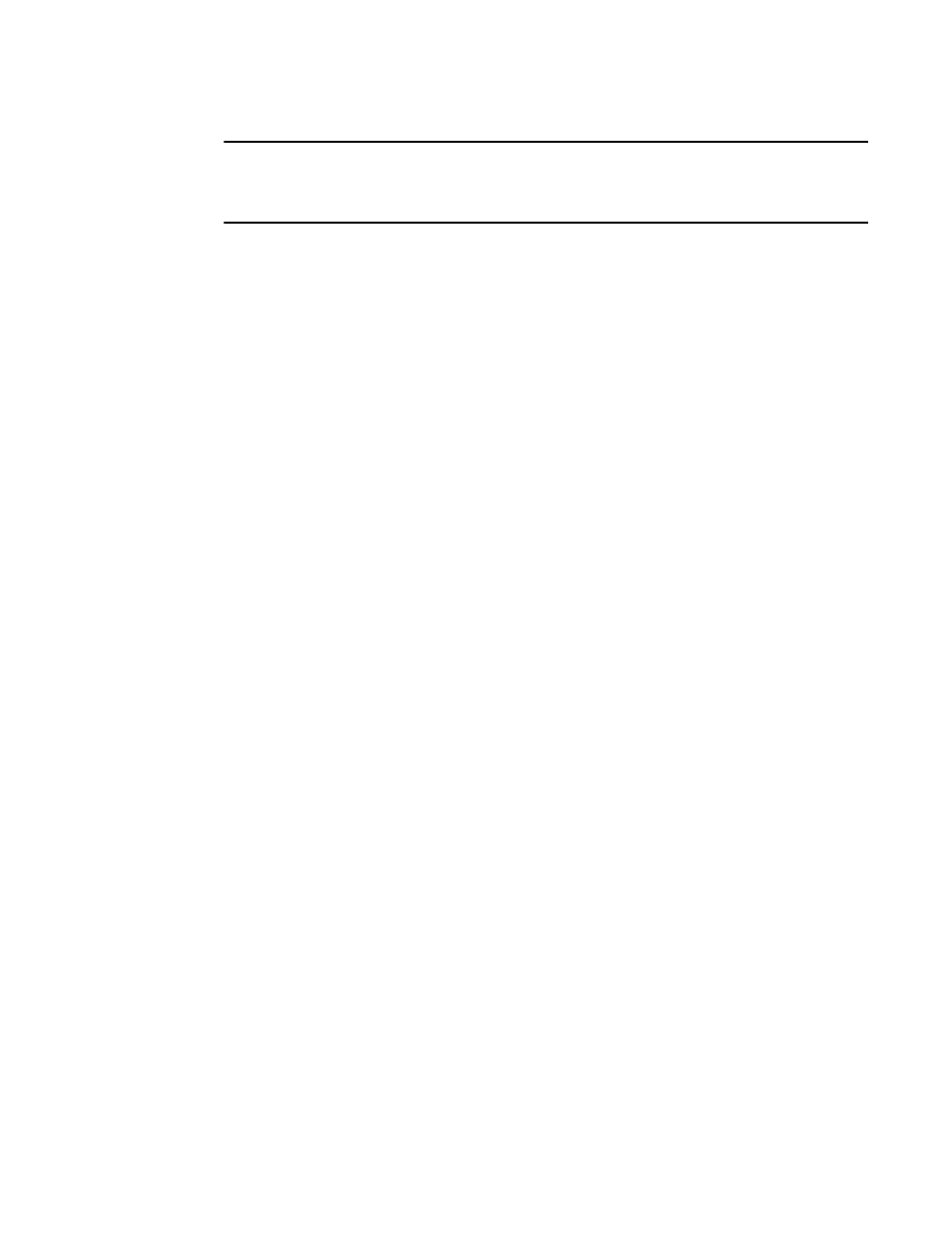
124
Brocade Mobility 7131 Access Point Product Reference Guide
53-1002517-01
5
NOTE
For an overview of IP Filtering and how to create a filter, see Configuring IP Filtering on page 5-181.
For information on applying an existing filter to the IP packet flow of a WLAN, see Applying a Filter to
LAN1, LAN2 or a WLAN (1-16) on page 5-183.
4. Click Apply to save any changes to the LAN1 or LAN2 screen. Navigating away from the screen
without clicking the Apply button results in all changes to the screen being lost if the prompts
are ignored.
5. Click Undo Changes (if necessary) to undo any changes made. Undo Changes reverts the
settings displayed on the LAN1 or LAN2 screen to the last saved configuration.
6. Click Logout to securely exit the Access Point applet. A prompt displays confirming the logout
before the applet is closed.
Configuring Advanced DHCP Server Settings
Use the Advanced DHCP Server screen to specify (reserve) static (or fixed) IP addresses for specific
devices. Every wireless, 802.11x-standard device has a unique Media Access Control (MAC)
address. This address is the device's hard-coded hardware number (shown on the bottom or back).
An example of a MAC address is 00:A0:F8:45:9B:07.
The DHCP server can grant an IP address for as long as it remains in active use. The lease time is
the number of seconds an IP address is reserved for re-connection after its last use. Using very
short leases, DHCP can dynamically reconfigure networks in which there are more computers than
available IP addresses. This is useful, for example, in education and customer environments where
MU users change frequently. Use longer leases if there are fewer users.
To generate a list of client MAC address to IP address mappings for the Mobility 7131 Access Point:
1. Select Network Configuration -> LAN -> LAN1 (or LAN2) from the Mobility 7131 Access Point
menu tree.
2. Click the Advanced DHCP Server button from within the LAN1 or LAN2 screen.
