Brocade Mobility 7131 Access Point Product Reference Guide (Supporting software release 4.4.0.0 and later) User Manual
Page 73
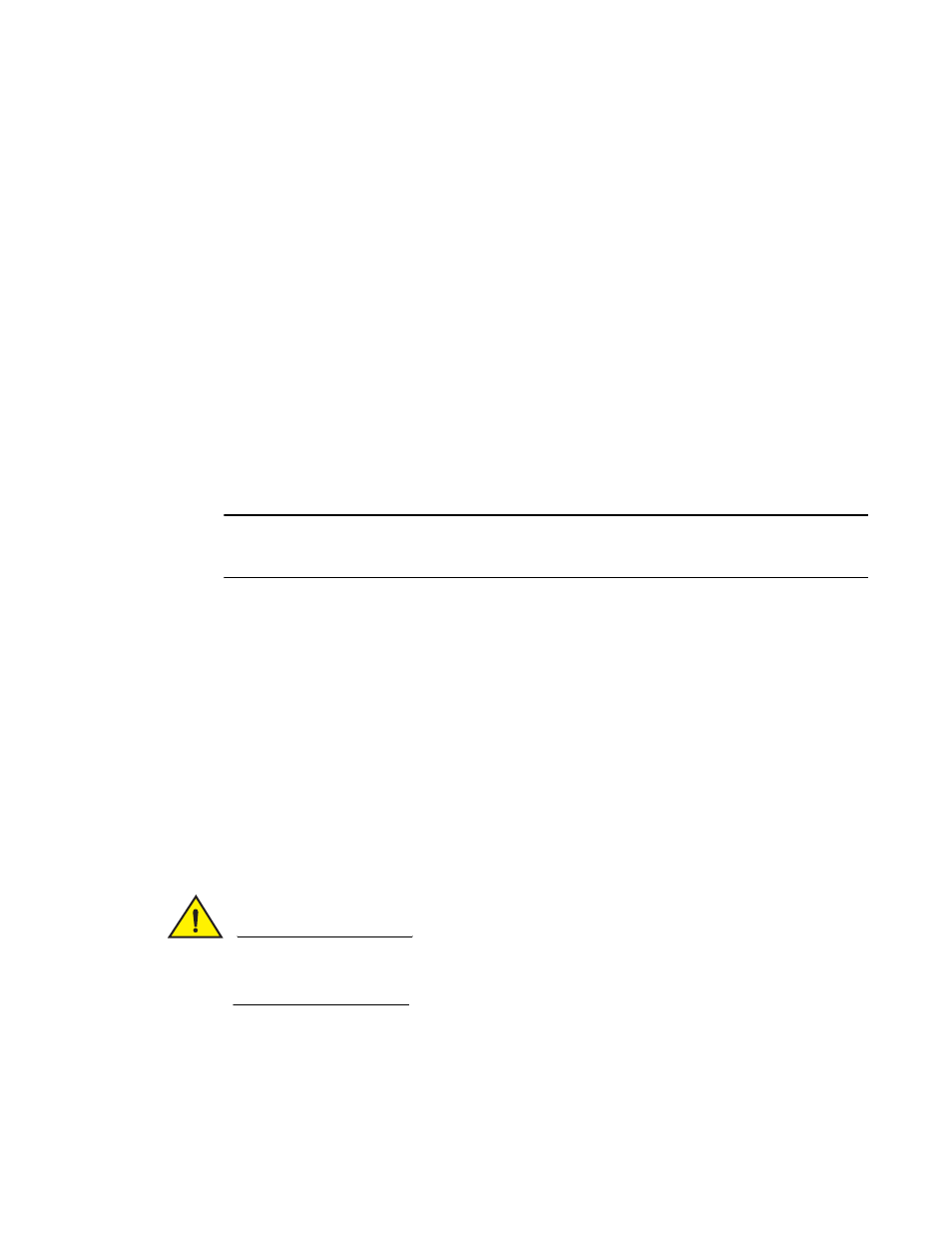
Brocade Mobility 7131 Access Point Product Reference Guide
61
53-1002517-01
3
d. The Subnet Mask defines the size of the subnet. The first two sets of numbers specify the
network domain, the next set specifies the subset of hosts within a larger network. These
values help divide a network into subnetworks and simplify routing and data transmission.
e. If using the static or DHCP Server option, enter a Default Gateway to define the numerical
IP address of a router the Mobility 7131 Access Point uses on the Ethernet as its default
gateway.
f.
If using the static or DHCP Server option, enter the Primary DNS Server numerical IP
address.
g. If using the DHCP Server option, use the Address Assignment Range parameter to specify
a range of IP address reserved for mapping clients to IP addresses. If a manually (static)
mapped IP address is within the IP address range specified, that IP address could still be
assigned to another client. To avoid this, ensure all statically mapped IP addresses are
outside of the IP address range assigned to the DHCP server.
For additional Mobility 7131 Access Point LAN port configuration options, see Configuring
the LAN Interface on page 5-115.
7. Select the WLAN #1 tab (WLANs 1 - 4 are available within the Quick Setup screen) to define its
ESSID and security scheme for basic operation.
NOTE
A maximum of 16 WLANs are configurable within the Wireless Configuration screen. The limitation
of 16 WLANs exists regardless of whether the access point is a single or dual-radio model.
a. Enter the Extended Services Set Identification (ESSID) and name associated with the
WLAN. For additional information on creating and editing up to 16 WLANs per Mobility
7131 Access Point, see Creating/Editing Individual WLANs on page 5-139.
b. Use the Available On checkboxes to define whether the target WLAN is operating in the 2.4
or 5 GHz radio band. Ensure the radio selected has been enabled (see step 8).
8. Once the WLAN’s radio designations have been made, the radio must be configured in respect
to intended 2.4 or 5 GHz radio traffic and the antennas used. Refer to
Network Configuration -> Wireless -> Radio Configuration -> Radio1 (or Radio2), and configure
the Radio Settings field (at a minimum). If you know the radio’s Properties, Performance and
Beacon Settings, those fields can also be defined at this time.
Define the Channel Settings, Power Level and 802.11 mode in respect to the 2.4 or 5 GHz
802.11b/g/n or 802.11a/n radio traffic and anticipated gain of the antennas.
CAUTION
Only a qualified wireless network administrator should set the access point radio configuration.
Refer to Configuring the 802.11a/n or 802.11b/g/n Radio on page 5-167 for an understanding
of additional radio values and their implications.
