Brocade Mobility 7131 Access Point Product Reference Guide (Supporting software release 4.4.0.0 and later) User Manual
Page 125
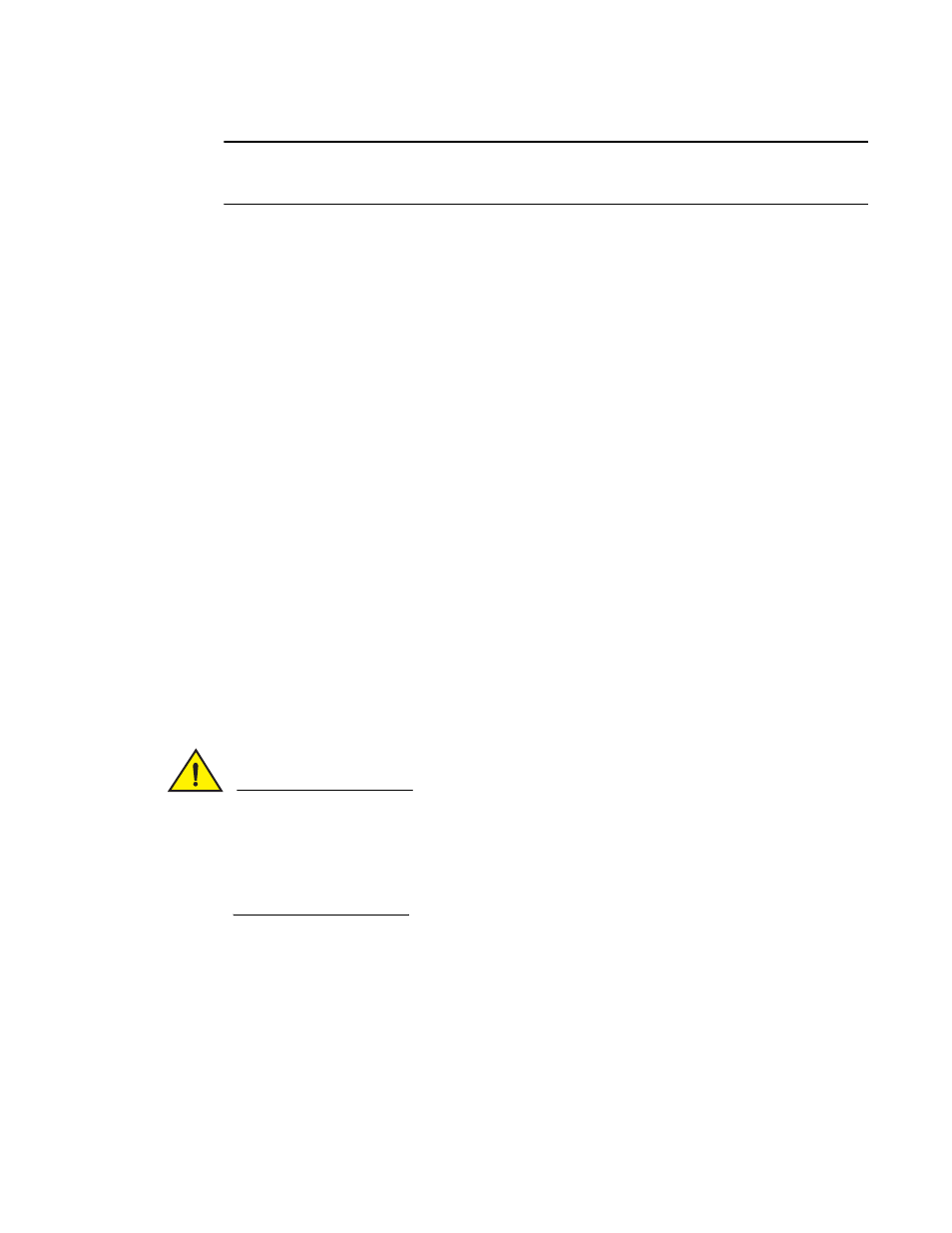
Brocade Mobility 7131 Access Point Product Reference Guide
113
53-1002517-01
4
NOTE
The access point must complete the reboot process to successfully update the device firmware,
regardless of whether the reboot is conducted using the GUI or CLI interfaces.
10. After the AP reboots, return to the Firmware Update screen. Check the Status field to verify
whether the firmware update was successful. If an error occurs, one of the following error
messages will display:
FAIL: auto fw update check
FAIL: network activity time out
FAIL: firmware check
FAIL: exceed memory limit
FAIL: authentication
FAIL: connection time out
FAIL: control channel error
FAIL: data channel error
FAIL: channel closed unexpected
FAIL: establish data channel
FAIL: accept data channel
FAIL: user interrupted
FAIL: no valid interface found
FAIL: conflict ip address
FAIL: command exchange time out
FAIL: invalid subnet number
CAUTION
Users will observe a FAIL: Firmware check message if the
3.2.1.0-012R pivot image is not used when upgrading to 4.x from an image earlier than
3.2.1.0-012R. When downgrading firmware (from 4.x), ensure you have downgraded to the
3.2.1.0-012R (pivot image) first, before additional downgrades to 3.1 or 3.x. The FAIL: Firmware
check message can also result from using an unsupported image on an Mobility 7131N model
access point.
11. Confirm the Mobility 7131 Access Point configuration is the same as it was before the firmware
update. If they are not, restore the settings. Refer to Importing/Exporting Configurations on
page 4-104 for instructions on exporting the configuration back to the Mobility 7131 Access
Point.
12. Click Apply to save the filename and filepath information entered into the Firmware Update
screen. The Apply button does not execute the firmware, only saves the update settings
entered.
13. Click Undo Changes (if necessary) to undo any changes made. Undo Changes reverts the
settings displayed on Firmware Update screen to the last saved configuration.
