Embedded options - using option 43 – Brocade Mobility 7131 Access Point Product Reference Guide (Supporting software release 4.4.0.0 and later) User Manual
Page 508
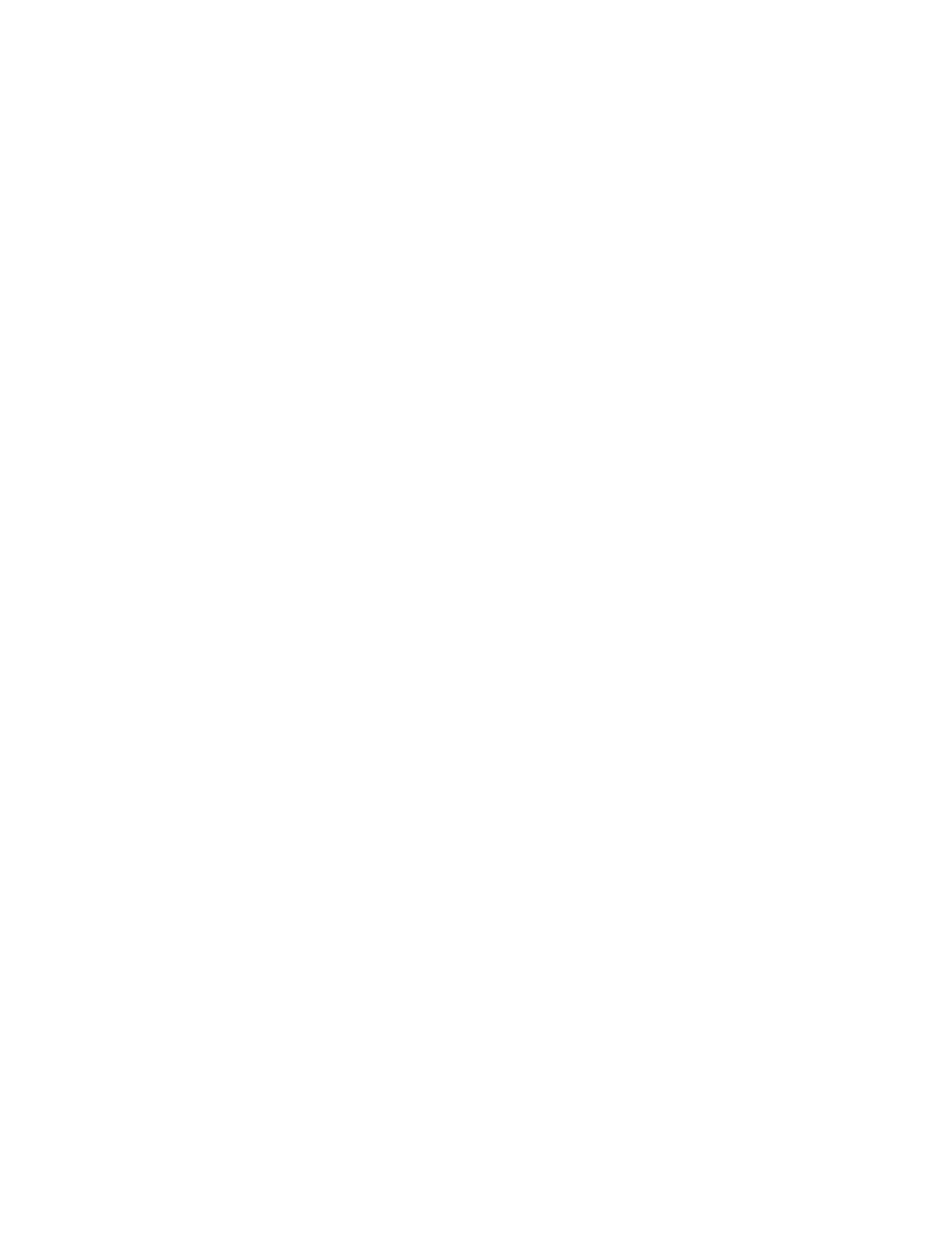
496
Brocade Mobility 7131 Access Point Product Reference Guide
53-1002517-01
B
Embedded Options - Using Option 43
This section provides instructions for automatic update of firmware and configuration file via DHCP
using extended options or standard options configured globally.
The setup example described in this section includes:
•
1 access point (either a Mobility 7131 Access Point or Mobility 7131N Access Point model)
•
1 Microsoft Windows DHCP Server
•
1 TFTP Server
Note the following caveats regarding this procedure before beginning:
•
Ensure the LAN Interface is configured as a DHCP Client
•
If the existing and update firmware files are the same, the firmware will not get updated.
To configure the DHCP Server for automatic updates:
1. Set the Windows DHCP Server and access point on the same Ethernet segment.
2. Configure the Windows based DHCP Server as follows:
a. Highlight the Server Domain Name (for example, apfw.brocade.com). From the Action
menu, select Define Vendor Classes.
b. Create a new vendor class. For example, Mobility7131 Options.
c. Enter the vendor class Identifier. Enter the value in ASCII format, the server converts it to
hex automatically.
d. From the Action menu, select Set Predefined Options.
e. Add the following 3 new options under Mobility7131 Options class:
f.
Highlight Scope Options from the tree and select Configure Options.
g. Go to the Advanced tab. From under the Vendor Class Mobility7131 Options, check all
three options mentioned in the table above and enter a value for each option.
3. Copy the firmware and configuration files to the appropriate directory on the TFTP Server.
4. Restart the access point.
5. While the access point boots, verify the access point:
•
Obtains and applies the expected IP Address from the DHCP Server
•
Downloads both the firmware and configuration files from the TFTP Server and updates
both as needed. Verify the file versions within the System Settings screen.
Code
Data type
Access point TFTP Server IP Address
(Note: Use any one option)
181
186
IP address
String
Access point Firmware File Name
187
String
Access point Config File Name
(Note: Use any one option)
129
188
String
String
