Creating/editing individual wlans – Brocade Mobility 7131 Access Point Product Reference Guide (Supporting software release 4.4.0.0 and later) User Manual
Page 151
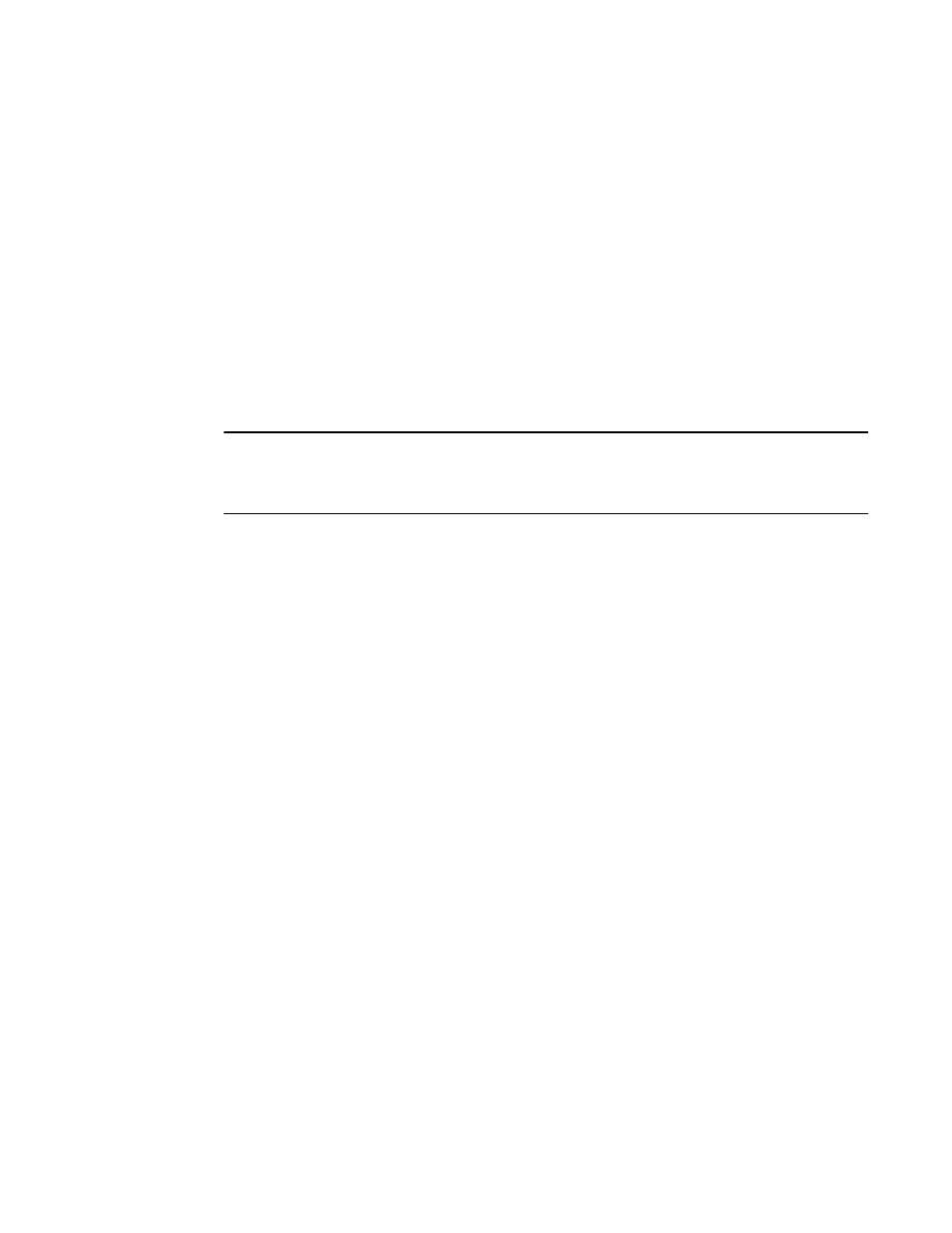
Brocade Mobility 7131 Access Point Product Reference Guide
139
53-1002517-01
5
d. Select Strict for the access point to respond to ARP request for its MU IP addresses using
an ARP response and drop the original ARP request packet (like the dynamic option).
However, with the strict option, the access point will drop the ARP request to wireless
(WLAN interfaces not the mesh interface) if the ARP request is for the IP address of
non-MUs or if gratuitous ARP requests are coming from the MU. This helps reduce
unnecessary ARP traffic and improve throughput within the access point managed
wireless network.
7. Click Logout to securely exit the Access Point applet. A prompt displays confirming the logout
before the applet is closed.
Creating/Editing Individual WLANs
If the WLANs displayed within the Wireless Configuration screen do not satisfy your network
requirements, you can either create a new WLAN or edit the properties of an existing WLAN.
NOTE
Before editing the properties of an existing WLAN, ensure it is not being used by an Mobility 7131
Access Point radio, or is a WLAN that is needed in its current configuration. Once updated, the
previous configuration is not available unless saved.
Use the New WLAN and Edit WLAN screens as required to create/modify a WLAN. To create a new
WLAN or edit the properties of an existing WLAN:
1. Select Network Configuration -> Wireless from the Mobility 7131 Access Point menu tree.
The Wireless Configuration screen displays.
2. Click the Create button to configure a new WLAN, or highlight a WLAN and click the Edit button
to modify an existing WLAN. Either the New WLAN or Edit WLAN screen displays.
