Viewing lan statistics – Brocade Mobility 7131 Access Point Product Reference Guide (Supporting software release 4.4.0.0 and later) User Manual
Page 268
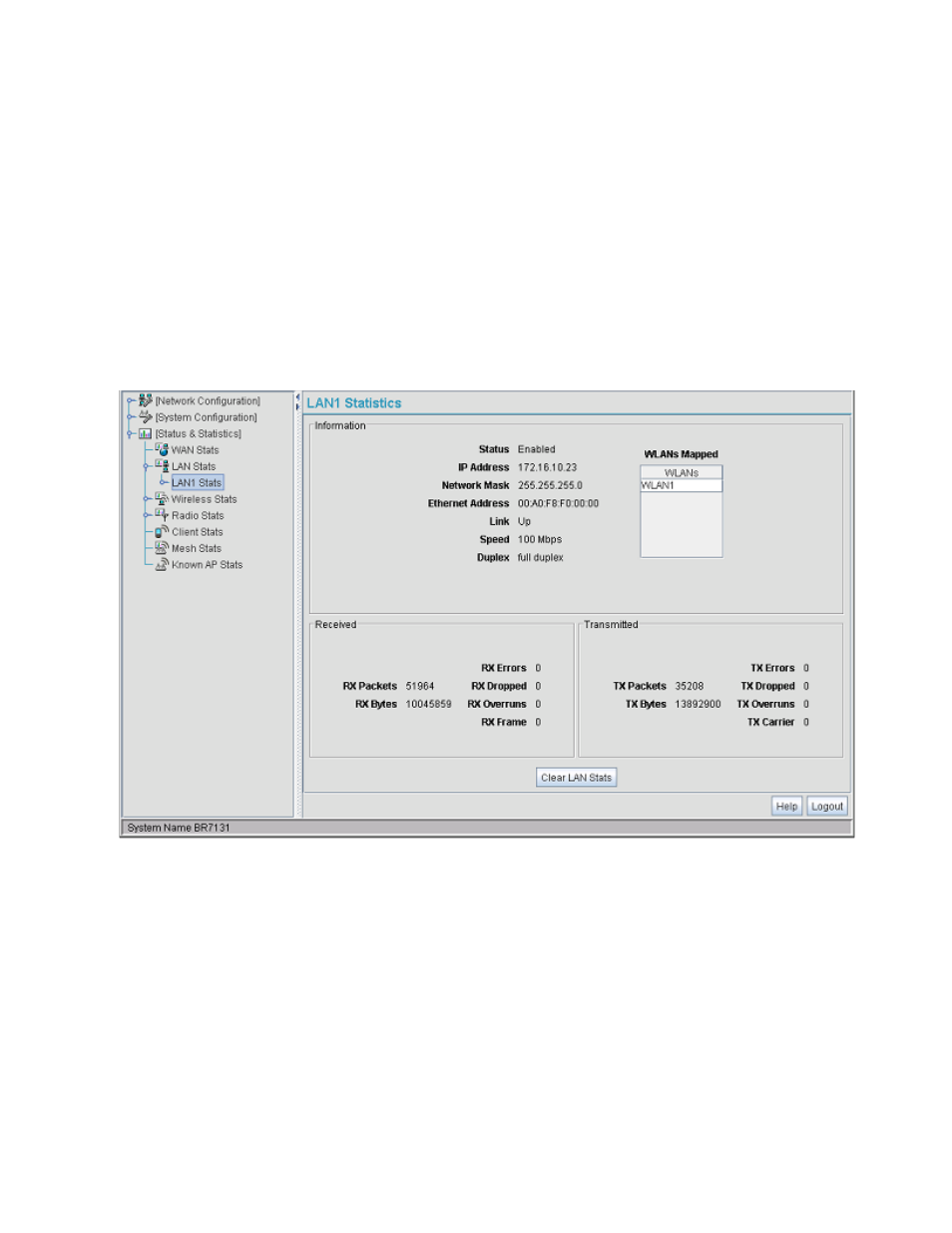
256
Brocade Mobility 7131 Access Point Product Reference Guide
53-1002517-01
7
Viewing LAN Statistics
Use the LAN Stats screen to monitor the activity of the Mobility 7131 Access Point’s LAN1 or LAN2
connection. The Information field of the LAN Stats screen displays network traffic information as
monitored over the Mobility 7131 Access Point LAN1 or LAN2 port. The Received and Transmitted
fields of the screen display statistics for the cumulative packets, bytes, and errors received and
transmitted over the LAN1 or LAN2 port since it was last enabled or the Mobility 7131 Access Point
was last restarted. The LAN Stats screen is view-only with no user configurable data fields.
To view Mobility 7131 Access Point LAN connection stats:
1. Select Status and Statistics -> LAN Stats -> LAN1 Stats (or LAN2 Stats) from the Mobility 7131
Access Point menu tree.
2. Refer to the Information field to view the following Mobility 7131 Access Point device address
information:
Status
Displays whether this particular LAN has been enabled as viable subnet from within the
LAN Configuration screen.
IP Address
The Internet Protocol (IP) addresses for the Mobility 7131 Access Point LAN port.
Network Mask
The first two sets of numbers specify the network domain, the next set specifies the subset
of hosts within a larger network. These values help divide a network into subnetworks and
simplify routing and data transmission.
Ethernet Address
The Media Access Control (MAC) address of the Mobility 7131 Access Point. The MAC
address is hard coded at the factory and cannot be changed. For more information on how
access point MAC addresses are assigned, see MAC Address Assignment on page 1-29.
