Creating a vpn tunnel between two access points – Brocade Mobility 7131 Access Point Product Reference Guide (Supporting software release 4.4.0.0 and later) User Manual
Page 231
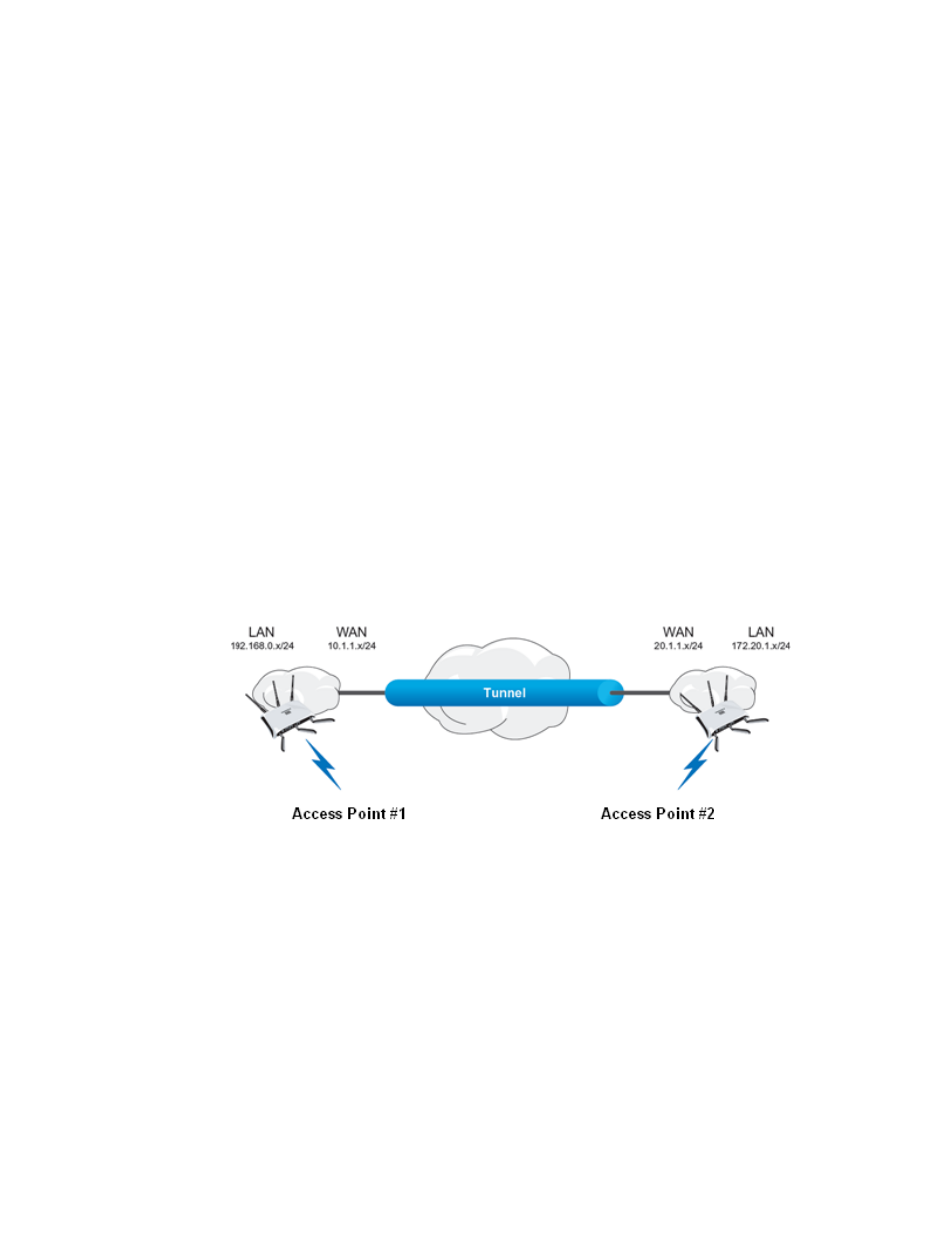
Brocade Mobility 7131 Access Point Product Reference Guide
219
53-1002517-01
6
4. Click Apply to save any changes to the VPN screen as well as changes made to the Auto Key
Settings, IKE Settings and Manual Key Settings screens. Navigating away from the screen
without clicking the Apply button results in all changes to the screens being lost.
5. Click Undo Changes (if necessary) to undo any changes made. Undo Changes reverts the
settings displayed on the VPN, Auto Key Settings, IKE Settings and Manual Key Settings
screens to the last saved configuration.
6. Click Logout to securely exit the Access Point applet. A prompt displays confirming the logout
before the applet is closed.
Creating a VPN Tunnel between Two Access Points
This section describes how to define a simple configuration using two access points to create an
IPSec tunnel.
To create a IPSec VPN tunnel between two access points:
1. Ensure the WAN ports are connected via the internet
2. Select Network Configuration -> WAN -> VPN from the Mobility 7131 Access Point menu tree.
3. Enter any tunnel name (tunnel names do not need to match).
4. Enter the WAN port IP address of AP #1 in the Local WAN IP field
5. Enter the LAN IP subnet and mask of AP #2 in the Remote Subnet and Remote Subnet Mask
fields,
6. Enter the WAN port IP address of AP #2 in the Remote Gateway field
7. Click Add to add the tunnel to the list.
Auto (IKE) Key
Exchange
Select the Auto (IKE) Key Exchange checkbox to configure AH and/or ESP without having to
manually enter keys. The keys automatically generate and rotate for the authentication and
encryption type selected.
Auto Key Settings
Select the Auto (IKE) Key Exchange checkbox, and click the
Auto Key Settings
button to
open a screen where AH authentication and ESP encryption/authentication can be
configured. For more information, see Configuring Auto Key Settings on page 6-224.
IKE Settings
After selecting Auto (IKE) Key Exchange, click the
IKE Settings
button to open a screen
where IKE specific settings can be configured. For more information, see Configuring IKE
Key Settings on page 6-226.
