Brocade Mobility 7131 Access Point Product Reference Guide (Supporting software release 4.4.0.0 and later) User Manual
Page 148
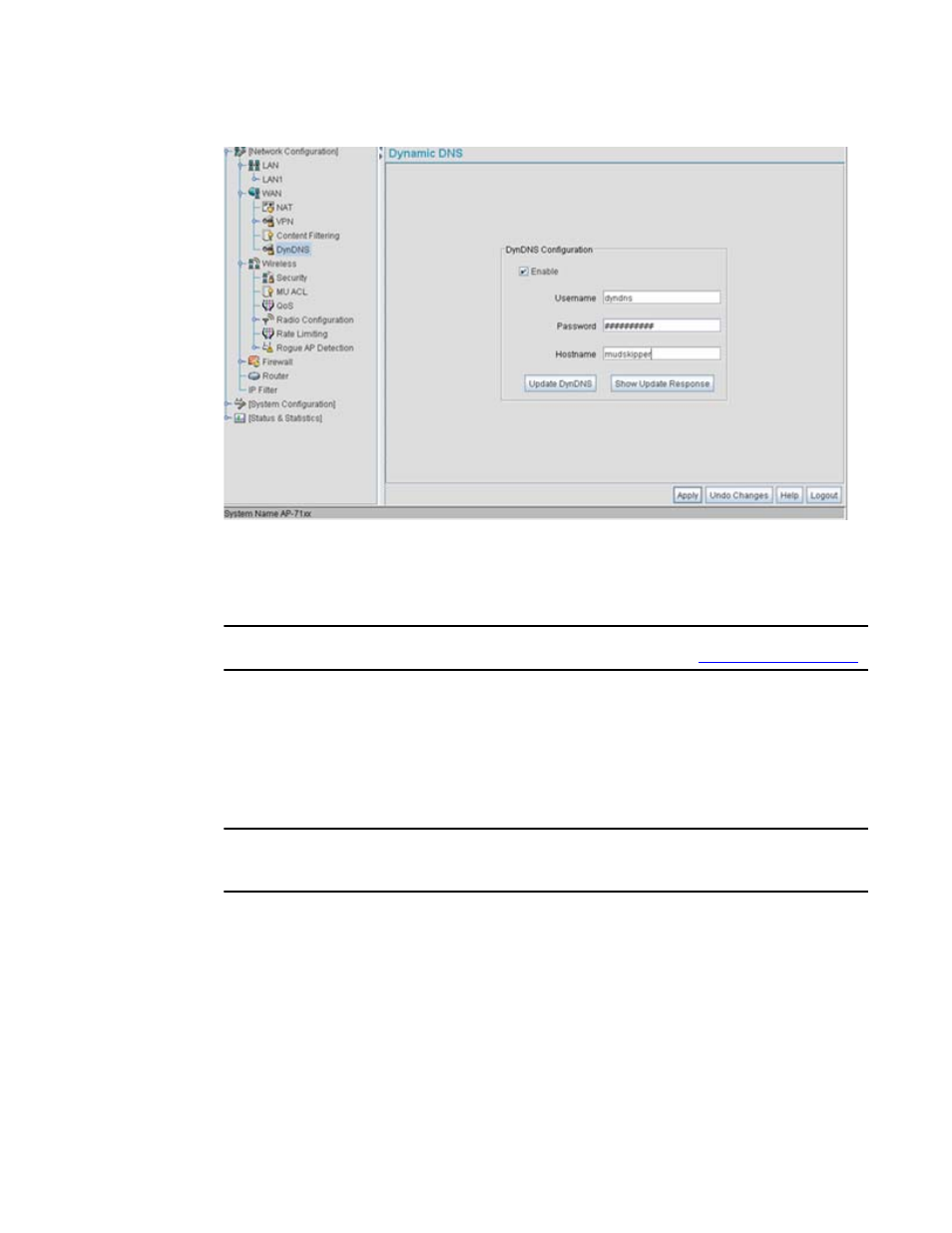
136
Brocade Mobility 7131 Access Point Product Reference Guide
53-1002517-01
5
2. Select the Enable checkbox to allow domain name information to be updated when the IP
address associated with that domain changes.
A username, password and hostname must be specified for domain name information to
be updated.
NOTE
The username, password and hostname are required to be registered at
http://www.dyndns.com
.
3. Enter the DynDNS Username for the account you wish to use for the access point.
4. Enter the DynDNS Password for the account you wish to use for the access point.
5. Provide the Hostname for the DynDNS account you wish to use for the access point.
6. Click the Update DynDNS button to update the access point’s current WAN IP address with the
DynDNS service.
NOTE
DynDNS supports devices directly connected to the Internet. Having VPN enabled, and the DynDNS
Server on the other side of the VPN is not supported.
7. Once the DynDNS configuration has been updated, click the Show Update Response button to
open a sub-screen displaying the hostname, IP address and any messages received during an
update from the DynDNS Server.
8. Click Apply to save any changes to the Dynamic DNS screen. Navigating away from the screen
without clicking the Apply button results in all changes to the screens being lost.
9. Click Undo Changes (if necessary) to undo any changes made. Undo Changes reverts the
settings displayed on the screen to the last saved configuration.
