Viewing wireless statistics – Brocade Mobility 7131 Access Point Product Reference Guide (Supporting software release 4.4.0.0 and later) User Manual
Page 273
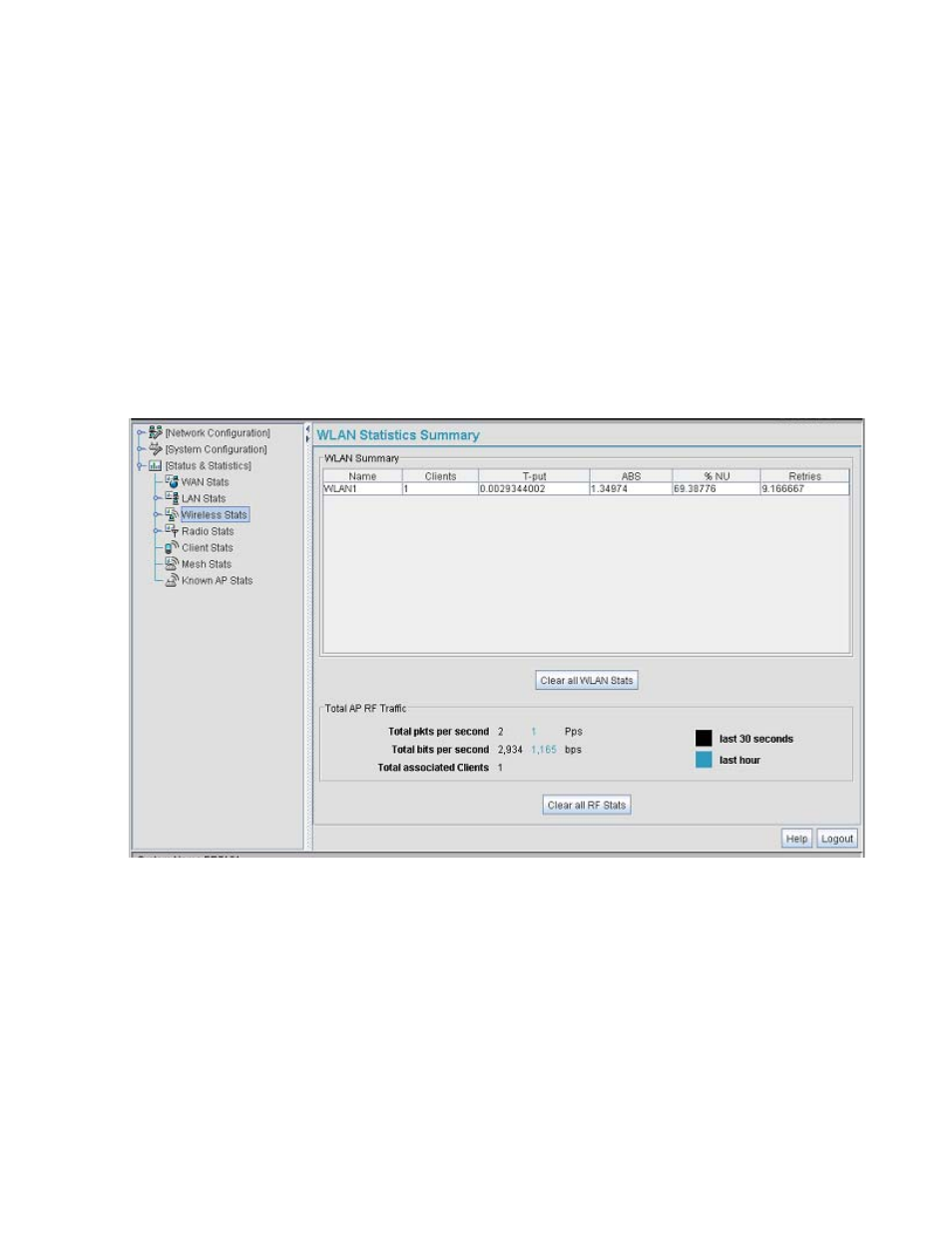
Brocade Mobility 7131 Access Point Product Reference Guide
261
53-1002517-01
7
Viewing Wireless Statistics
Use the WLAN Statistics Summary screen to view overview statistics for active (enabled) WLANs on
the Mobility 7131 Access Point. The WLAN Summary field displays basic information such as
number of Mobile Units (MUs) and total throughput for each of the active WLANs. The Total RF
Traffic section displays basic throughput information for all RF activity on the Mobility 7131 Access
Point. The WLAN Statistics Summary screen is view-only with no user configurable data fields.
If a WLAN is not displayed within the Wireless Statistics Summary screen, see Enabling Wireless
LANs (WLANs) on page 5-137 to enable the WLAN. For information on configuring the properties of
individual WLANs, see Creating/Editing Individual WLANs on page 5-139.
To view Mobility 7131 Access Point WLAN Statistics:
1. Select Status and Statistics -> Wireless Stats from the Mobility 7131 Access Point menu tree.
2. Refer to the WLAN Summary field to reference high-level data for each enabled WLAN.
Name
Displays the names of all the enabled WLANs on the Mobility 7131 Access Point. For
information on enabling a WLAN, see Enabling Wireless LANs (WLANs) on page 5-137.
MUs
Displays the total number of MUs currently associated with each enabled WLAN. Use this
information to assess if the MUs are properly grouped by function within each enabled
WLAN. To adjust the maximum number of MUs permissible per WLAN, see Creating/Editing
Individual WLANs on page 5-139.
T-put
Displays the total throughput in Megabits per second (Mbps) for each active WLAN.
ABS
Displays the Average Bit Speed (ABS) in Megabits per second (Mbps) for each active WLAN
displayed.
