Brocade Mobility 7131 Access Point Product Reference Guide (Supporting software release 4.4.0.0 and later) User Manual
Page 119
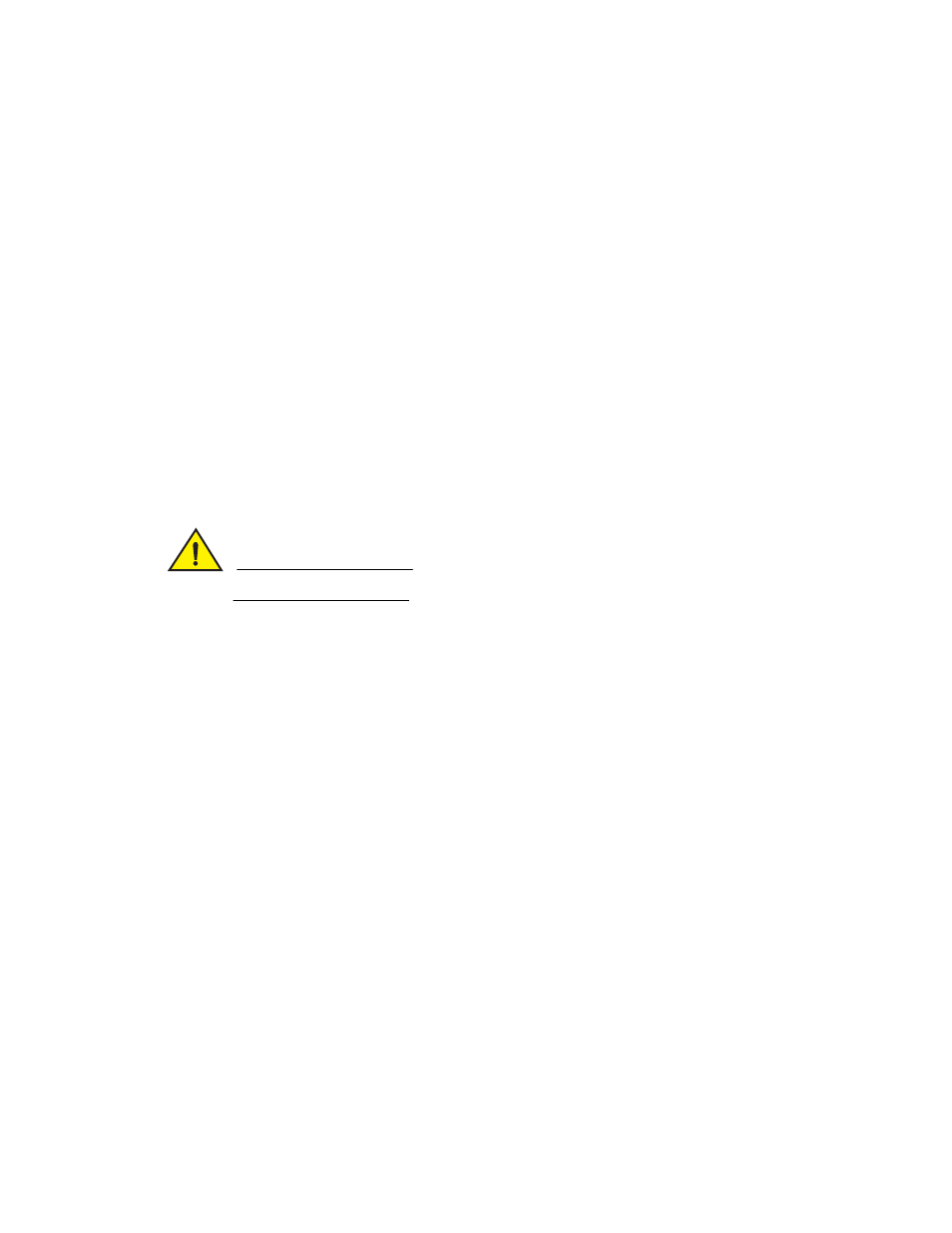
Brocade Mobility 7131 Access Point Product Reference Guide
107
53-1002517-01
4
3. Configure the HTTP Import/Export field to import/export Mobility 7131 Access Point
configuration settings using HTTP.
CAUTION
For HTTP downloads (exports) to be successful, pop-up messages must be disabled.
Password
Define a password allowing access to the server for the import or export operation.
Import Configuration
Click the
Import Configuration
button to import the configuration file from the server
with the assigned filename and login information. The system displays a confirmation
window indicating the administrator must log out of the Mobility 7131 Access Point after
the operation completes for the changes to take effect. Click
Yes
to continue the
operation. Click
No
to cancel the configuration file import.
Export Configuration
Click the
Export Configuration
button to export the configuration file from the server
with the assigned filename and login information. If the IP mode is set to DHCP Client, IP
address information is not exported (true for both LAN1, LAN2 and the WAN port). For
LAN1 and LAN2, IP address information is only exported when the IP mode is set to either
static or DHCP Server. For the WAN port, IP address information is only exported when the
This interface is a DHCP Client
checkbox is not selected. For more information on
these settings, see Configuring the LAN Interface on page 5-115 and Configuring WAN
Settings on page 5-127.
The system displays a confirmation window prompting the administrator to log out of the
Mobility 7131 Access Point after the operation completes for the changes to take effect.
Click
Yes
to continue the operation. Click
No
to cancel the configuration file export.
Upload and Apply A
Configuration File
Click the
Upload and Apply A Configuration File
button to upload a configuration file
to this access point using HTTP.
Download
Configuration File
Click the
Download Configuration File
button to download this access point’s
configuration file using HTTP.
