Viewing radio statistics summary – Brocade Mobility 7131 Access Point Product Reference Guide (Supporting software release 4.4.0.0 and later) User Manual
Page 278
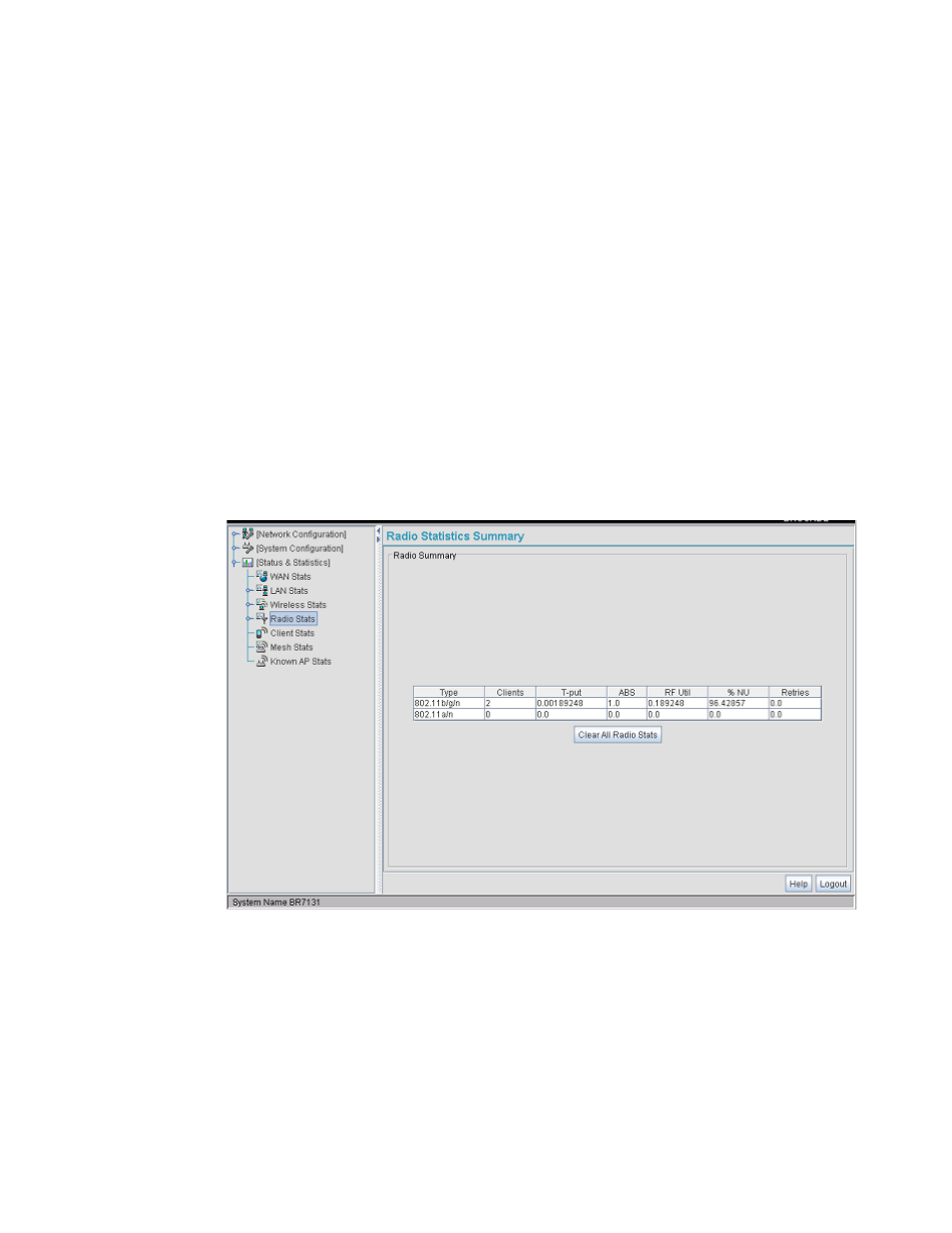
266
Brocade Mobility 7131 Access Point Product Reference Guide
53-1002517-01
7
3. Refer to the Outgoing Policies field to assess the number of packets either allowed or denied
access by the access point’s filtering rules. These are packets that are outgoing from the
selected access point WLAN.
4. Click the Clear LAN Stats button to reset each of the data collection counters to zero in order to
begin new data collections.
5. Click the Logout button to securely exit the Access Point applet. There will be a prompt
confirming logout before the applet is closed.
Viewing Radio Statistics Summary
Select the Radio Stats Summary screen to view high-level information (radio name, type, number of
associated MUs, etc.) for the radio(s) enabled on an Mobility 7131 Access Point. Individual radio
statistics can be displayed as well by selecting a specific radio from within the Mobility 7131 Access
Point menu tree.
To view high-level Mobility 7131 Access Point radio statistics:
1. Select Status and Statistics -> Radio Stats from the Mobility 7131 Access Point menu tree.
2. Refer to the Radio Summary field to reference Mobility 7131 Access Point radio information.
Type
Displays the type of radio (either 802.11a/n or 802.11b/g/n) currently deployed by the
Mobility 7131 Access Point. To configure the radio type, see Setting the Radio
Configuration for a WLAN on page 5-161.
MUs
Displays the total number of MUs currently associated with each Mobility 7131 Access
Point radio.
T-put
Displays the total throughput in Megabits per second (Mbps) for each Mobility 7131 Access
Point radio listed. To adjust the data rate for a specific radio, see Configuring the
802.11a/n or 802.11b/g/n Radio on page 5-167.
