Brocade Mobility 7131 Access Point Product Reference Guide (Supporting software release 4.4.0.0 and later) User Manual
Page 132
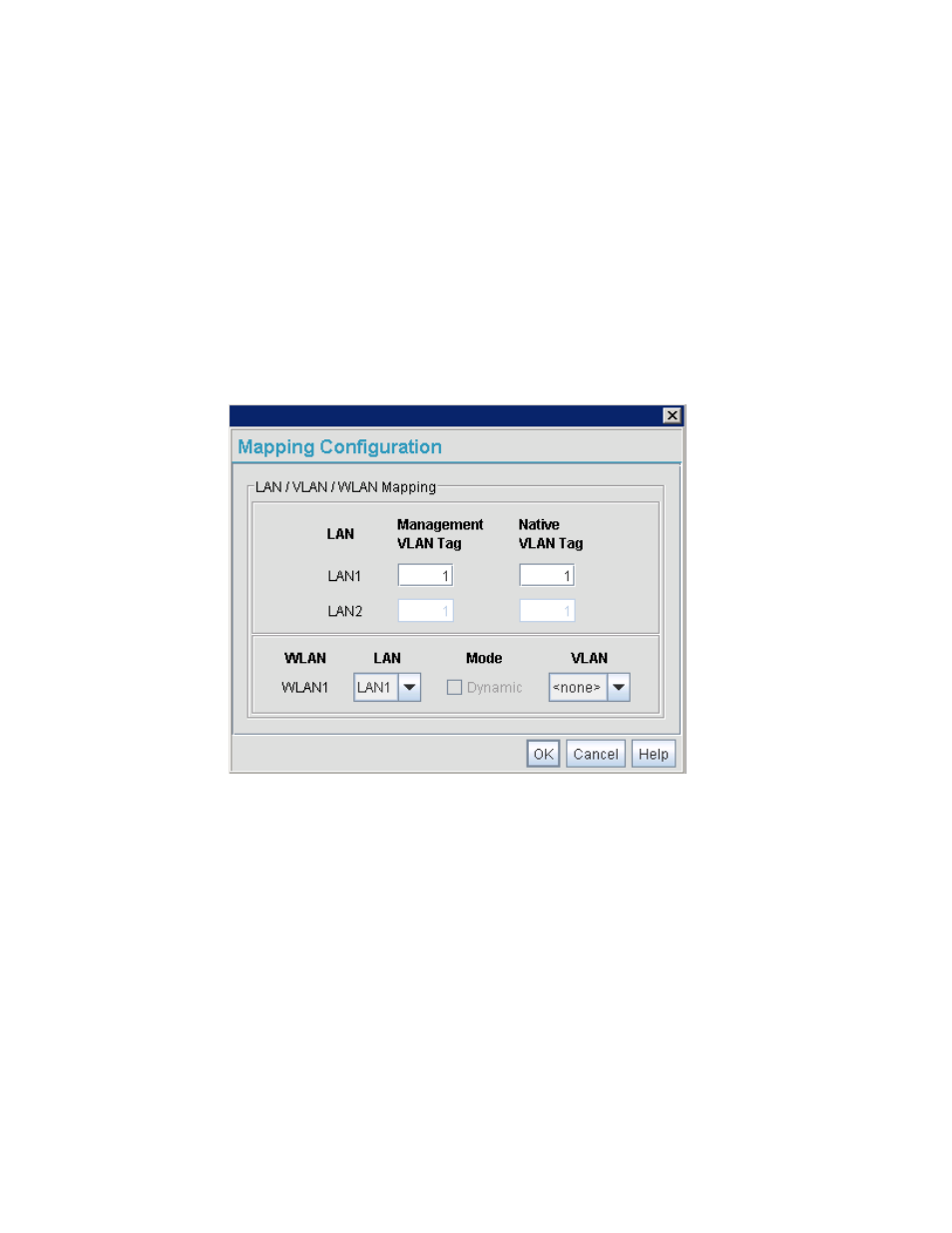
120
Brocade Mobility 7131 Access Point Product Reference Guide
53-1002517-01
5
A business may have offices in different locations and want to extend an internal LAN
between the locations. An Mobility 7131 Access Point managed infrastructure could
provide this connectivity, but it requires VLAN numbering be managed carefully to avoid
conflicts between two VLANs with the same ID.
5. Define a 32 character maximum VLAN Name.
Enter a unique name that identifies members of the VLAN. Brocade Mobility recommends
selecting the name carefully, as the VLAN name should signify a group of clients with a
common set of requirements independent of their physical location.
6. Click Apply to save the changes to the new or modified VLAN.
7. From the LAN Configuration screen, click the WLAN Mapping button. The Mapping
Configuration screen displays.
8. Enter a Management VLAN Tag for LAN1 and LAN2.
The Management VLAN uses a default tag value of 1. The Management VLAN is used to
distinguish VLAN traffic flows for the LAN. The trunk port marks the frames with special
tags as they pass between the Mobility 7131 Access Point and its destination, these tags
help distinguish data traffic.
Authentication servers (such as Radius and Kerberos) must be on the same Management
VLAN. Additionally, DHCP and BOOTP servers must be on the same Management VLAN as
well.
9. Define a Native VLAN Tag for LAN1 and LAN2.
A trunk port configured with 802.1Q tagging can receive both tagged and untagged traffic.
By default, the access point forwards untagged traffic with the native VLAN configured for
the port. The Native VLAN is VLAN 1 by default. Brocade Mobility suggests leaving the
Native VLAN set to 1 as other layer 2 devices also have their Native VLAN set to 1.
10. Use the Native VLAN Tagging Mode drop-down menu to define whether the native VLAN applies
a tag to traffic.
