Brocade Mobility 7131 Access Point Product Reference Guide (Supporting software release 4.4.0.0 and later) User Manual
Page 205
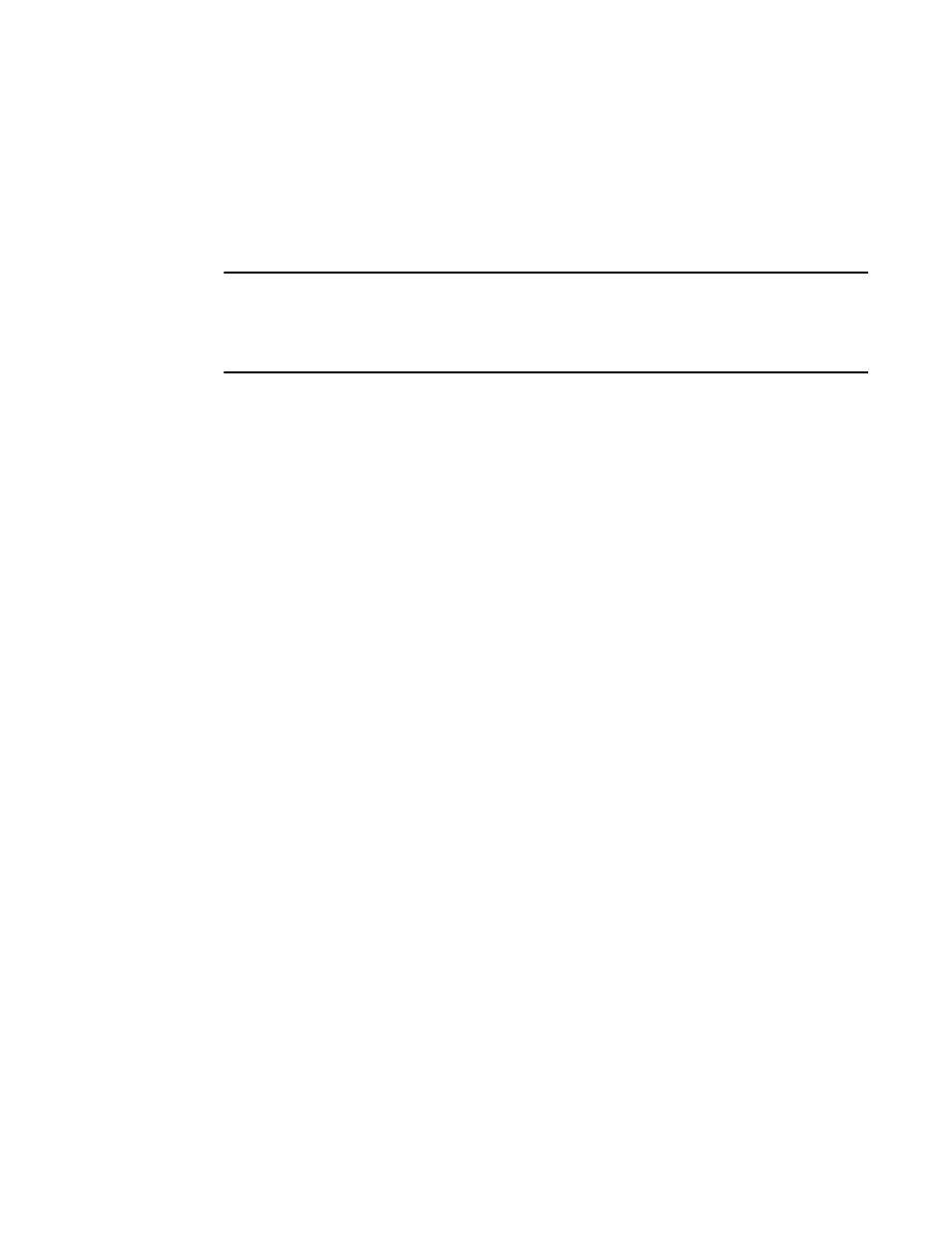
Brocade Mobility 7131 Access Point Product Reference Guide
193
53-1002517-01
6
The New Security Policy screen displays with the Manually Pre-shared key/No
authentication and No Encryption options selected. Naming and saving such a policy (as
is) would provide no security and might only make sense in a guest network wherein no
sensitive data is either transmitted or received.
However, selecting any other authetnication or encryption checkbox displays a
configuration field for the selected security scheme within the New Security Policy screen.
NOTE
An existing security policy can be edited from the Security Configuration screen by selecting an
existing policy and clicking the Edit button. Use the Edit Security Policy screen to edit the policy. For
more information on editing an existing security policy, refer to security configuration sections
described in steps 4 and 5.
3. Use the Name field to define a logical security policy name.
Remember, multiple WLANs can share the same security policy, so be careful not to name
security policies after specific WLANs or risk defining a WLAN to single policy. Brocade
Mobility recommends naming the policy after the attributes of the authentication or
encryption type selected (for example, WPA2 Allow TKIP).
4. Enable and configure an Authentication option if necessary for the target security policy.
5. Enable and configure an Encryption option if necessary for the target security policy.
Manually Pre-Shared
Key / No
Authentication
Select this button to disable authentication. This is the default value for the
Authentication
field.
Kerberos
Select the
Kerberos
button to display the
Kerberos Configuration
field within the New
Security Policy screen. For specific information on configuring Kerberos, see Configuring
Kerberos Authentication on page 6-194.
802.1x EAP
Select the
802.1x EAP
button to display the
802.1x EAP Settings
field within the New
Security Policy screen. For specific information on configuring EAP, see Configuring 802.1x
EAP Authentication on page 6-196.
No Encryption
If
No Encryption
is selected, encryption is disabled for the security policy. If security is not
an issue, this setting avoids the overhead an encryption protocol causes on the
Mobility
7131 Access Point
. No Encryption is the default value for the Encryption field.
WEP 64 (40-bit key)
Select the
WEP 64 (40 bit key)
button to display the
WEP 64 Settings
field within the
New Security Policy screen. For specific information on configuring WEP 64, see
Configuring WEP Encryption on page 6-199.
WEP 128 (104-bit key) Select the
WEP 128 (104 bit key)
button to display the
WEP 128 Settings
field
within the New Security Policy screen. For specific information on configuring WEP 128, see
Configuring WEP Encryption on page 6-199.
KeyGuard
Select the
KeyGuard
button to display the
KeyGuard Settings
field within the New
Security Policy screen. For specific information on configuring KeyGuard, see Configuring
KeyGuard Encryption on page 6-201.
WPA/WPA2 TKIP
Select the
WPA/WPA2 TKIP
button to display the
WPA/TKIP Settings
field within the
New Security Policy screen. For specific information on configuring WPA/WPA2 TKIP, see
Configuring WPA/WPA2 Using TKIP on page 6-203.
WPA2/CCMP (802.11i) Select the
WPA2/CCMP (802.11)
button to display the
WPA2/CCMP Settings
field
within the New Security Policy screen. For detailed information on configuring WPA2/CCMP,
see Configuring WPA2-CCMP (802.11i) on page 6-205.
