Brocade Mobility 7131 Access Point Product Reference Guide (Supporting software release 4.4.0.0 and later) User Manual
Page 203
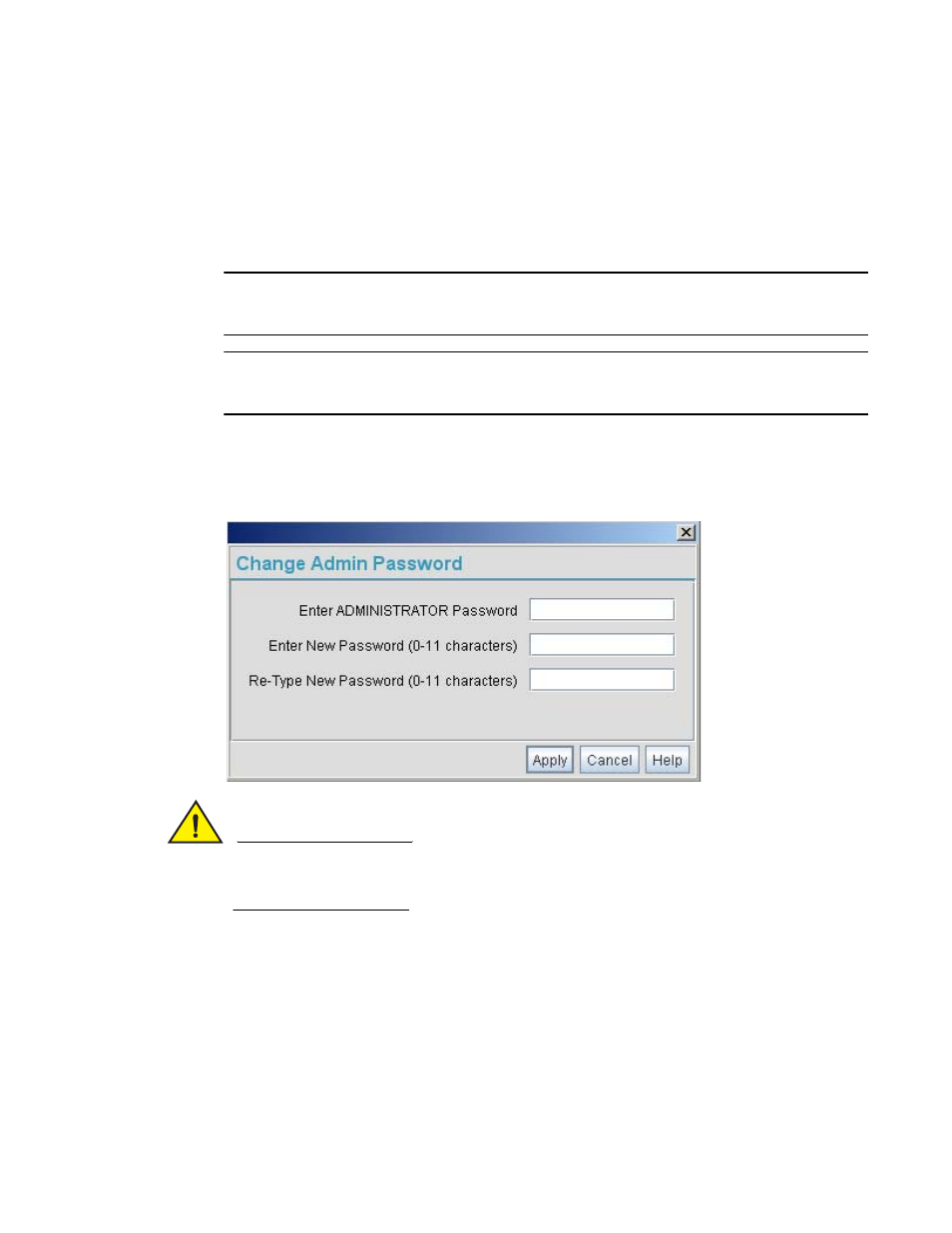
Brocade Mobility 7131 Access Point Product Reference Guide
191
53-1002517-01
6
To connect to the access point, the IP address is required. If connected to the access point
using the WAN port, the default static IP address is 10.1.1.1. The default password is
“admin123.” If connected to the access point using the LAN port, the default setting is
DHCP client. The user is required to know the IP address to connect to the access point
using a Web browser.
The Mobility 7131 Access Point Login screen displays.
NOTE
For optimum compatibility use Sun Microsystems’ JRE 1.5 or higher (available from Sun’s Web site),
and be sure to disable Microsoft’s Java Virtual Machine if it is installed.
NOTE
DNS names are not supported as a valid IP address for the Mobility 7131 Access Point. The user is
required to enter a numerical IP address.
4. Log in using the “admin” as the default Username and “admin123” as the default Password.
If the default login is successful, the Change Admin Password window displays. Change
the default login and password to significantly decrease the likelihood of hacking.
CAUTION
Restoring the access point’s configuration back to default settings changes the administrative
password back to “admin123.” If restoring the configuration back to default settings, be sure you
change the administrative password accordingly.
5. Enter the previous password and the new admin password in the two fields provided. Click the
Apply button.
Once the admin password has been created/updated, the System Settings screen
displays. If the Mobility 7131 Access Point has not had its System Settings (device name,
location etc.) configured, see Configuring System Settings on page 4-67.
Once the password has been set, refer back to Configuring Security Options on page
6-190 to determine which Mobility 7131 Access Point security feature to configure next.
