Cli reference, In this chapter, Connecting to the cli – Brocade Mobility 7131 Access Point Product Reference Guide (Supporting software release 4.4.0.0 and later) User Manual
Page 293: Accessing the cli through the serial port, Chapter 8
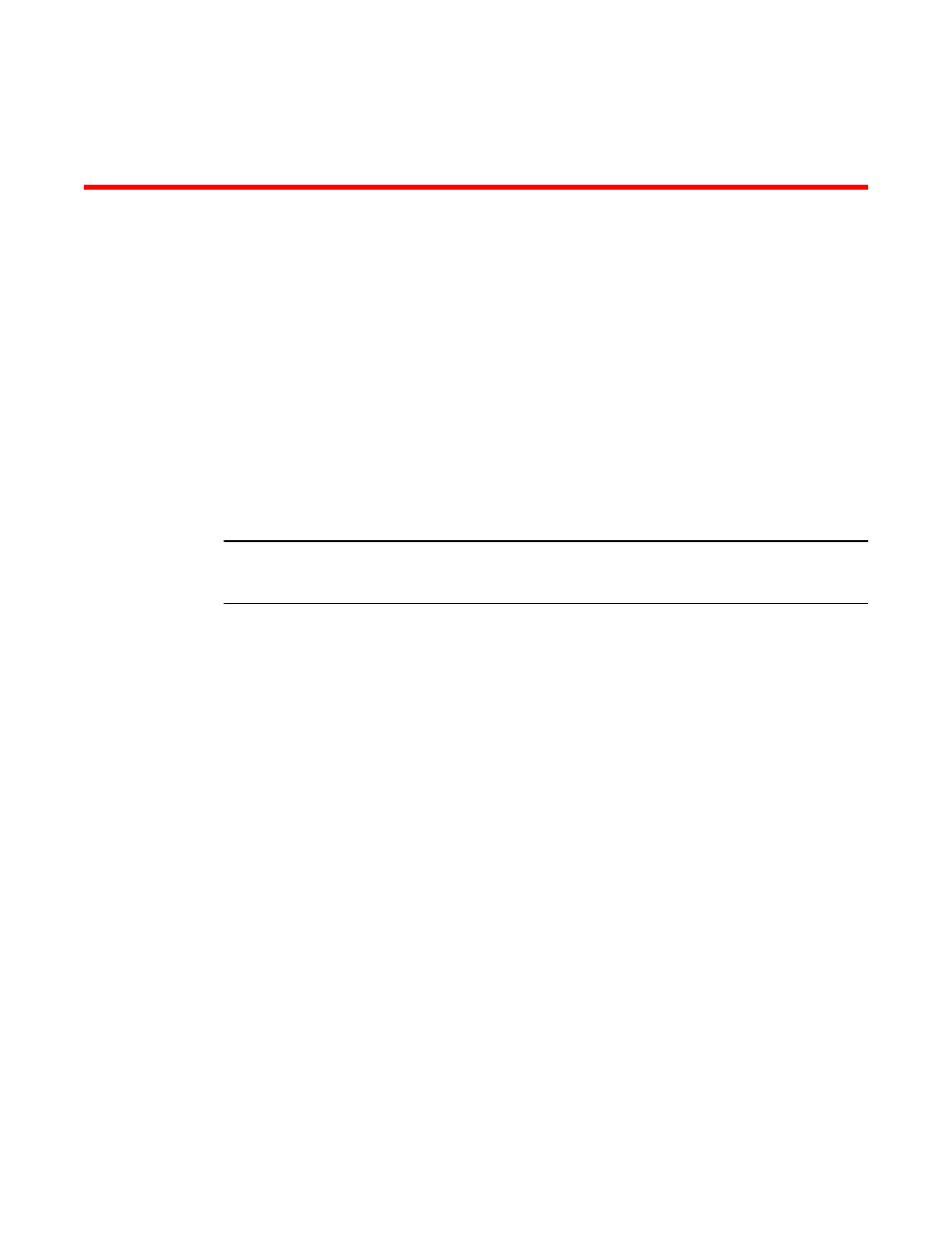
Brocade Mobility 7131 Access Point Product Reference Guide
281
53-1002517-01
Chapter
8
CLI Reference
In this chapter
•
•
Admin and Common Commands . . . . . . . . . . . . . . . . . . . . . . . . . . . . . . . . . 282
•
•
•
The Mobility 7131 Access Point Command Line Interface (CLI) is accessed through the serial port
or a Telnet session. The Mobility 7131 Access Point CLI follows the same conventions as the
Web-based user interface. The CLI does, however, provide an “escape sequence” to provide
diagnostics for problem identification and resolution.
NOTE
The CLI commands described in this guide pertain equally to both the Mobility 7131 Access Point
and Mobility 7131N model access points.
The CLI treats the following as invalid characters:
< > | " & \ ? ,
In order to avoid problems when using the CLI, these characters should be avoided.
Connecting to the CLI
Accessing the CLI through the Serial Port
To connect to the Mobility 7131 Access Point CLI through the serial port:
8. Connect one end of a null modem serial cable to the Mobility 7131 Access Point’s serial
connector.
9. Attach the other end of the null modem serial cable to the serial port of a PC running
HyperTerminal or a similar emulation program.
10. Set the HyperTerminal program to use 19200 baud, 8 data bits, 1 stop bit, no parity, no flow
control, and auto-detect for terminal emulation.
11. Press
12. Enter the default username of admin and the default password of admin123. If this is your first
time logging into the access point, you are unable to access any of the access point’s
commands until the country code is set. A new password will also need to be created.
