Brocade Mobility 7131 Access Point Product Reference Guide (Supporting software release 4.4.0.0 and later) User Manual
Page 150
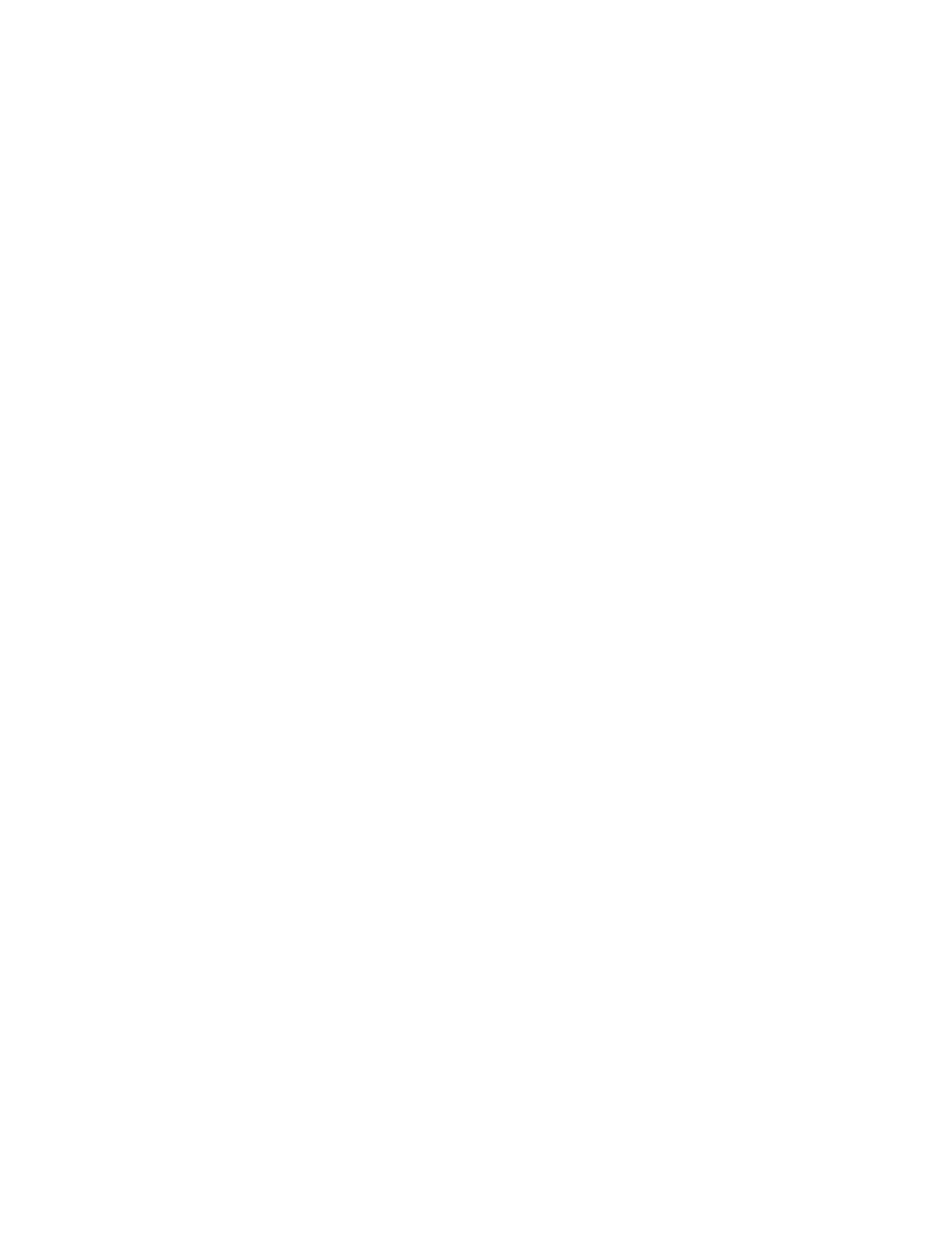
138
Brocade Mobility 7131 Access Point Product Reference Guide
53-1002517-01
5
3. Click the Create button (if necessary) to launch the New WLAN screen. Use the New WLAN
screen to define the properties of a new WLAN that would display and be selectable within the
Wireless Configuration screen. For additional information, see Creating/Editing Individual
WLANs on page 5-139.
4. Click the Edit button (if necessary) to launch the Edit WLAN screen. Use the Edit WLAN screen
to revise the properties of an existing WLAN that would continue display and be selectable
within the Wireless Configuration screen. For additional information, see Creating/Editing
Individual WLANs on page 5-139.
5. Consider using the Delete button to remove an existing WLAN if it has become outdated and is
no longer required or if you are coming close the maximum 16 WLANs available per Mobility
7131 Access Point.
6. Refer to the Proxy-ARP Disable field to enable/disable Proxy AP support. Proxy ARP is disabled
by default.
When enabled, any system on the wireless network that ARPs for the IP address of an
associated MU receives an ARP reply from the access point stating the requesting system
should be sending packets destined for the MU to access point instead. In turn, the access
point forwards the requesting packets to the target MU. Through this process, the access
point can pass ARP requests in both directions, making an MU appear to be connected to
a public network even though it’s on a private network, hidden behind the access point.
Select the following options as required:
c. Select Dynamic for the access point to respond to an ARP request for its MU IP addresses
using an ARP response and drop the original ARP request packet.
WLAN Name
The
Name
field displays the name of each WLAN that has been defined. The
WLAN names can be modified within individual WLAN configuration screens. See
Creating/Editing Individual WLANs on page 5-139 to change the name of a
WLAN.
ESSID
Displays the Extended Services Set Identification (ESSID) associated with each
WLAN. The ESSID can be modified within individual WLAN configuration screens.
See Creating/Editing Individual WLANs on page 5-139 to change the ESSID of a
specific WLAN.
Radio The
Radio
field displays the name of the Mobility 7131 Access Point radio the
WLAN is mapped to (either the 802.11a/n radio or the
802.11b/g/n radio). To change the radio designation for a specific WLAN, see
Creating/Editing Individual WLANs on page 5-139.
VLAN
The
VLAN
field displays the specific VLAN the target WLAN is mapped to. For
information on VLAN configuration for the WLAN, see Configuring VLAN Support
on page 5-118.
Security Policy
The
Security Policy
field displays the security profile configured for the target
WLAN. For information on configuring security for a WLAN, see Enabling
Authentication and Encryption Schemes on page 6-192.
QoS Policy
The
QoS Policy
field displays the quality of service currently defined for the
WLAN. This policy outlines which data types receive priority for the user base
comprising the WLAN. For information on QoS configuration for the WLAN, see
Setting the WLAN Quality of Service (QoS) Policy on page 5-147.
