Configuring basic wlan security settings – Brocade Mobility 7131 Access Point Product Reference Guide (Supporting software release 4.4.0.0 and later) User Manual
Page 74
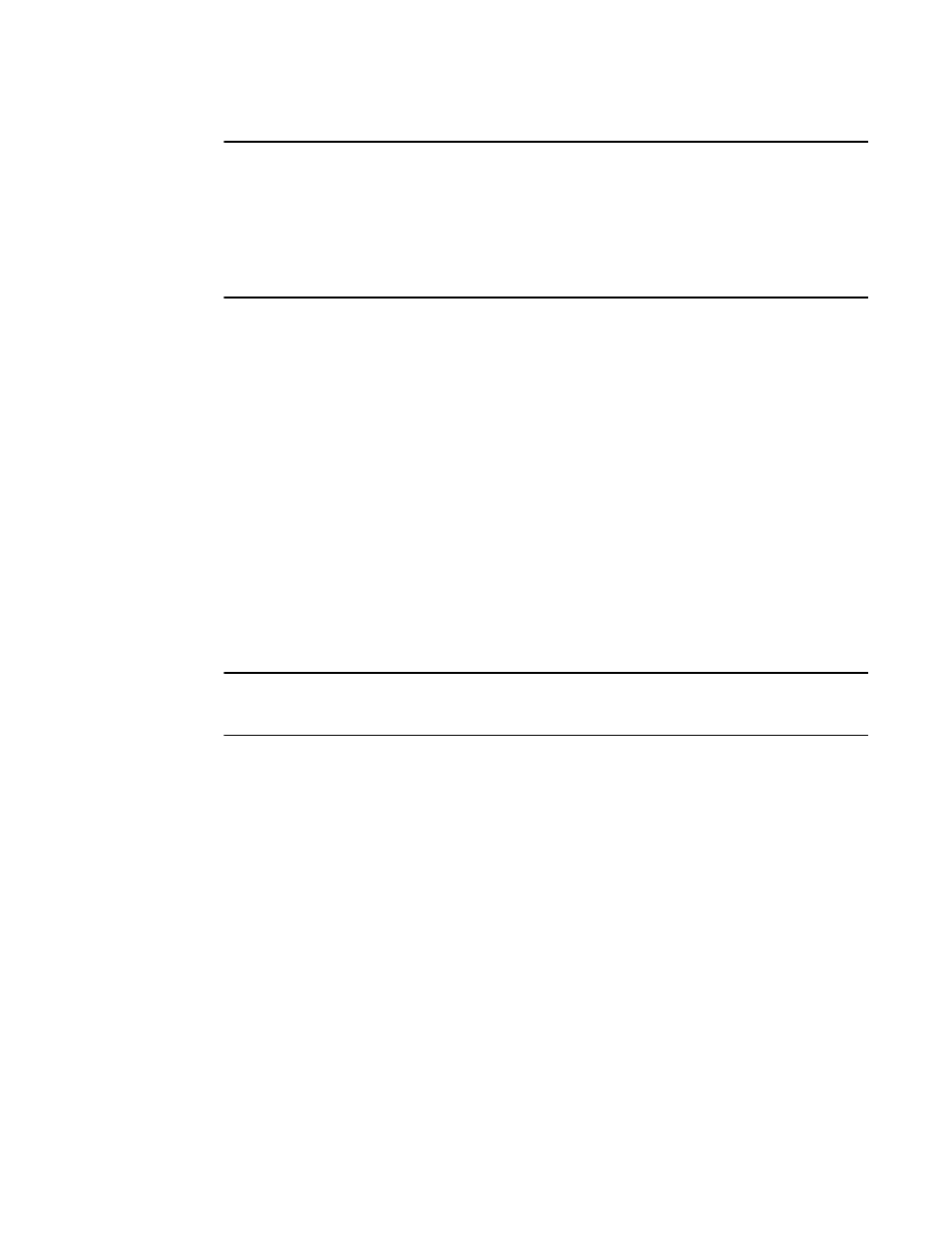
62
Brocade Mobility 7131 Access Point Product Reference Guide
53-1002517-01
3
NOTE
Even an access point configured with minimal values must protect its data against theft and
corruption. A security policy should be configured for WLAN1 as part of the basic configuration
outlined in this guide. A security policy can be configured for the WLAN from within the Quick Setup
screen. Policies can be defined over time and saved to be used as needed as security requirements
change. Brocade Mobility recommends you familiarize yourself with the security options available
on the access point before defining a security policy. Refer to Configuring Basic WLAN Security
Settings on page 3-62.
9. Click Apply to save any changes to the Mobility 7131 Access Point Quick Setup screen.
Navigating away from the screen without clicking Apply results in all changes to the screens
being lost.
10. Click Undo Changes (if necessary) to undo any changes made. Undo Changes reverts the
settings displayed on the Mobility 7131 Access Point Quick Setup screen to the last saved
configuration.
Configuring Basic WLAN Security Settings
To configure a basic security policy for a WLAN:
1. From the Quick Setup screen, click the Create button to the right of the Security Policy item.
The New Security Policy screen displays with the Manually Pre-shared key/No
authentication and No Encryption options selected. Naming and saving such a policy (as
is) would provide no security and might only make sense in a guest network wherein no
sensitive data is either transmitted or received. Consequently, at a minimum, a basic
security scheme (in this case WEP 128) is recommended in a network environment
wherein sensitive data is transmitted.
NOTE
For information on configuring the other encryption and authentication options available to the
Mobility 7131 Access Point, see Configuring Security Options on page 6-190.
2. Ensure the Name of the security policy entered suits the intended configuration or function of
the policy.
Multiple WLANs can share the same security policy, so be careful not to name security
policies after specific WLANs or risk defining a WLAN to single policy. Brocade Mobility
recommends naming the policy after the attributes of the authentication or encryption
type selected.
3. Select the WEP 128 (104 bit key) checkbox.
The WEP 128 Settings field displays within the New Security Policy screen.
