Configuring security options, Setting passwords – Brocade Mobility 7131 Access Point Product Reference Guide (Supporting software release 4.4.0.0 and later) User Manual
Page 202
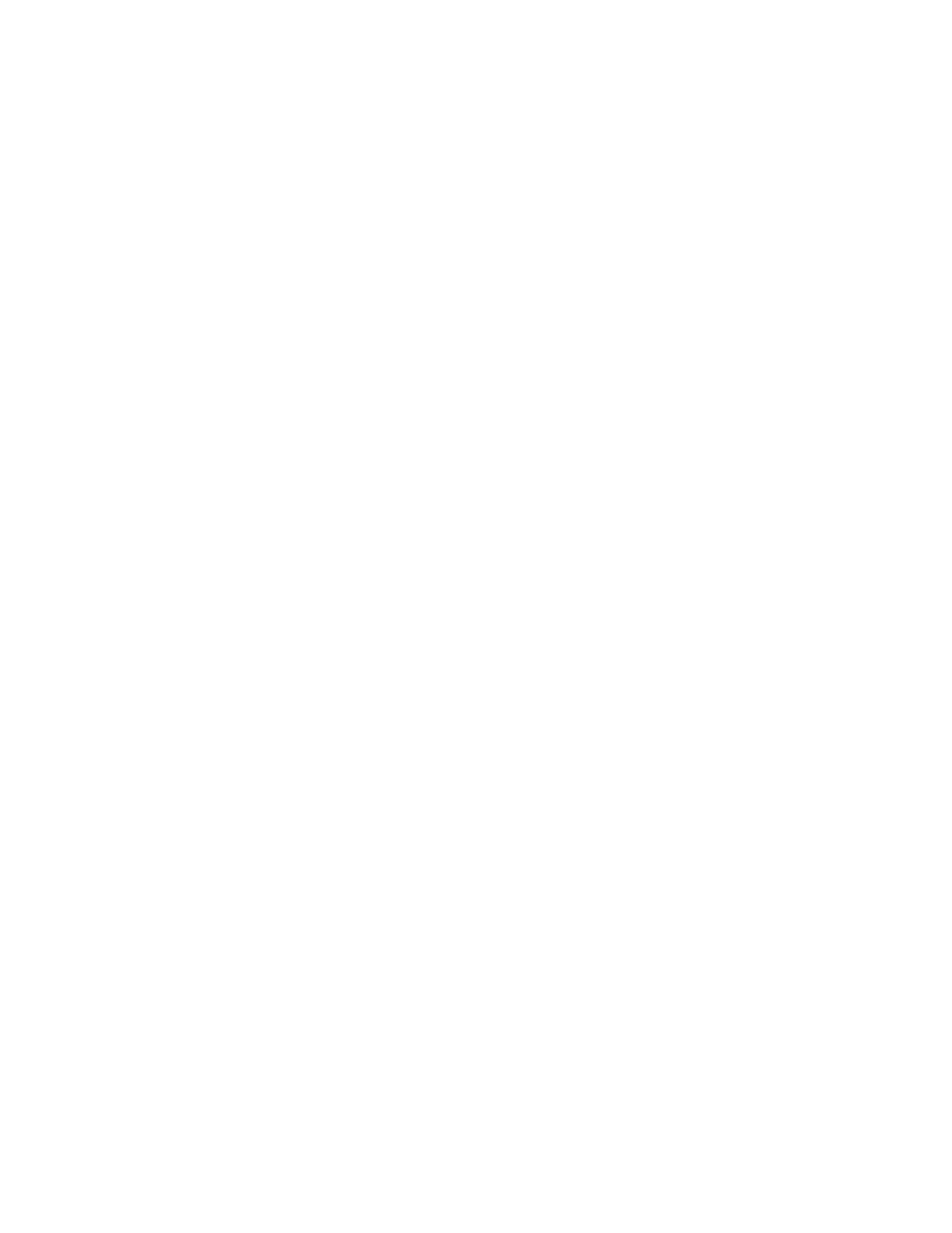
190
Brocade Mobility 7131 Access Point Product Reference Guide
53-1002517-01
6
Configuring Security Options
To configure the data protection options available on the Mobility 7131 Access Point, refer to the
following:
•
To set an administrative password for secure Mobility 7131 Access Point logins, see Setting
Passwords on page 6-190.
•
To display security policy screens used to configure the authetication and encryption schemes
available to the Mobility 7131 Access Point, see Enabling Authentication and Encryption
Schemes on page 6-192. These security policies can be used on more than one WLAN.
•
To create a security policy supporting 802.1x EAP, see Configuring 802.1x EAP Authentication
on page 6-196.
•
To define a security policy supporting Kerberos, see, Configuring Kerberos Authentication on
page 6-194.
•
To create a security policy supporting WEP, see Configuring WEP Encryption on page 6-199.
•
To configure a security policy supporting KeyGuard, see, Configuring KeyGuard Encryption on
page 6-201.
•
To define a security policy supporting WPA-TKIP, see Configuring WPA/WPA2 Using TKIP on
page 6-203.
•
To create a security policy supporting WPA2-CCMP, see Configuring WPA2-CCMP (802.11i) on
page 6-205.
•
To create WLANs with same SSID but different BSSIDs and security schemes, see Configuring
Multi Cipher Support on page 6-208.
•
To configure the Mobility 7131 Access Point to block specific kinds of HTTP, SMTP and FTP data
traffic, see Configuring Firewall Settings on page 6-210.
•
To create VPN tunnels allowing traffic to route securely through a IPSEC tunnel to a private
network, see Configuring VPN Tunnels on page 6-216.
•
To configure the Mobility 7131 Access Point to block transmissions with devices detected as
Rogue AP’s (hostile devices), see Configuring Rogue AP Detection on page 6-234.
Setting Passwords
Before setting the Mobility 7131 Access Point security parameters, verify an administrative
password for the Mobility 7131 Access Point has been created to restrict access to the device
before advanced device security is configured.
To password protect and restrict Mobility 7131 Access Point device access:
1. Connect a wired computer to the Mobility 7131 Access Point LAN port using a standard CAT-5
cable.
2. Set up the computer for TCP/IP DHCP network addressing and make sure the DNS settings are
not hardcoded.
3. Start Internet Explorer (with Sun Micro Systems’ Java Runtime Environment (JRE) 1.5 or higher
installed) and type in the default IP address in the address field.
