Brocade Mobility 7131 Access Point Product Reference Guide (Supporting software release 4.4.0.0 and later) User Manual
Page 113
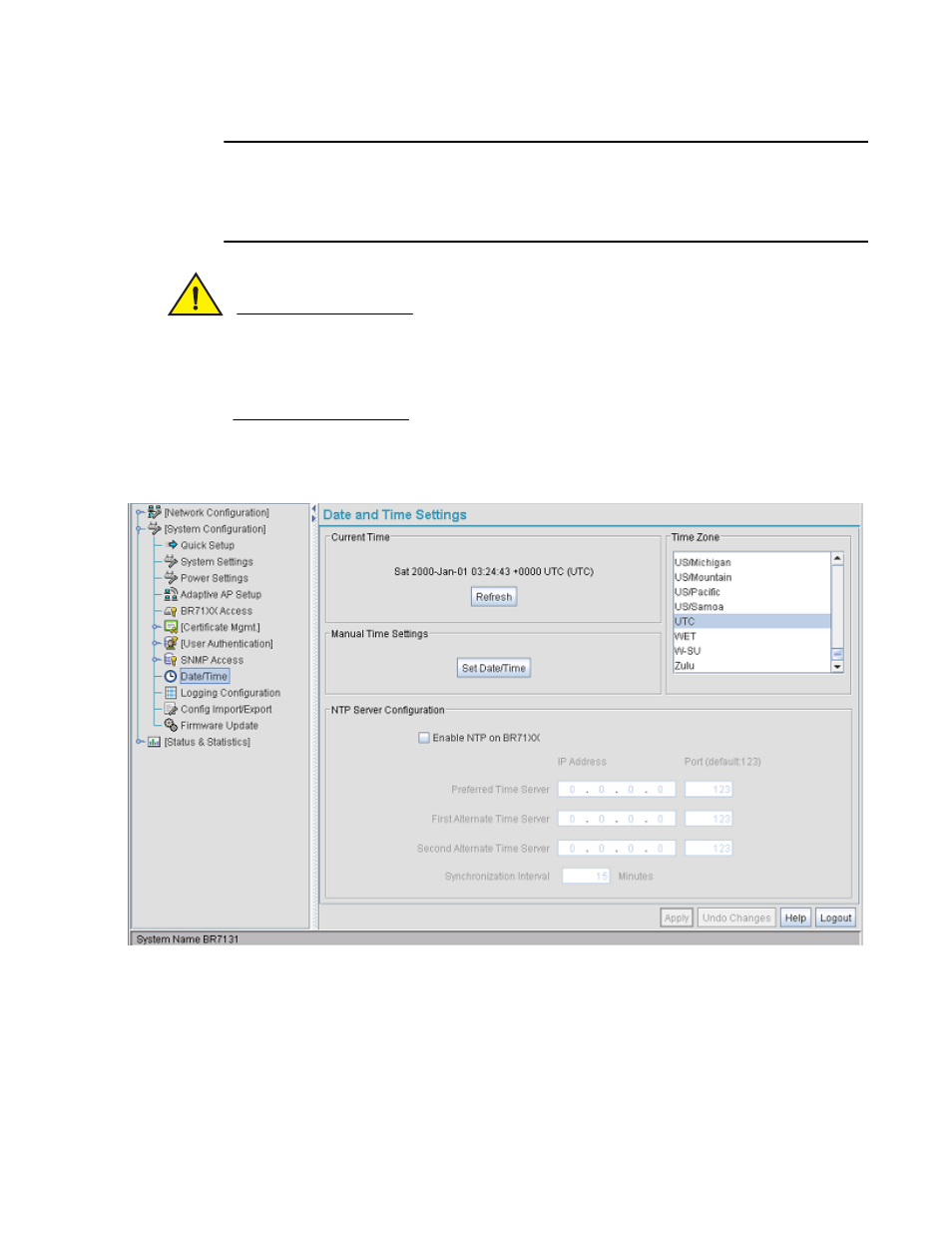
Brocade Mobility 7131 Access Point Product Reference Guide
101
53-1002517-01
4
NOTE
The current time is not set accurately when initially connecting to the Mobility 7131 Access Point.
Until a server is defined to provide the Mobility 7131 Access Point the correct time, or the correct
time is manually set, the Mobility 7131 Access Point displays 1970-01-01 00:00:00 as the default
time.
CAUTION
If using the Radius time-based authentication feature to authenticate access point user
permissions, ensure UTC has been selected from the Date and Time Settings screen’s Time Zone
field. If UTC is not selected, time based authentication will not work properly. For information on
configuring Radius time-based authentication, see
Defining User Access Permissions by Group on page 6-248.
To manage clock synchronization on the Mobility 7131 Access Point:
1. Select System Configuration - > Date/Time from the Mobility 7131 Access Point menu tree.
2. From within the Current Time field, click the Refresh button to update the time since the screen
was displayed by the user.
The Current Time field displays the current time based on the Mobility 7131 Access Point
system clock. If NTP is disabled or if there are no servers available, the system time
displays the Mobility 7131 Access Point uptime starting at 1970-01-01 00:00:00, with the
time and date advancing.
3. Select the Set Date/Time button to display the Manual Date/Time Setting screen.
