Configuring mu rate limiting – Brocade Mobility 7131 Access Point Product Reference Guide (Supporting software release 4.4.0.0 and later) User Manual
Page 188
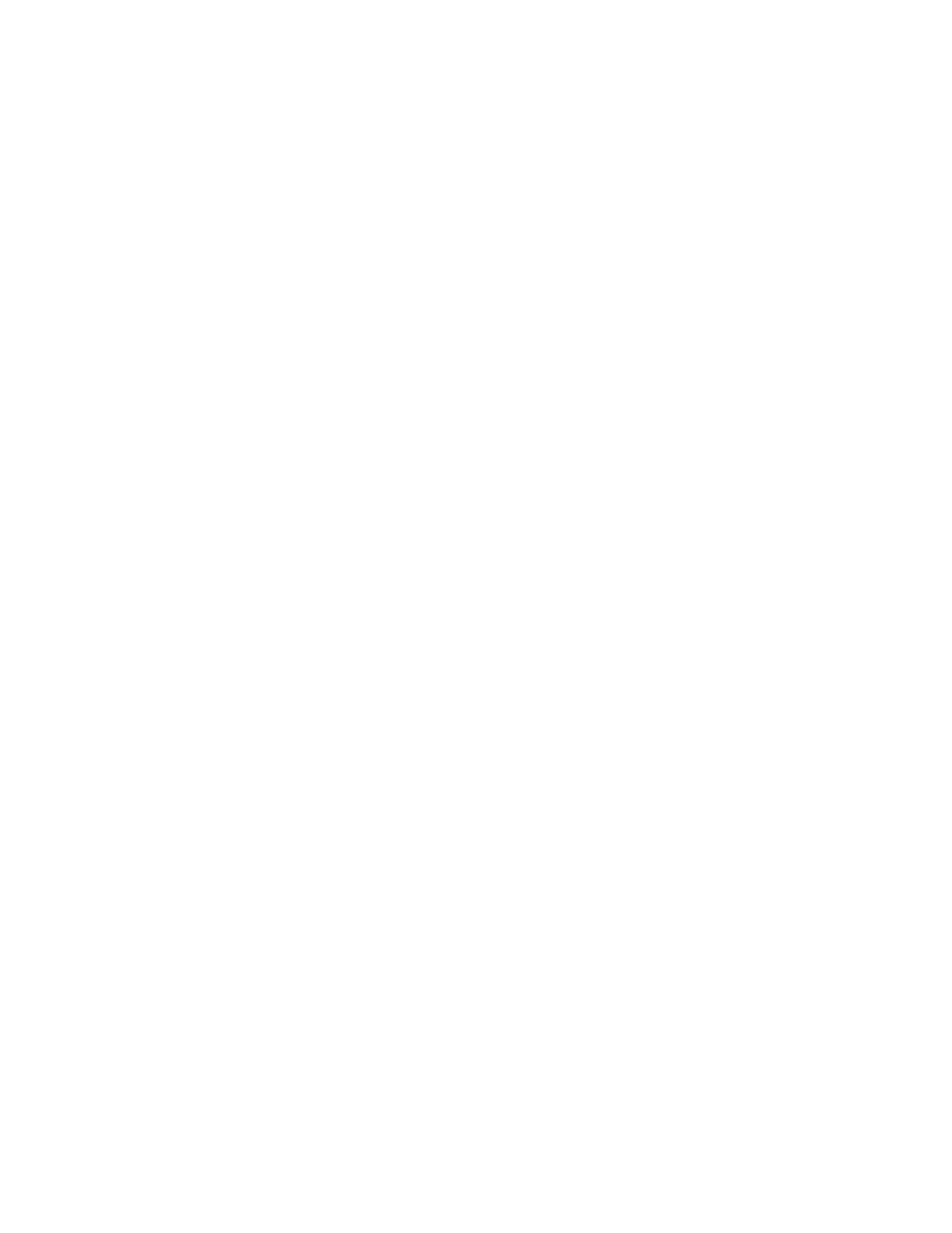
176
Brocade Mobility 7131 Access Point Product Reference Guide
53-1002517-01
5
10. Use the Primary WLAN drop-down menu to select a WLAN from those WLANs sharing the same
BSSID. The selected WLAN is the primary WLAN for the specified BSSID.
11. Click Apply to save any changes to the Radio Settings and Advanced Settings screens.
Navigating away from the screen without clicking Apply results in changes to the screens being
lost.
12. Click Undo Changes (if necessary) to undo any changes made to the screen and its
sub-screens. Undo Changes reverts the settings to the last saved configuration.
13. Click Logout to securely exit the Access Point applet. A prompt displays confirming the logout
before the applet is closed.
Configuring MU Rate Limiting
Use the Rate Limiting screen to control the MU rate limit allotted to individual WLANs. MU rate
limiting enables an administrator to determine how much radio bandwidth is allowed to each MU
within any one of the 16 supported AP WLANs. Rate limiting is on per a MU basis for the WLAN.
To define MU rate limits for specific WLANs on an access point radio:
1. Select Network Configuration -> Wireless -> MU Rate Limiting from the Mobility 7131 Access
Point menu tree.
BC/MC Cipher
A read only field displaying the downgraded BC/MC (Broadcast/Multicast) cipher for a
WLAN based on the BSSID and VLAN ID to which it has been mapped.
Status
Displays the following color coded status:
Red
- Error (Invalid Configuration)
Yellow
- Warning (Broadcast Downgrade)
Green
- Good (Configuration is OK)
Message
Displays the verbal status of the WLAN and BSSID assignments. If the Status column
displays green, the Message will typically be
Configuration is OK
. If yellow, a description
of invalid configuration displays.
