Launching the crosssync control panel, 7 save workspace, 8 saving a trace capture – Teledyne LeCroy Sierra M6-4 SAS_SATA Protocol Analyzer User Manual User Manual
Page 58
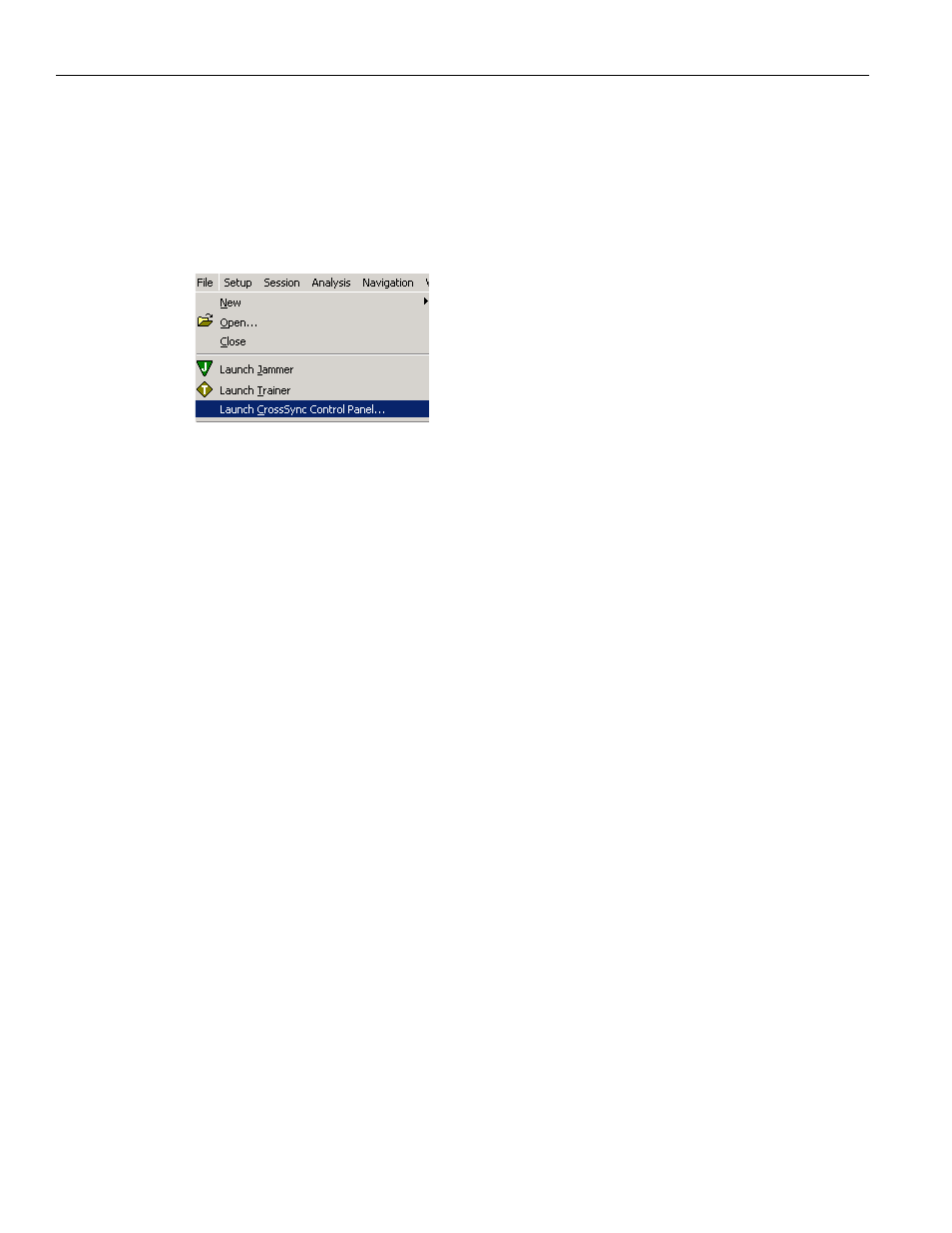
Teledyne LeCroy
SAS/SATA Software Menus and Toolbars
56
Sierra M6‐4 SAS/SATA Protocol Analyzer User Manual
This feature is available with the Teledyne LeCroy SAS/SATA Protocol Suite application.
Launching the CrossSync Control Panel
To launch CrossSync from the SAS/SATA Protocol Suite software application, click on File
and select Launch CrossSync Control Panel (see the screens below). Or, you can launch
CrossSync from the ‘Start’ menu.
Figure 2.6: Launching CrossSync from the SAS/SATA Protocol Suite Application
Please refer to the CrossSync Control Panel User Manual for more information.
2.2.7
Save Workspace
Viewing parameters can be saved in a workspace as a .wss file.
After you open a trace and select views, you can save the viewing parameters in a
workspace file. Select File > Save Workspace to open a Save As dialog. Save the current
workspace as a .wss file.
To set a default workspace viewing parameters, select Setup > Preferences and select the
Trace Viewer dialog. In the Default Workspace field, enter the path and name of a saved
workspace .wss file.
The workspace can be switched after opening a trace file. Select File > Open to open
another workspace and select a .wss file.
2.2.8
Saving a Trace Capture
You can save a Trace Capture by selecting Save from the File menu, or select Save As to
save as the trace capture for review at a later time using the following dialog.
