3 converting an satrainer traffic generation file, 4 opening a traffic generation file – Teledyne LeCroy Sierra M6-4 SAS_SATA Protocol Analyzer User Manual User Manual
Page 410
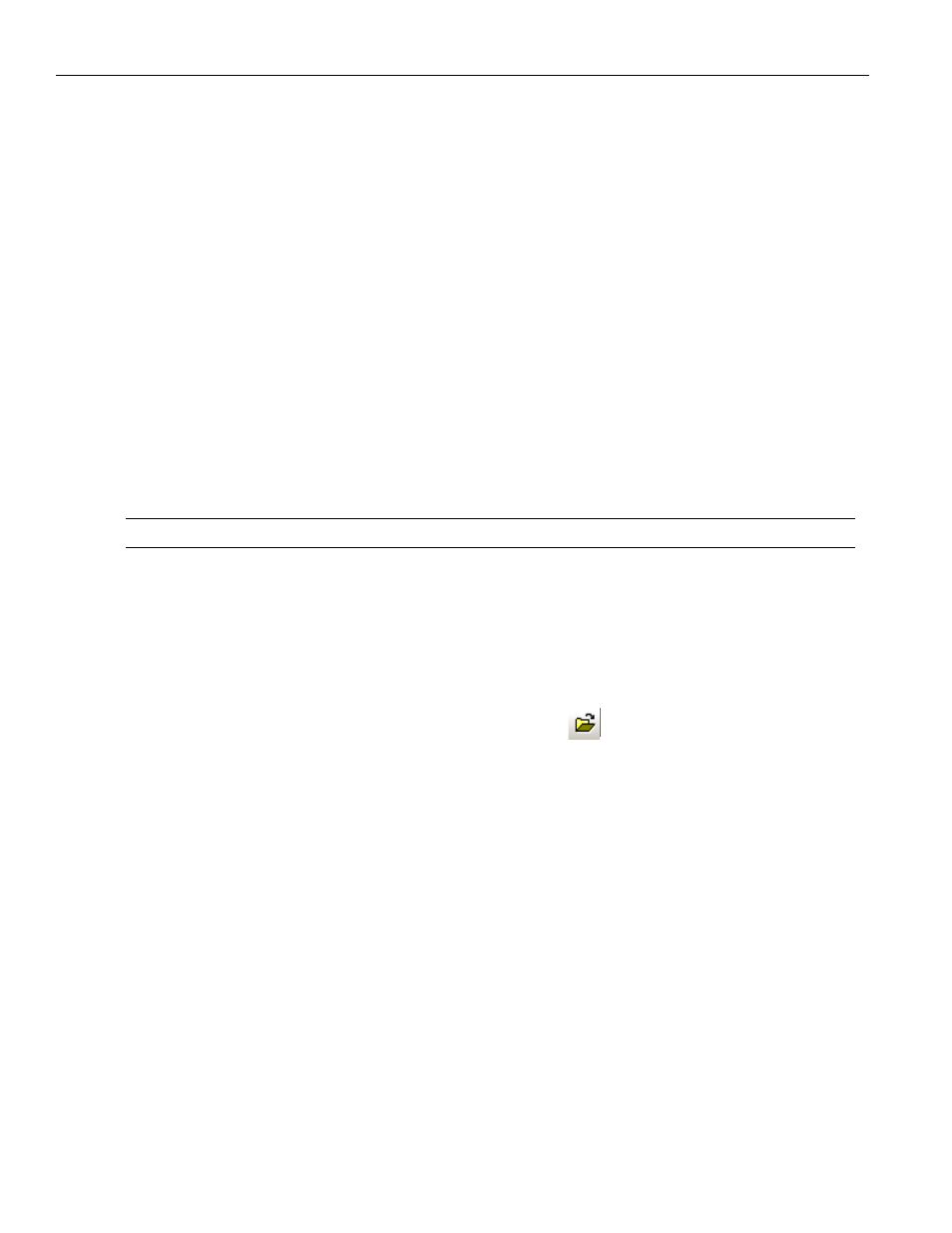
Teledyne LeCroy
Creating a Traffic Generation File
406
Sierra M6‐4 SAS/SATA Protocol Analyzer User Manual
In the screenshot, global settings make up the eight bars at the top of the window. Below
that are five frames. If you look at the script itself, there are six frame commands, five
active and one commented out.
The following sections describe how to open and edit traffic generation files.
5.5.3
Converting an SATrainer Traffic Generation File
If you have old 2500‐based SATrainer Generator .stg files (previously used with CATC
Tracer/Exerciser Model120K), you can convert them to Sierra Trainer Traffic Generator
.ssg files using the legacy Convert function.
To convert an .stg file into an .ssg file:
1. In the Sierra Trainer window, select File > Convert > Convert .stg to .ssg to display
an Open dialog.
2. Use Files of Type SATrainer Generator Files (.stg).
3. Select an SATrainer Generator *.stg file.
4. Click Open. The application creates a Sierra Trainer Traffic Generator file (*.ssg).
Note:
SATrainer Generator Files (.stg) are for the CATC Tracer Exerciser model 10K.
5.5.4
Opening a Traffic Generation File
After the Traffic Generator file (*.ssg) file has been created, you can open it in the
application.
To open a Traffic Generator file:
1. Select File > Open on the Menu Bar, or click
on the Toolbar, to display an Open
).
2. Select a Generator text file (*.ssg) and click Open to display the file. (The install
directory contains example files.)
