2 cursor position status bar, 12 status bar, 1 search status – Teledyne LeCroy Sierra M6-4 SAS_SATA Protocol Analyzer User Manual User Manual
Page 300: 13 using the cursors and bookmarks, 1 cursors, Positioning the x cursor, Positioning the y cursor
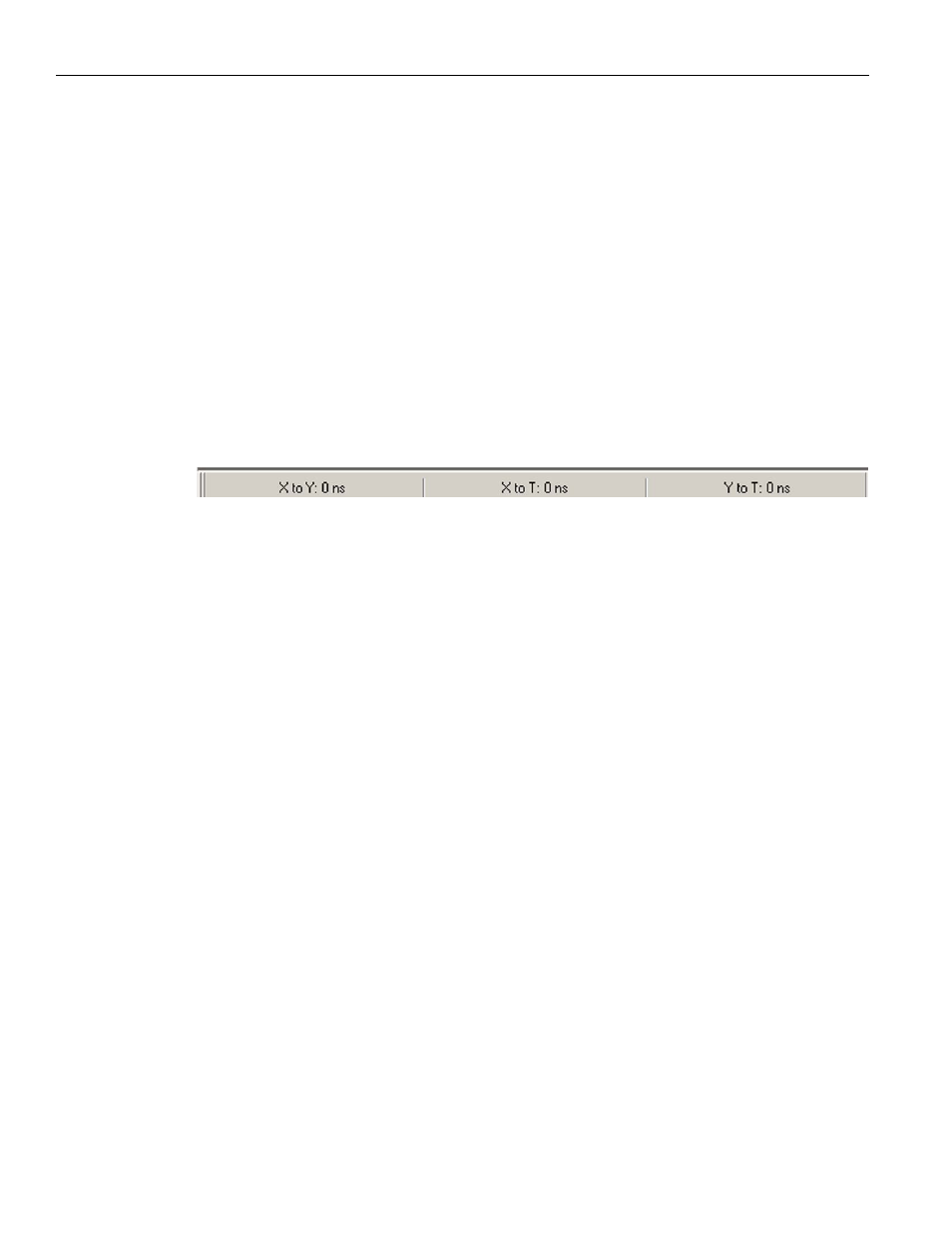
Teledyne LeCroy
Status Bar
296
Sierra M6‐4 SAS/SATA Protocol Analyzer User Manual
Toolbars are:
Main
Record + Capture
Analysis
Navigation + View
Packet View
Column View
Cursor Position
Device/Target Emulator
Once enabled, the toolbars can dock at the Viewer Display window or float on the
windows desktop.
3.11.2
Cursor Position Status Bar
To display the cursor position status bar, select View > Status Bar.
Figure 3.120: Cursor Position Toolbar
See
“Using the Cursors and Bookmarks” on page 296
.
3.12 Status
Bar
The Status bar is located at the bottom of the main display window.
3.12.1
Search Status
The right most segment displays the current search direction: Fwd (forward) or
Bwd (backward). Change the search direction from the Search Menu or double‐click the
Search Status segment.
3.13
Using the Cursors and Bookmarks
3.13.1
Cursors
The data viewer display incorporates three cursors labeled X, Y, and T. All cursors are
initially overlaid and positioned at location 0, which is the trigger position of the display.
The Trigger, or T, cursor is the measurement reference and is always at location 0 in the
display.
Positioning the X Cursor
To position the X‐Cursor within the viewer data display, click the left mouse button in the
gray bar on the left side of the sample viewer next to the line in which to place the cursor.
Positioning the Y Cursor
To position the Y‐cursor within the viewer data display, click the right mouse button in the
gray bar on the left side of the sample viewer next to the line in which to place the cursor.
