Pop-up menu, File tabs, Error log – Teledyne LeCroy Sierra M6-4 SAS_SATA Protocol Analyzer User Manual User Manual
Page 419
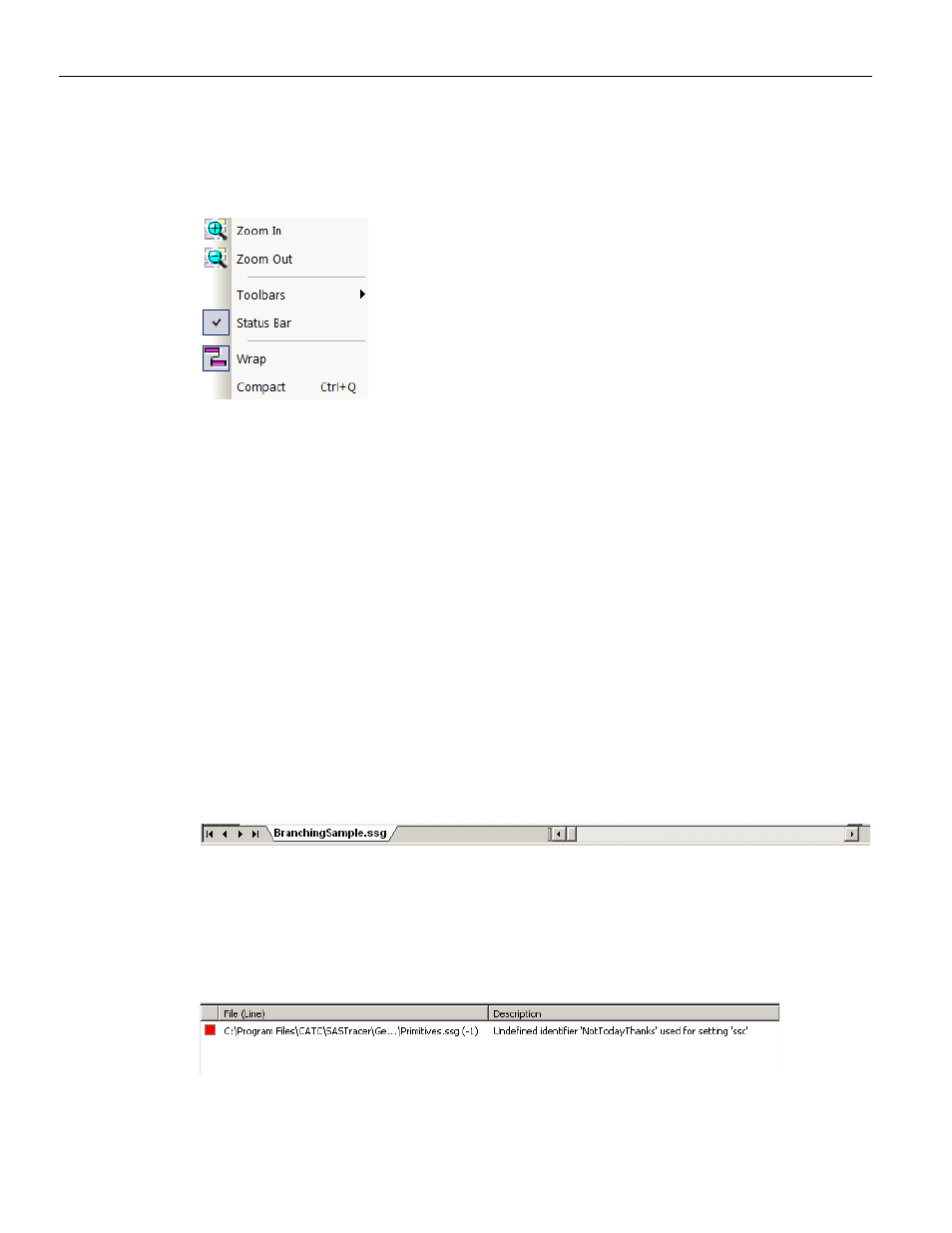
Sierra M6‐4 SAS/SATA Protocol Analyzer User Manual
415
Starting the Script Editor
Teledyne LeCroy
Pop-up Menu
Right‐click anywhere in the script window to open a pop‐up menu with the following
options:
Zoom In: Increases the size of the displayed elements.
Zoom Out: Decreases the size of the displayed elements.
Toolbars: Displays list of available toolbars: Standard, Frequently Used, Genera‐
tor, Analyzer, Ports, or Customize. See
“Resetting the Toolbar” on page 474
Status Bar: Toggles the Sierra Trainer Status Bar, at the bottom of the window,
which shows help messages and the search direction. The right most segment
displays the current search direction: Fwd (forward) or Bwd (backward). Change
the search direction from the Search menu or double‐click the Search Status seg‐
ment.
Wrap: Wraps displayed packets within the window.
Compact: Displays each row on one line only, with no wrapping.
File Tabs
At the bottom of the window is a tab that shows the name of the .ssg file. If your .ssg file
has an Include statement in it, the supporting Include files automatically open when the
.ssg file is first opened. Tabs for the opened Include files appear at the bottom of this
window. See
.
Figure 5.15: File Tab
Error Log
Whenever you create a scripting error, a log opens at the bottom of the application
window. When the error is corrected, the window automatically closes.
Figure 5.16: Log
