Time, 14 display configuration, 1 trace viewer configuration – Teledyne LeCroy Sierra M6-4 SAS_SATA Protocol Analyzer User Manual User Manual
Page 301: Display
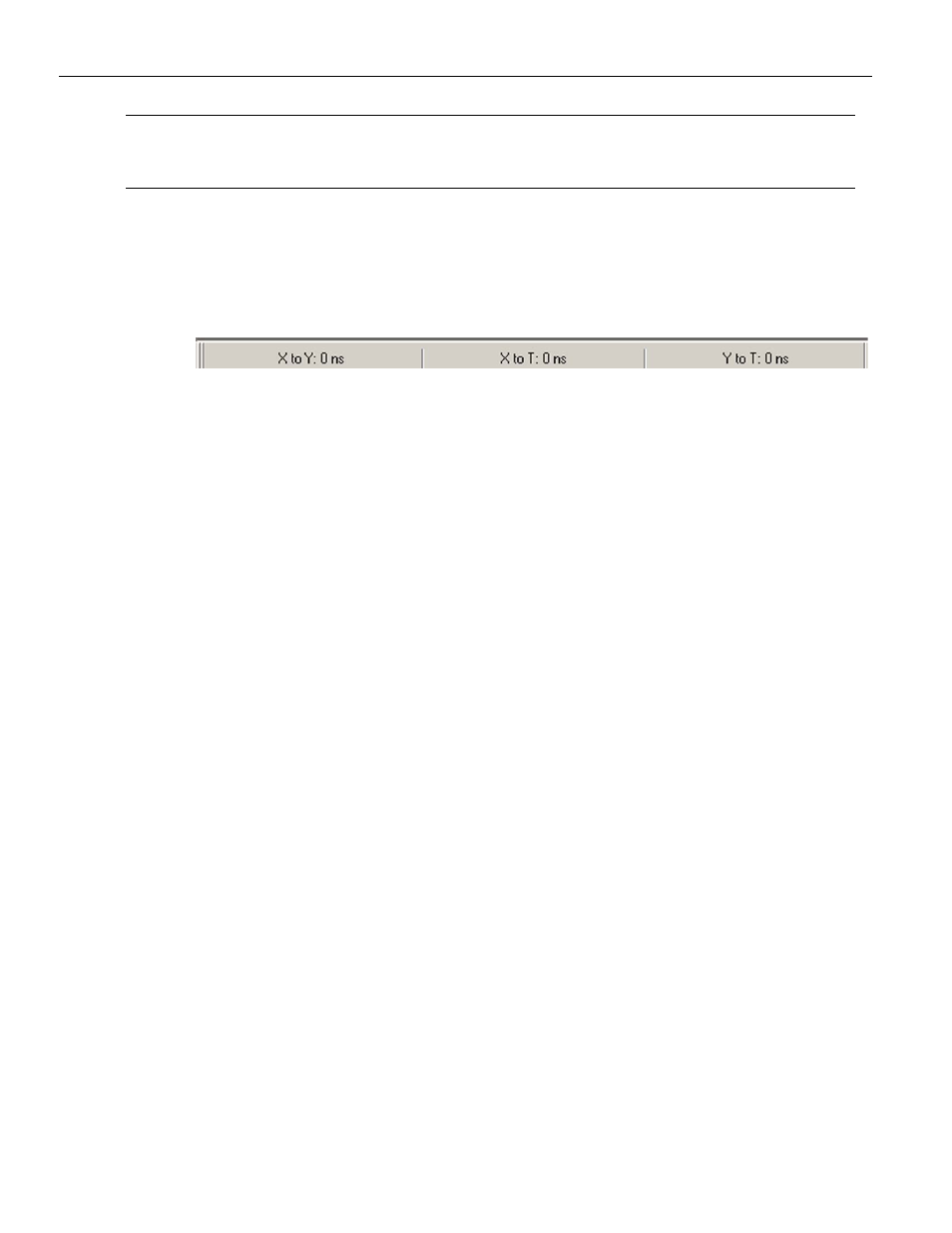
Sierra M6‐4 SAS/SATA Protocol Analyzer User Manual
297
Display Configuration
Teledyne LeCroy
Note:
You can also left‐click to set the X‐cursor and right‐click to set the Y cursor in the Frame and
Column View by clicking in the narrow strip on the very left side of a cell. Similarly, you can set
the cursors in the Waveform View by left and right clicking at the beginning of a waveform.
Time
Time differences between the cursors are displayed in the Cursor Position toolbar. To
display the cursor position toolbar, select Toolbar from the view menu and choose Cursor
Position.
Figure 3.121: Cursor Position Toolbar
3.14 Display
Configuration
The Analyzer ships with a default display configuration of field and viewer settings. You
can define your own field and viewer settings for a particular testing scenario. Right‐click
in the Packet View and select Preferences or select Setup>Preferences>Trace
Viewer>Configuration. The Trace Viewer Configuration dialog displays(see
).
3.14.1
Trace Viewer Configuration
The Trace Viewer Configuration dialog allows you to change the following display settings
(see
Field Setting
Format (Decimal, Hexadecimal, Binary)
Visible
Byte Order (Right Align, Left Align)
Field Header Setting
Text (color)
Name
Abbreviation
Foreground (color)
Viewer Setting
Wrap Packet
Enable Tooltips
Data Payload
Columns in Row (1, 2, 4, 8, 16)
Bytes in Column (1, 2, 4, 8, 16)
Time Stamp Origin: Absolute, Trigger, User Defined, Based on System Time
Same color for start time and port
Enable Packet View Condense Mode
Time Stamp Format (LeCroy, Milli, Micro)
Save Trace Viewer Configuration in a file
Load Trace Viewer Configuration from a file
