Export as text/excel, Change format of logical block address (lba), 6 column view – Teledyne LeCroy Sierra M6-4 SAS_SATA Protocol Analyzer User Manual User Manual
Page 226
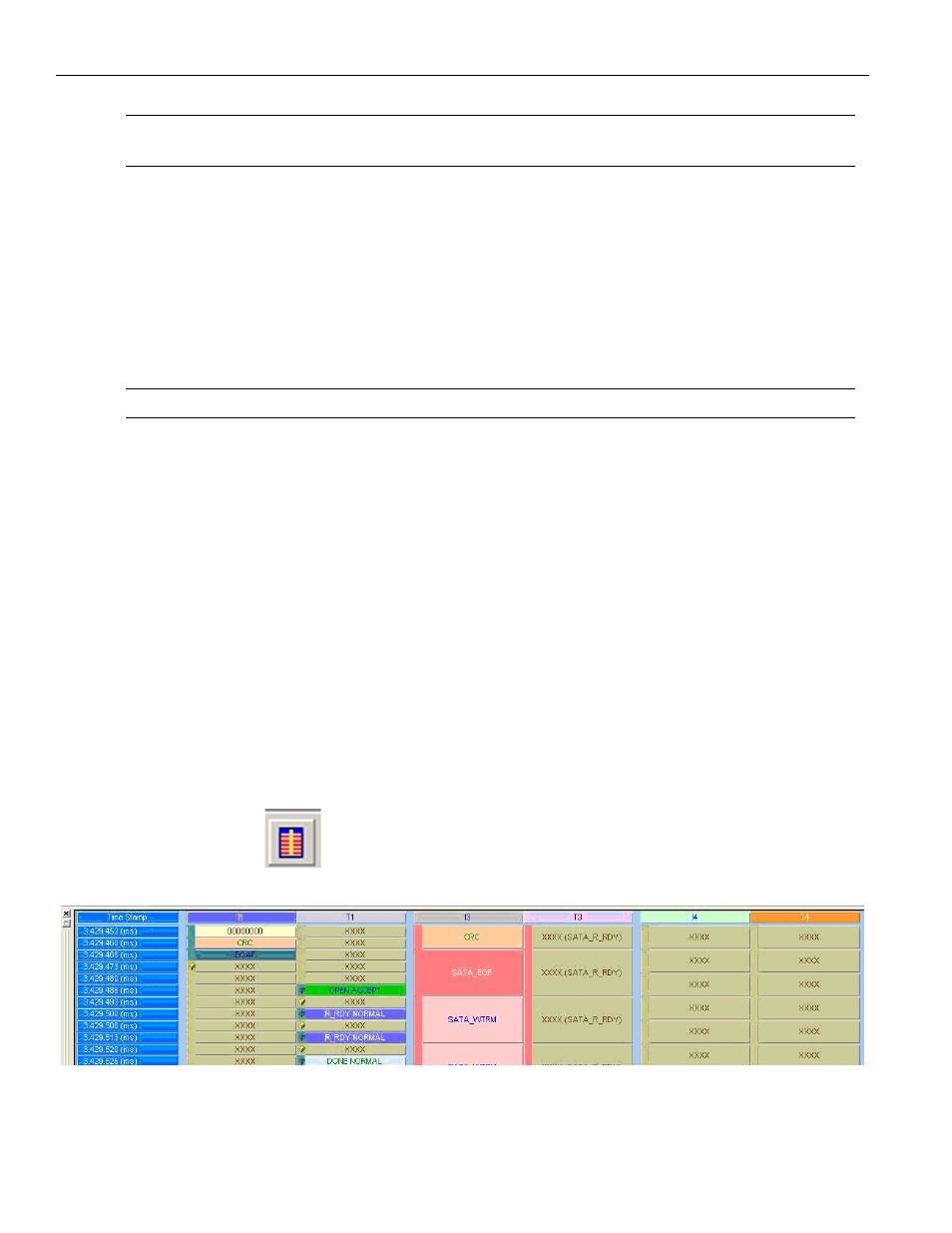
Teledyne LeCroy
Analysis
222
Sierra M6‐4 SAS/SATA Protocol Analyzer User Manual
Note:
You can double‐click a data frame to display the data payload view.
The Status column can show ABRT and UNC status.
Export As Text/Excel
Select File > Export > Export to Text/Excel to open the Save As Text dialog.
For Save As Type, select Text Files or Excel Files.
Select options from With comma delimiter, Export Duration and Save in a Single CSV File.
For Save As Range, select All Packets or enter a cursor range.
Enter a File Name and click Save.
Note:
The Export As Excel option is available only for Column View and Spreadsheet View.
Change Format of Logical Block Address (LBA)
You can set different LBA formats in Packet View and Spreadsheet View. To change the
LBA format, right‐click the LBA column to display the popup menu, select Format, and
change the format to Decimal, Hexadecimal, or Binary.
In Spreadsheet View, you can also click the Trace Viewer Configuration icon to display
the Trace Viewer Configuration dialog. Expand the Frame List/Spread Sheet View, select
LBA/Sector#, and change the Format. If you cannot change the format there, select the
Link Fields, Transport Fields, ATA Cmd. Fields, or SCSI Cmd. Fields node, select the field
(such as “LBA High”), and then change the Format.
3.3.6
Column View
Column View displays the captured data grouped in columns by port. Each row shows
captured DWORDs on different ports related to the timestamp. It also shows different
speed (1.5G, 3G, 6G) DWORDs. Different DWORD cell height shows the duration of the
DWORD. To display Column View of the current capture, click Analysis > Column View or
click the
button on the toolbar.
Figure 3.15: SAS: Column View
