Console and telnet administration interface, 1 local console management, 2 set up your switch using console access – Fortinet 548B User Manual
Page 21: Local console management, Set up your switch using console access
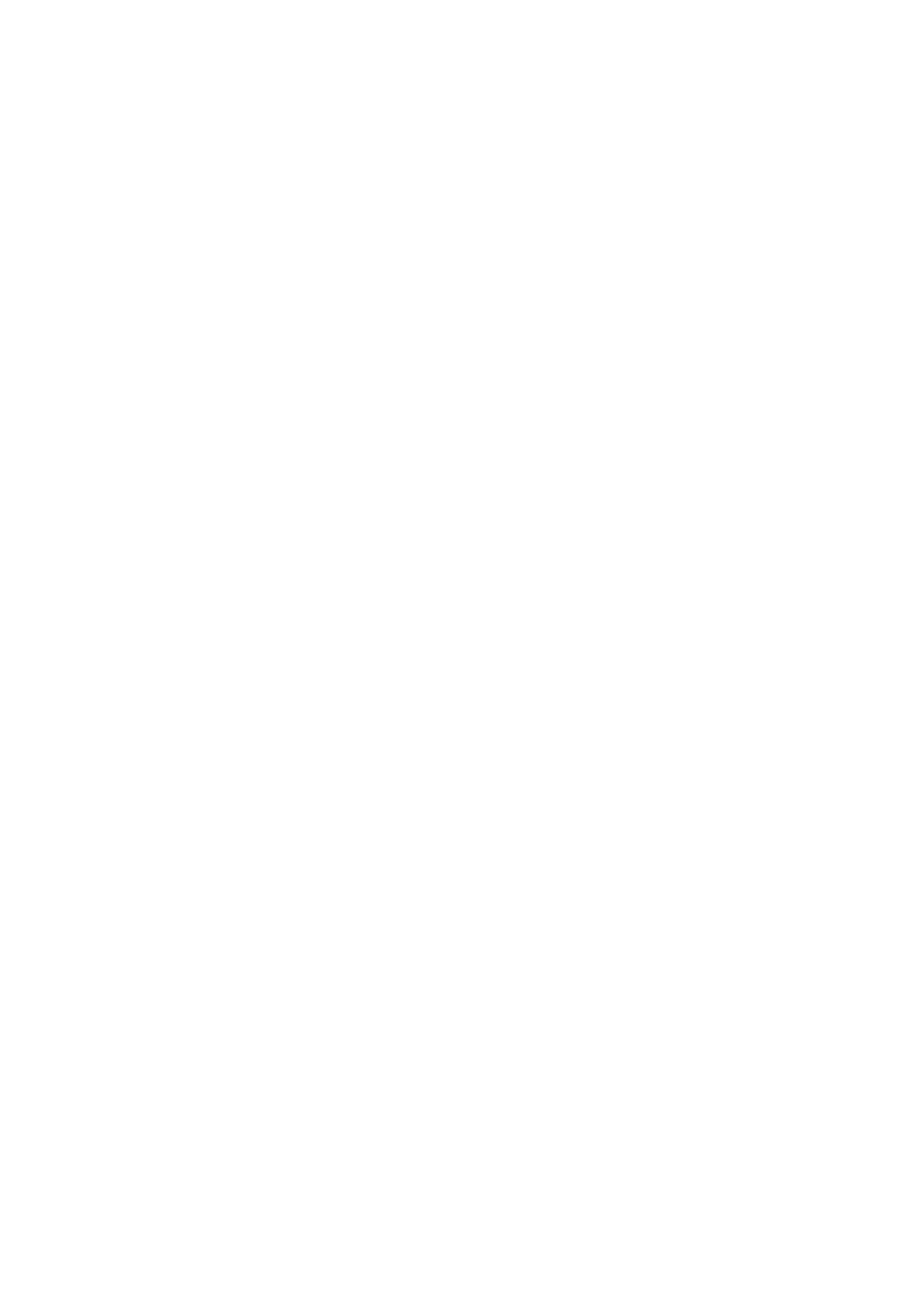
- 21 -
4.
Console and Telnet Administration Interface
This chapter discusses many of the features used to manage the Switch, and explains many concepts
and important points regarding these features. Configuring the Switch to implement these concepts is
discussed in detail in chapter 6.
4.1
Local Console Management
Local console management involves the administration of the Switch via a direct connection to the
RS-232 DCE console port. This is an Out-of-band connection, meaning that it is on a different circuit
than normal network communications, and thus works even when the network is down.
The local console management connection involves a terminal or PC running terminal emulation
software to
operate the Switch’s built-in console program (see Chapter 6). Using the console program, a
network administrator can manage, control, and monitor many functions of the Switch. Hardware
components in the Switch allow it to be an active part of a manageable network. These components
include a CPU, memory for data storage, other related hardware, and SNMP agent firmware. Activities
on the Switch can be monitored with these components, while the Switch can be manipulated to carry
out specific tasks.
4.2
Set Up your Switch Using Console Access
Out-of-band management requires connecting a terminal, such as a VT-100 or a PC running a
terminal-emulation program (such as HyperTerminal, which is automatically installed with Microsoft
Windows) to the RS-232 DCE console port of the Switch. Switch management using the RS-232 DCE
console port is called Local Console Management to differentiate it from management done via
management platforms, such as DView or HP OpenView.
Make sure the terminal or PC you are using to make this connection is configured to match these
settings. If you are having problems making this connection on a PC, make sure the emulation is set to
VT-100 or
ANSI. If you still don’t see anything, try pressing
First-time configuration must be carried out through a console, that is, either (a) a VT100-type serial data
terminal, or (b) a computer running communications software set to emulate a VT100. The console must
be connected to the Diagnostics port. This is an RS-232 port with a 9-socket D-shell connector and
DCE-type wiring. Make the connection as follows:
1. Obtain suitable cabling for the connection.You can use a null-modem RS-232 cable or an
ordinary RS-232 cable and a null-modem adapter. One end of the cable (or cable/adapter
combination) must have a 9-pin D-shell connector suitable for the Diagnostics port; the other end
must have a connector suitable for the console’s serial communications port.
2. Power down the devices, attach the cable (or cable/adapter combination) to the correct ports,
and restore power.
3. Set the console to use the following communication parameters for your terminal:
