Panel status (equipment) – Interlogix VEREX Director User Manual
Page 92
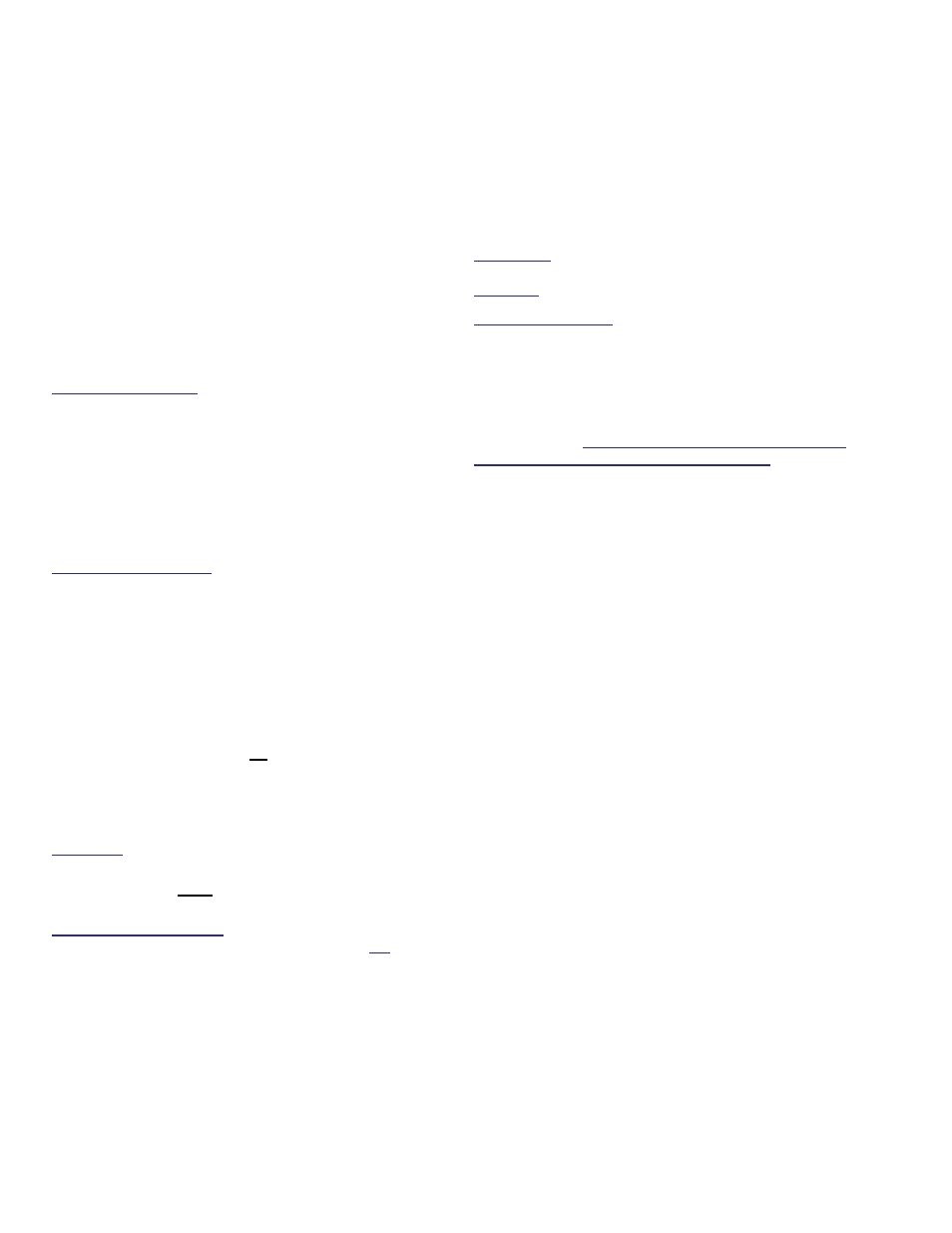
84
Verex Director V4.9.1 User's Guide
21-0381E v4.9.1
Panel Status (Equipment)
Conditions Monitored for Each Panel
Various conditions (such as low battery,
tampering, etc.) can be monitored for each
panel. This helps to maintain the integrity of
each system panel.
Also See: Control & Status, Panel Control & Status,
System, Power
Checking Power Levels
Items to be Monitored: To set the conditions to be
monitored for a panel, refer to "Equipment Settings
(Pseudo / Internal Inputs)".
Initiate a Connection, and Access this
Topic
See if you're already connected with the
panel(s) by checking the status bar at the
bottom of the monitoring window.
Multi-Account Systems: First select [Account
Folders] in the 'tree', and double-click the desired
account.
If not presently connected, initiate a connection
with the desired panel(s).
For details, refer to "Connecting to the Associated
Panel(s), An Overview" (under "Checking Status &
Controlling Items", previous).
-------------------------
Then, select
Control & Status - Equipment
from the MyTools bar, or select
Equipment
under "Control & Status: System" in the 'tree'.
Using the Tree: Click your site/account button in the
tree, and open Control & Status, Panel Control &
Status, and System (click the "+" beside each topic).
Alternative: You can also click Trouble on the status
toolbar.
Login with your user ID and PIN if prompted for
this.
Panel Groups and Panels: Open your specific panel
group and panel if these are listed in the 'tree'. Tip:
The 'tree' can be set to show Control & Status topics in
a single list (logical tree view), or on a panel-by-panel
basis. For details, refer to "Other Desktop Choices".
If the status screen is blank or inactive (or if you'd like
more information), refer to "Accessing the Control and
Status Topics for a Panel" (under "Checking Status &
Controlling Items", previous).
Working with This Screen
When the status screen appears, use the
Grid
/
Form
toolbar-button to select your preferred
view-mode.
Forms view: All equipment topics on a graphical
screen;
Grid View: A list of monitored equipment topics.
Multi-Panel Systems: Select the desired panel at the
bottom of the form (if not shown/selected in the 'tree').
Then, refer to the selection-descriptions for this
screen while viewing the available status
information.
Tip: Any alarm conditions that are in effect will be
shown in color. Be sure to dispatch someone to deal
with any conditions that require attention.
Individual items that are grey in color are not presently
being monitored by the system.
To block the monitoring of a specific condition:
Go to "ConfigurationSystemEquipment" for the
specific panel, and set the "Preprocess" for the desired
item to "Undefined". For details, refer to "Equipment
Settings (Pseudo/Internal Inputs)".
Screen Reference
Checking the Status of Panels (Equipment)
