Interlogix VEREX Director User Manual
Page 324
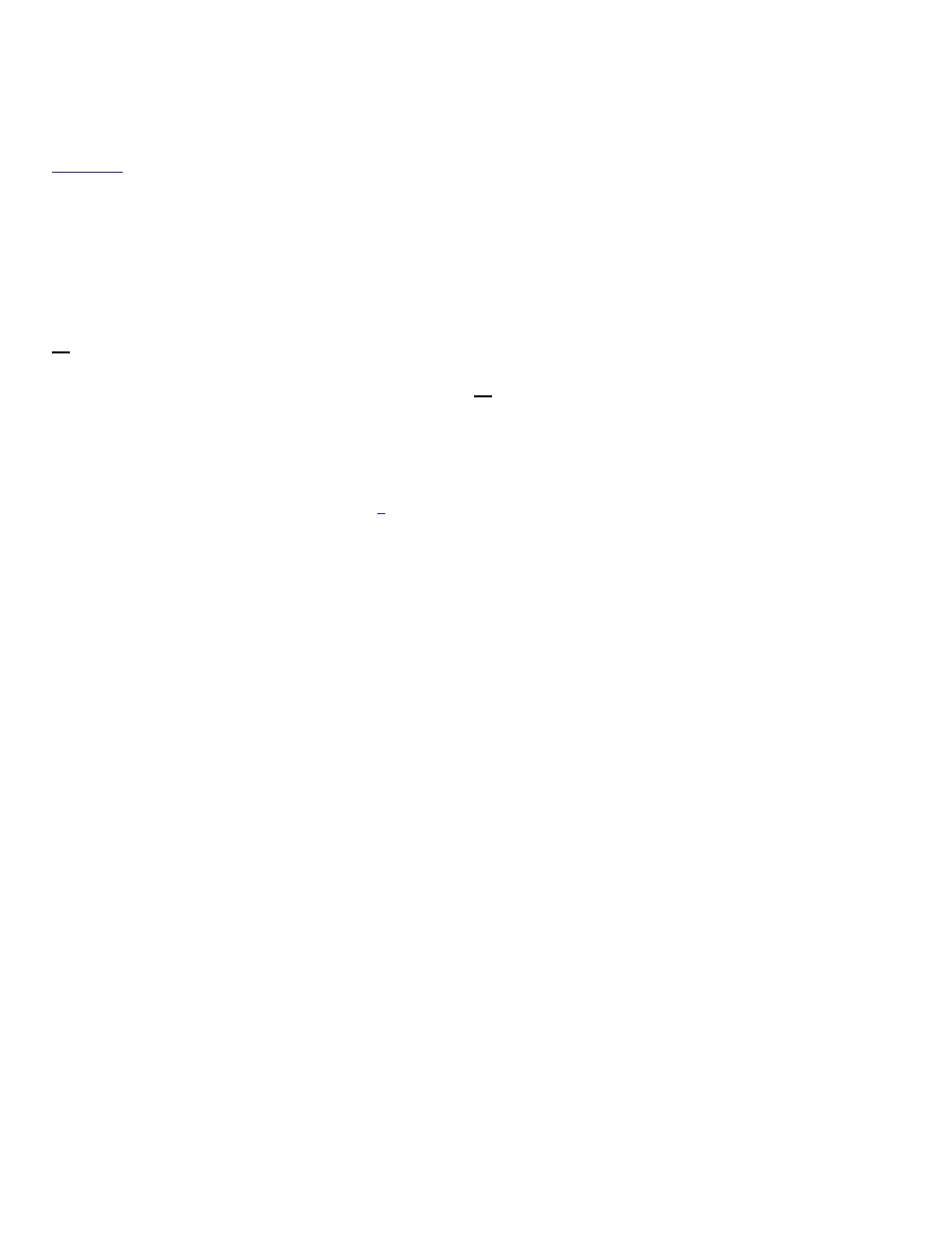
316
Verex Director V4.9.1 User's Guide
21-0381E v4.9.1
Now, click
[+]
at the bottom of the form, or
right-click the form, and select
Add New
from
the pop-up menu.
Alternative: You can also select a blank/grey item from
the list (Forms view: bottom of the window).
Now, refer to the selection-descriptions for this
screen while entering and/or selecting your
desired settings.
Viewing or Changing the Listed Name
or "Cyclic ID" for a Client PC
Select
Client Access
from your MyTools bar,
or select
[Management]
in the 'tree', open the
PC Access
branch, and select
Client Access
.
Then, use the
Grid
/
Form
toolbar-button to
select your preferred view-mode.
(In 'Forms' view, select the desired item at the
bottom of the window.
Tip: You can also use the
'browse' buttons to scan through the listed client PCs,
or use the 'Find' and 'Find Next' buttons (binoculars) to
search by name (or 1
st
few characters--e.g., nam*).
(In Grid view, scan the list as desired. Tip: You can
resize or maximize the window as desired, or use the
bottom scroll-bar to view additional columns.)
Then, refer to the selection-descriptions for this
screen while viewing or changing settings as
desired.
Testing for Database Access from a
Specific PC
Once a client PC has been added here, it
should have access to the database as long as
the "server" PC is running. Simply go to the
specific PC, start the VEREX Director
software, and attempt to login.
For client-server login details, refer to the applicable
topics under "Welcome to VEREX Director".
Blocking Database Access to a Specific
Client (Deleting a Client from the List)
Select
Client Access
from your MyTools bar,
or select
[Management]
in the 'tree', open the
PC Access
branch, and select
Client Access
.
Then, use the
Grid
/
Form
toolbar-button to
select your preferred view-mode.
(In 'Forms' view, select the desired item at the
bottom of the window.
Tip: You can also use the
'browse' buttons to scan through the defined items.
Now right-click the specific client (a blank area
if in forms view), and select
Delete
. When
asked to confirm, select
Yes
.
