Screen reference, Panels, panel groups, and connection settings, Panel groups and connection settings – Interlogix VEREX Director User Manual
Page 222
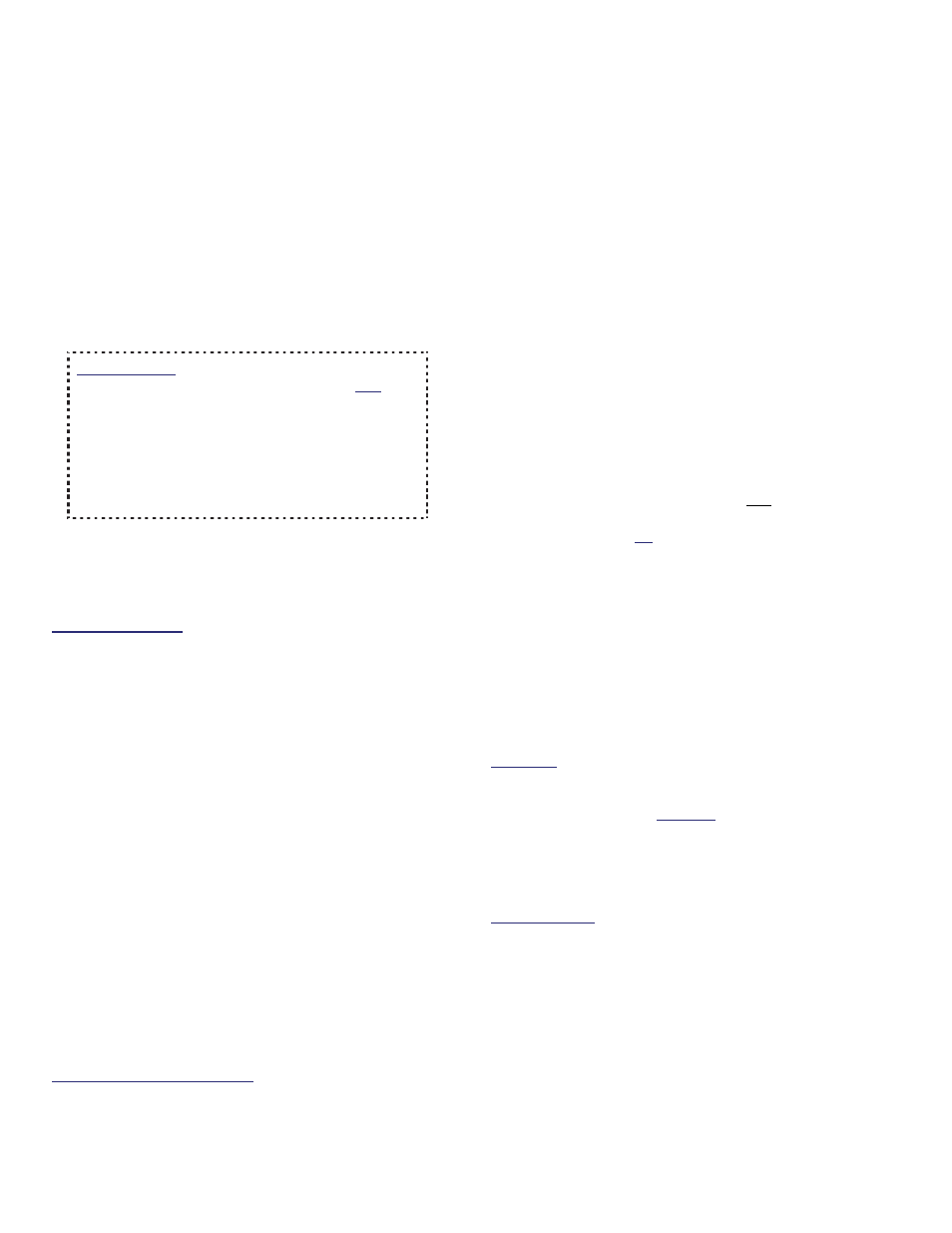
214
Verex Director V4.9.1 User's Guide
21-0381E v4.9.1
Panel Groups
Pertain to individual panels, or groups of
panels sharing a connection (up to 30 panels
per group/connection).
Tip: Each connection
pertains to a physical cable, or a dial-up modem
and phone number.
IP Exception: With IP connections (
V3.3
software), a "Panel Group" can include any 1-30
panels within an account communicating through
the same PC and port (IP device). In this case,
panel groups will typically be set up based on
geographic location, or network characteristics.
The Director software can communicate with any
number of panels within the group during a single
communications session. More: "IP Connectivity"
Identify the 'communication pool' to be used
to manage communications to and from the
panel(s).
Reference Notes:
Panels per Account: Each account can include a total
of up to 60 system panels.
A panel group must be set up for each direct-
connection and (remote) modem, even where only one
panel is using the connection. Tip: A panel group is
set up automatically for your first (or only) system panel.
Multi-panel support depends on your software
licensing. For details, refer to "Software Activation and
Licensing".
Dial-up panels with their own dedicated external
modem (or IP interface--if
v3.3 software) can be set to
automatically dial-in to the VEREX DIRECTOR system
and transmit either alarms, or blocks of 256 events.
This would require setting up each panel with its own
'Panel Group' (one panel per group). Otherwise, the
VEREX Director system is updated whenever a
connection is initiated with the panel(s).
To set a dial-up panel to automatically transfer alarms
or blocks of activity messages, refer to "Monitoring,
Paging, & Remote Mgt. Settings".
The transmission of messages to a central monitoring
station is not related to panel groups, or the
connections used to communicate with the VEREX
Director system.
Monitoring Station Connection: Central monitoring is
supported through:
The panel's built-in dialler ('Bell 103', 300 baud
modem), and/or;
An "IP" connection (LAN/WAN--if v3.3 panel &
software), or;
A high-security Mark 7 / DVACS connection
(Canada).
How to Get Here
Click your site/account button in the tree.
Tip: The Grid / Form toolbar-button allows selecting
your preferred view-mode (forms view is recommended
here).
Open Configuration in the 'tree'
(click the "+")
,
and ensure "Logical Tree View" is not in effect.
If "System" is the 1
st
item under "Configuration", right-
click Configuration, and de-select Logical Tree View.
Tip: The Grid / Form toolbar-button allows selecting
your preferred view-mode. (Although forms view is
generally recommended here).
Things You Can Do
Add a New Panel Group: Right-click
"Configuration" in the 'tree', and select Add
Panel Group from the pop-up menu.
View/Change an Existing One: Select the
desired panel group in the tree.
Exception: While in 'logical tree view' (with a
configuration topic selected), you can set panels and
panel groups to be displayed (and be selectable) at
the bottom of the form. (QuickTip: View (menu),
Panel Information, Show...).
Delete a Panel Group: Right-click the
specific panel group, and select "Delete".
When prompted to confirm, select "Yes".
Before Deleting: Ensure the panel group does NOT
contain any panels and related devices that you wish
to retain. A deleted panel (and associated devices)
can be recovered only if a current database 'backup'
is available.
Tip: You can use the right-click menu to copy and
paste panels and related settings from one panel
group to another.
Screen Reference
Panels, Panel Groups, and Connection Settings
Beginning with V4.0 VEREX Director, you can use the Configuration Wizard to set up a new system. For details, refer
to "New Installation? Try the Wizard!"
Panel Groups and Connection Settings
