Screen reference – Interlogix VEREX Director User Manual
Page 186
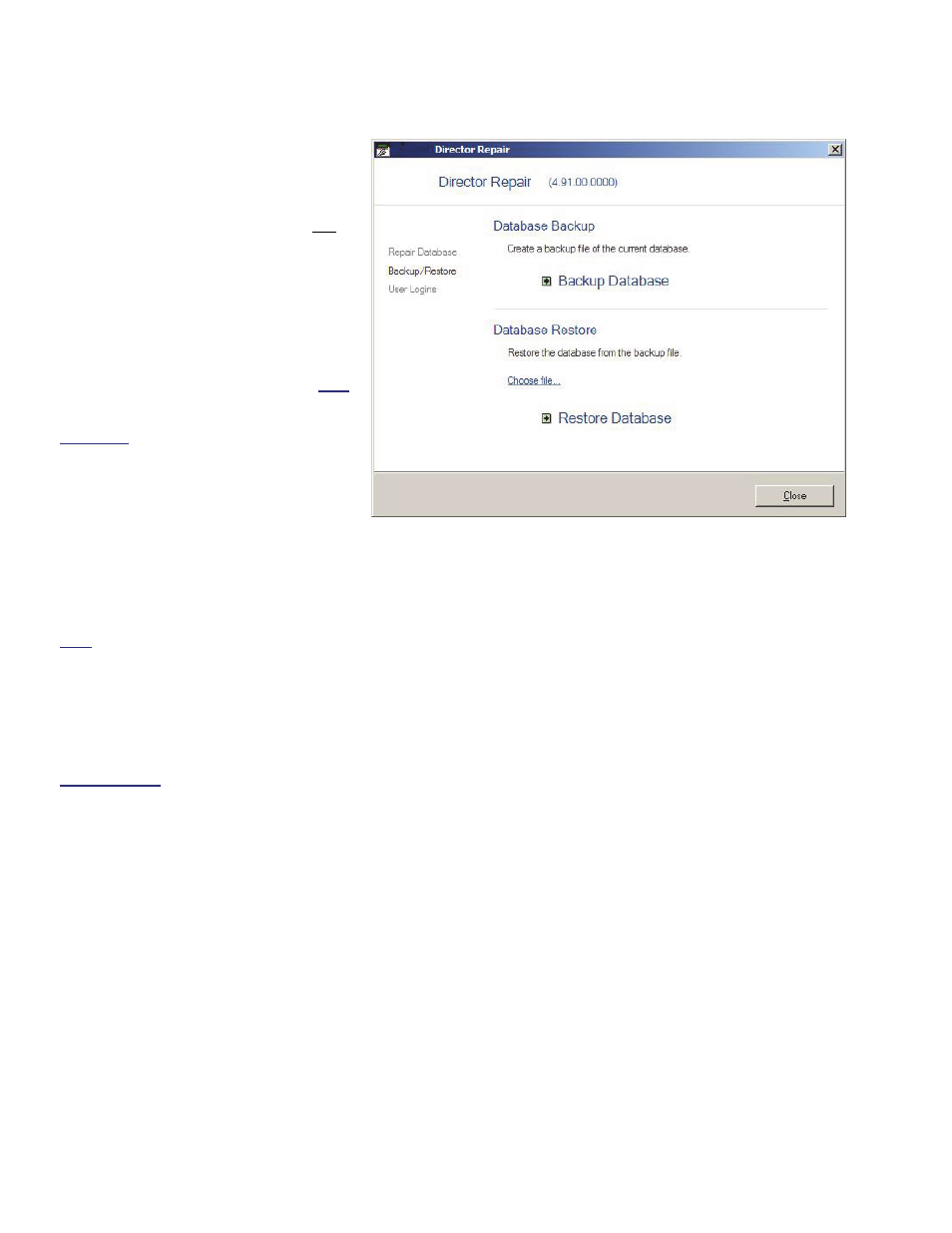
178
Verex Director V4.9.1 User's Guide
21-0381E v4.9.1
Screen Reference
- [File]: Click here to locate and select
your desired 'backup' file (i.e., a BAK
file that was created previously). Tip:
Double-click the file, or select the file
and click
[Open]
.
- [Restore Database]: Click here to
revert to your selected database file.
(You'll be informed when the restoral is
finished.)
Reminder: In a client-server VEREX
Director system, this utility is available only
at the server PC, and all associated copies
of the VEREX Director software must be
shut down to repair or restore the database.
(To check if anyone else is connected
(logged in) to the database, refer to a
preceding topic / above.)
- [x]: When finished, click this symbol in
the top-right corner of the form to exit
from the database check/repair utility.
- [Backup Database] and Repair Database :
For details on these features, refer to the
preceding topics/above.
Note: 'Backups' can be done directly through the
VEREX Director software, or through the database
repair utility. Repairing the database, or restoring a
previous 'backup' can be done only through the
database repair utility.
-------------------------
- User Logins : This feature is documented
separately.
Related Topics: Advanced Database Features
VEREX Director-Repair.exe
Backup/Restore [
Restore
Database ]
