Suite-security keypads and related settings – Interlogix VEREX Director User Manual
Page 253
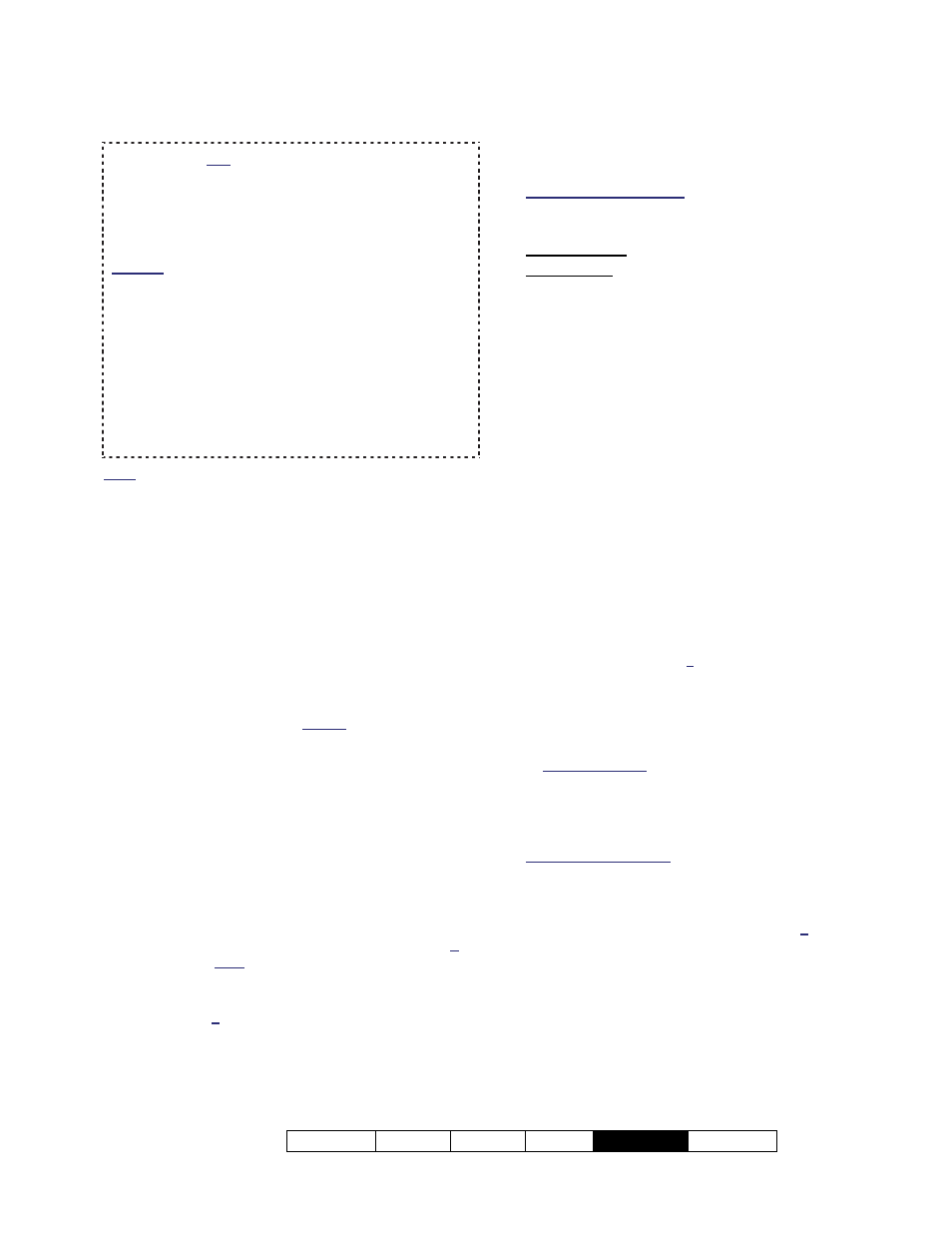
21-0381E v4.9.1
Welcome Report Control Admin
Sys Config
Tech-Ref
245
If you change any value for a suite-security keypad,
this will cause that unit to be reset to its default /
scheduled state and arming level (this allows
configuration updates to be managed properly). As
such, configuration changes to active units should be
done only by arrangement with the occupant.
Related: Control & Status, Panel Control & Status,
Suite Security
Checking Status or Controlling a Suite Security
System
Notice: Suite-security keypads are NOT associated
with any system 'Areas' or related schedules or
settings. As well, these units are NOT associated
with the module screen. All settings that affect suite-
security-keypad operation are defined here. As well,
suite/keypad alarms are monitored only through the
Director software.
Note: Suite-security keypads and "Communities"
(Shared Users) are not supported at the same time.
Suite-Security Keypads
Suite-security keypad modules provide
security and monitoring features for individual
apartments or offices (up to 60 per main
panel).
There are different types of suite-security
keypads:
Newer models (V4.4): These keypads support 4
monitored sensors (zones/inputs), one
programmable output, and 3 'panic keys'. Uses
custom input circuit types. Future: A reader may
be built-in, or supported externally.
8-zone: This version supports 8 monitored
sensors (inputs), 2 programmable outputs, and 3
'panic keys'.
2-zone: The more affordable 2-zone units support
2 monitored sensors/inputs, one panic key, and
one programmable output.
Two-zone units require panel firmware V3.2 or higher.
With 8-zone units, panel firmware v2.7 or V3.2 (or
higher) is recommended.
Suite-security keypads can be mixed with other
modules if desired (the suite capacity is reduced by 5
for each system LCD keypad, and each other
expansion / application module added.
Support for suite-security keypads requires a 'feature-
set' selection of 5 or higher (via Enterprise software
licensing).
Related Topics: Account-Wide Panel Settings", and
"Software Activation and Licensing".
How to Get Here
Multi-Account Systems: First select [Account Folders]
in the 'tree', and locate and double-click the desired
account.
MyTools Bar: Suite Security
In the Tree: Configuration
(click the "+")
, Suite
Security
(Under the specific panel group and panel--if
listed in the 'tree'.)
Related Topic: "Other
Desktop Choices"
Tip: The Grid / Form toolbar-button allows selecting
your preferred view-mode (forms view is recommended
here).
Things You Can Do
Add a Suite/Keypad: Click [+] at the bottom
of the form, or right-click the form and select
Add New from the pop-up menu.
View/Change an Existing One: Select one
from the pop-up list at the bottom of the
form.
Search for a Suite/Keypad: Click the
'binoculars' symbol. Then, enter the name
and click [Find].
Tip: You can search by name or the 1
st
few
characters--e.g., nam*
Delete a Suite/Keypad: Right-click a blank
area on the form (
If grid view: Right-click the
item in the list
), and select "Delete". When
prompted to confirm, select Yes.
Before Deleting: If a suite-security keypad is deleted,
the 'user offsets' pertaining to this suite/facility
number and higher may need to be reconfigured.
(See the description for "First User Access" for
details.)
Working in Grid View: You can:
View or enter values;
Right-click an item and select from the pop-up menu;
Click a column heading to sort on that column.
(Filter on Column: Shows only items matching an
entered value or 1
st
few chars.--e.g., nam*. A red
column heading indicates the list is filtered.)
If a Suite-Security Keypad is Replaced
If a defective or damaged unit is replaced, be
sure to identify the new keypad's "Serial
Number" to the software. (See the "Serial
Number" description for details.)
-------------------------
Suite-Security Keypads and Related Settings
