Screen reference – Interlogix VEREX Director User Manual
Page 40
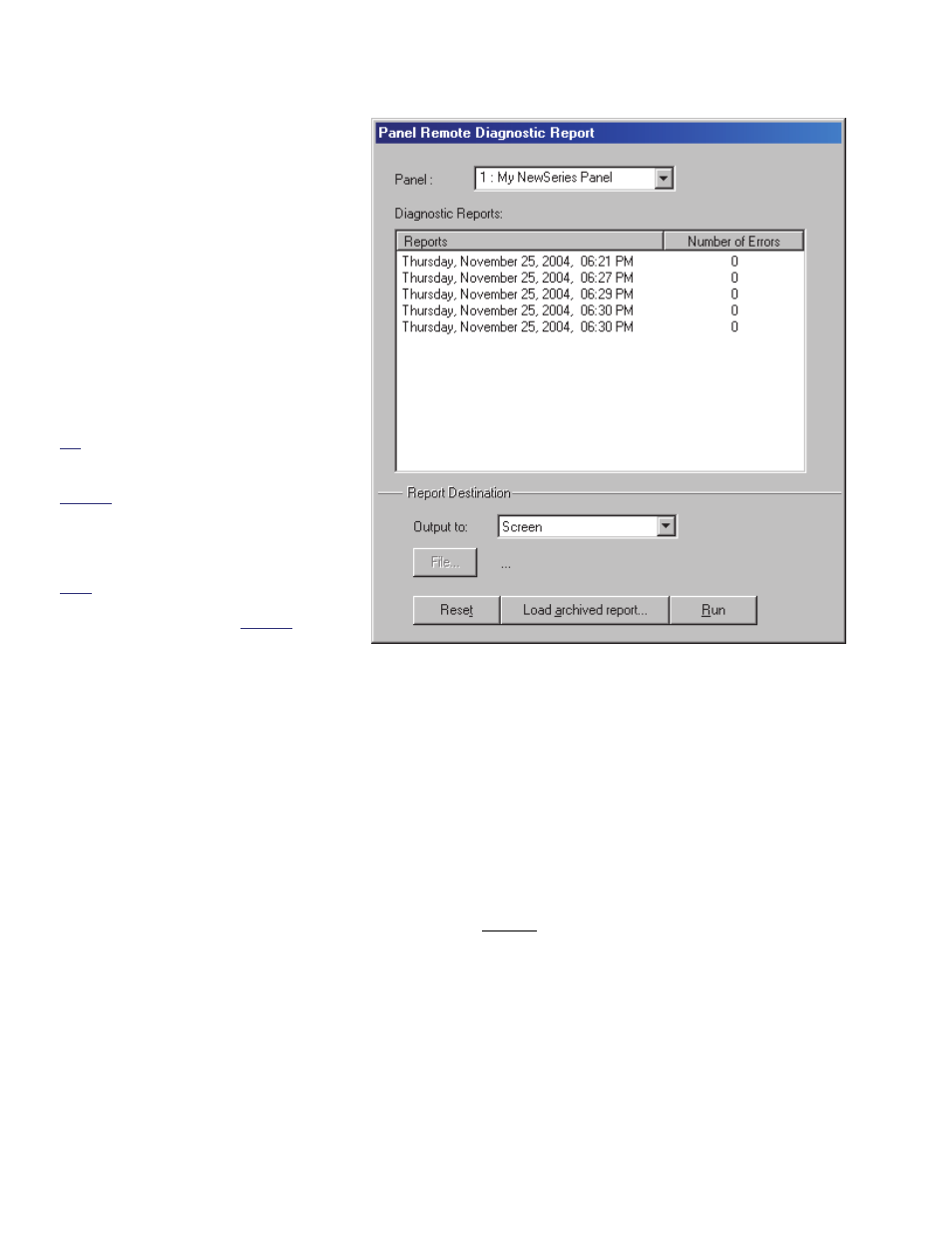
32
Verex Director V4.9.1 User's Guide
21-0381E v4.9.1
In the next screen, locate and select
the desired archived report (.raf), and
click
Open
(or simply double-click the
file).
For details on viewing and printing displayed
reports, refer to "Working with the Report
Viewer".
Screen Reference
(Top of the Form)
- Panel: Select the panel you are
interested in here.
- Diagnostic Reports: The middle of
the screen shows a list of diagnostics
logs/reports that you can select from.
Tip: These logs are generated by the
'Remote Diagnostics' feature under Control
& Status.
Related: Control & Status, Panel
Control & Status, System, [Get System
Status]
Checking System Status (Remote
Diagnostics)
Note: The Director software retains 24
months worth of diagnostics sessions, or
the last 100—whichever is greater.
Report Destination / Output To
- Screen: This has the report sent to the
'Report Viewer' window for viewing
and/or printing desired pages;
- Printer: This allows selecting a printer
and page-range, etc., and printing the
report (without viewing it first);
- Text File: This has the report saved as a
'comma-delimited' text file for manipulation with
another program. Allows you to change the
location and/or filename if desired.
- Report Emulation Text File: This has the
report saved as a formatted text file for viewing,
printing, or editing with a text editor or word
processor. Allows you to change the location
and/or filename if desired.
- Archive: This has the report saved as a
viewable archived report for viewing or printing
at a later time. Allows you to change the
location and/or filename if desired.
(Remaining Buttons)
- [File...]: This allows changing the location and
file-name for a report being saved for future
viewing, printing, etc. Tip: Use a different
name each time to avoid overwriting previous
reports.
- [Reset]: This provides a quick way to reset/clear
selections on the form.
- [Load Archived Report]: This allows browsing
for, and opening a previously saved report-
archive (not for use with text files). The report
will appear in the report-viewer window for
viewing and/or printing.
For details on viewing and printing displayed reports,
refer to "Working with the Report Viewer".
- [Run]: This runs the report based on your
selected criteria. Additional screens will appear
depending on your selections (such as the
printer selection form, report viewer, etc.).
Reports Panel Diagnostic
(Multi-Account Systems: Account Selection 'Tree')
- The area (near the centre of the screen) is where you select the
account that your report pertains to. Tip: This option appears only if
you didn't already have an account 'open' in the tree.
