Screen reference – Interlogix VEREX Director User Manual
Page 71
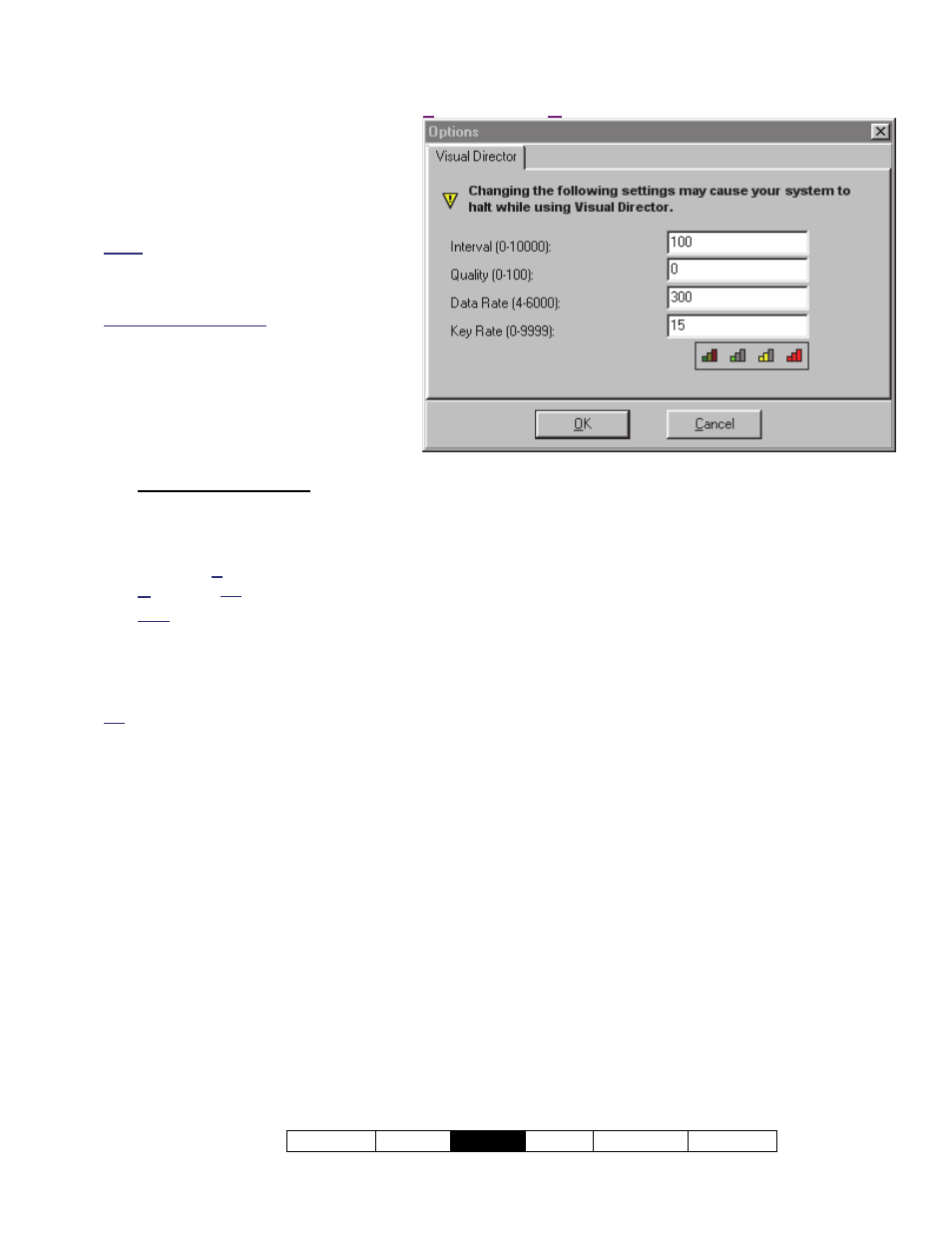
21-0381E v4.9.1
Welcome Report
Control
Admin Sys
Config Tech-Ref
63
Adjusting Camera Quality for
your Connection/Bandwidth
Various camera-Image quality
settings are provided to allow for
slower connection speeds and
reduced-bandwidth applications.
Notes: These selections affect all cameras
for the selected account. Features
pertaining to maps and cameras are not
supported with single-panel licensing.
Maximum Image Quality: Camera images
are transmitted based on the recording mode
at the NetVision capture station (if presently
being recorded there), or per the present/last
displayed image size for any camera on the
same capture board displayed at the capture
station.
Steps:
1) Multi-Account Systems: Ensure
you are 'in' the desired account.
(Click
[Account Folders]
in the 'tree', and
double-click the specific account.)
2) Open the
Tools
menu, and select
Options
.
(Tip: If not listed, see step 1)
.
Note: If the "Options" screen contains only an
'Autostart' option, this means you have single-
panel licensing (maps/cameras not supported).
3) Refer to the selection-descriptions for this
screen while making your selections.
Tip: The easiest way to change these settings is using
the colored buttons across the bottom. See "Coloured
Buttons" for details.
Screen Reference
- Interval: Sets the duration between camera
image requests--in milliseconds (1000 = 1 frame
per second).
- Quality: Sets the relative amount of video detail
to be included in non-key frames. Also see "Key
Rate", to follow.
- Data Rate: This is a bandwidth control property
that determines the maximum video data
transmission rate.
(Defaults: Low = 56, Medium = 220, High =
3000).
- Key Rate: This determines how often a
complete frame is sent compared to only
changes from the previous frame. Lower values
provide better image quality and require more
bandwidth
-------------------------
- Coloured Buttons: These buttons provide
(from left to right): A quick way to return to:
General default values, or;
Select pre-defined defaults suitable for:
Low, Medium, or; High available
bandwidth (i.e., dial-up connection, DSL/cable,
or local network).
Tools
(menu)
Options (Visual Director )
